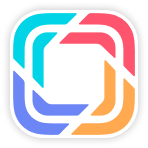Parts 1.0
Product Manager: Qiwei Zhao, Email: gw00164217@gwm.cn
Introduction
Overview
GDMC system, as the competence center of Great Wall Motor’s South Africa marketing domain, aims to empower front-end contacts and internal core business applications, and support differentiated business models and marketing strategies in overseas regions. For parts business, GDMC will support sales company to purchase parts in batch from supplier, and then successfully sell to distributor.
This manual mainly contains: The process of distributor to submit sales order, confirm receipt, and submit dealer claim.
Explanation of terms
- Purchase order (PO): the purchase order initiated by dealer to the sales company;
- Transport Order (TO): the delivery notice for the order transportation;
- Dealer claim: for abnormal arrival, dealer can initiate a claim to sales company;
- Channel: the general name of dealer in this system
Order Calendar, Dealer order submission
Process of dealer order submission
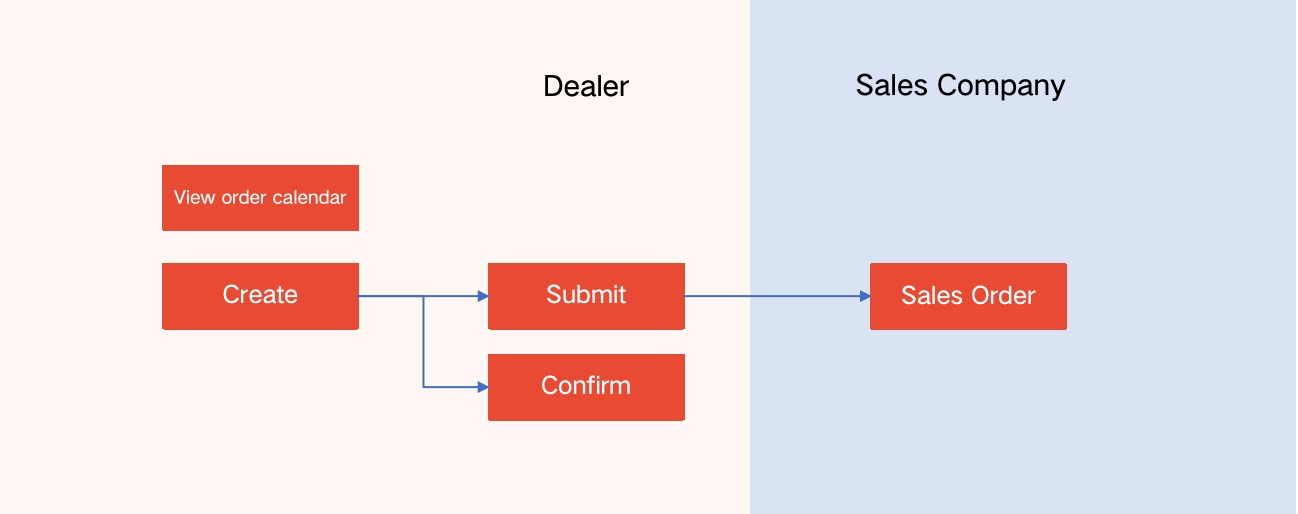
Business background: Dealer can submit purchase orders. If the order has not submitted to sales company, it can be withdrawn by dealer. Moreover, dealer can also directly submit the orders to the sales company.
Dealer can View Order Calendar
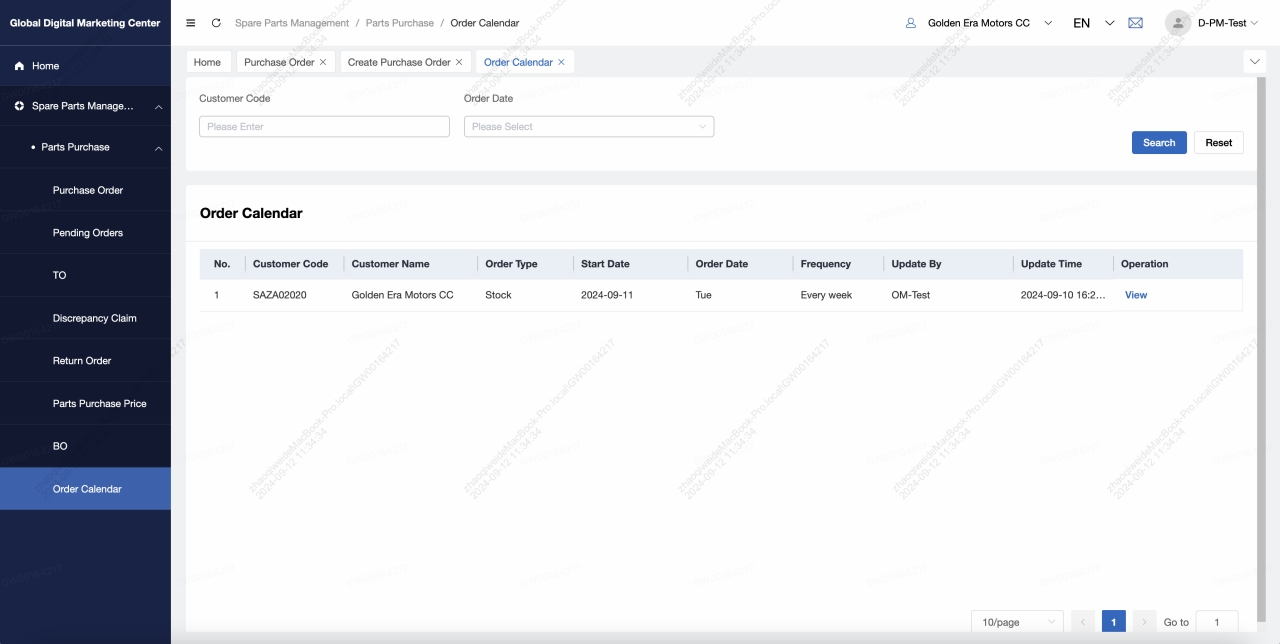
Dealer can view the order calendar of its own on the "Order Calendar" page, and cannot see the information of other unrelated channels
Users can search for order calendar by order date
Order calendar information includes: customer code, customer name,order type, start date, order date, frequency, update by, and update time
The corresponding dealer can enjoy the corresponding dealer's order discount when placing an order on the effective date of the calendar
Dealer View PO List
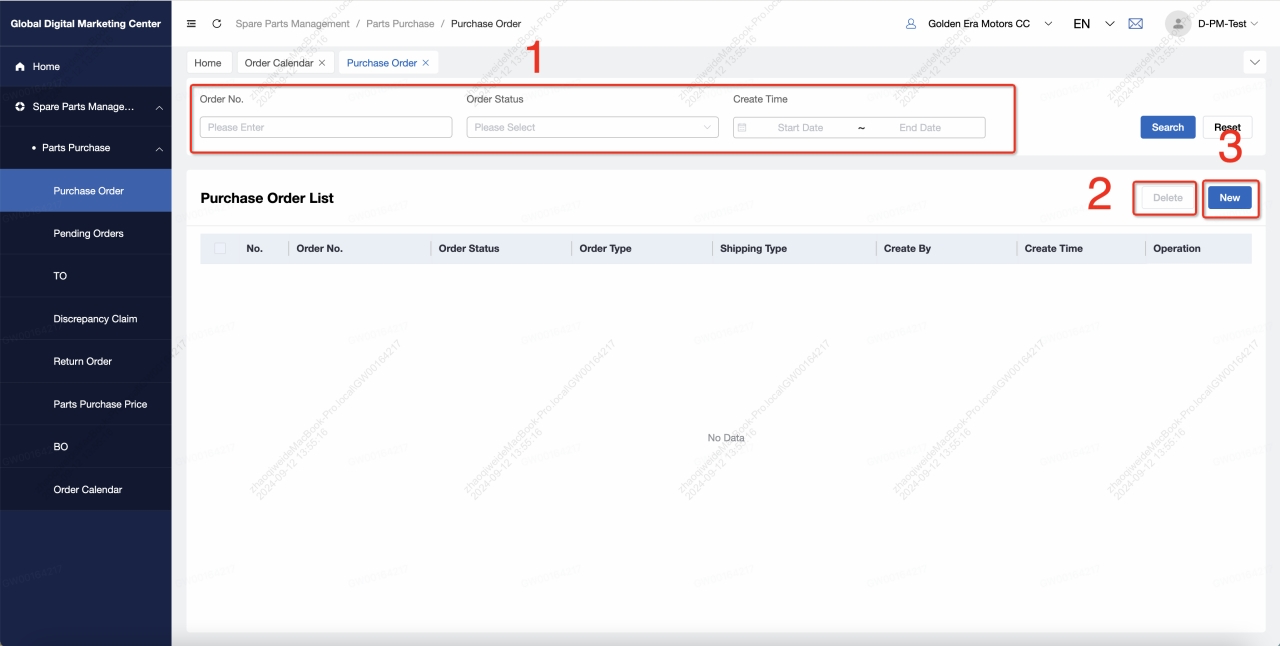
Dealer order manager can search order by different conditions, and get to view an order list
Dealer order manager can delete one or multiple target orders
Dealer order manager can create new orders
Dealer create PO
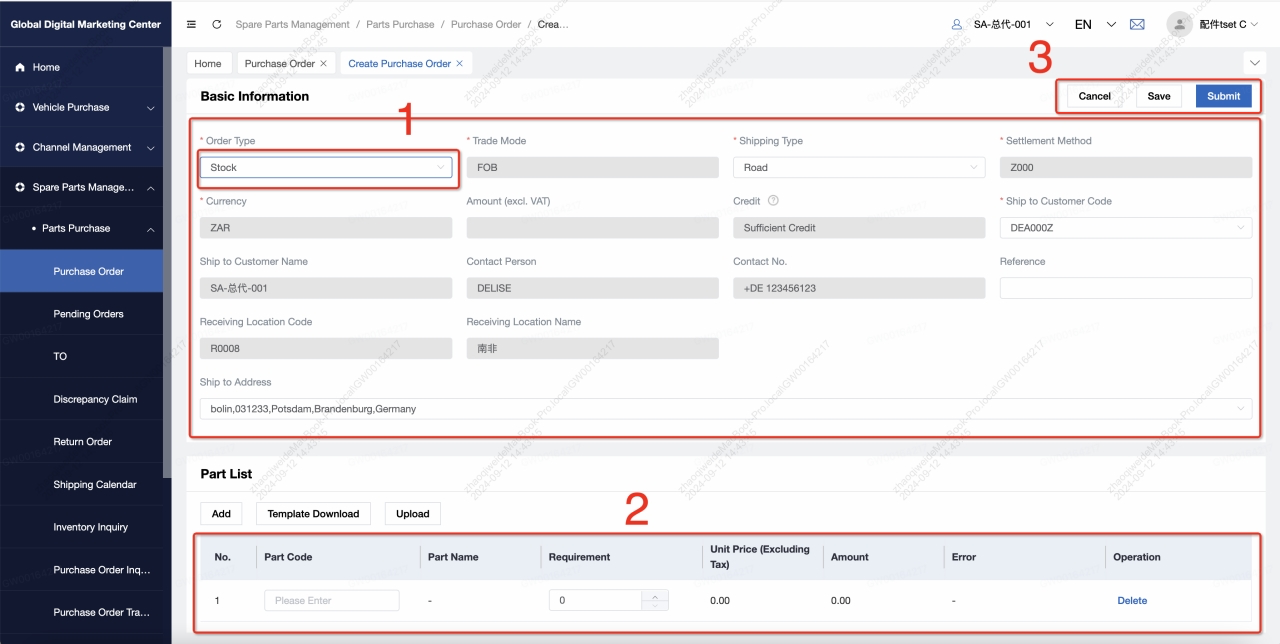

Dealer can create stock orders and emergency orders. Dealer order manager can fill in information include order type, shipping type, ship to customer code, and ship to address. Distributor can view trade mode, settlement method, currency, contact person, contact no., and ship to address
Dealer order manager can add, delete, and batch import parts.
Dealer order manager can save or submit new orders to sales company,which will be verified.
Click [Cancel] / [Save] / [Submit]
Click the [Cancel] , jump back to the list page
Click [save] , jump back to the list page, and the order status = saved
Click [Submit]
TIP
- Change of order status
- After editing and saving, order status = savedAfter editing and submitting, order status = confirmed
Distributor create PO —— Logic of parts validation
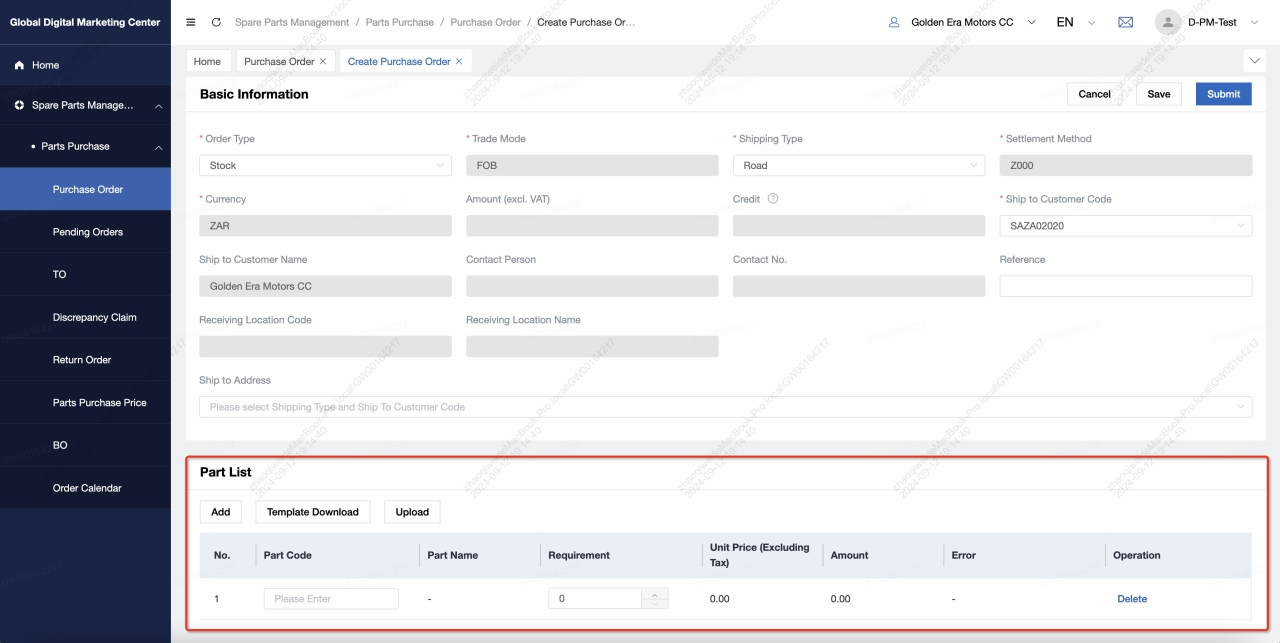
When click [save]/[submit], validate the parts master data :
- Parts purchase price master data: Verify supplier code and name
- Parts properties and submission:For dangerous goods , It must be submitted according to the specified shipping type.
Dealer create PO —— Query credit
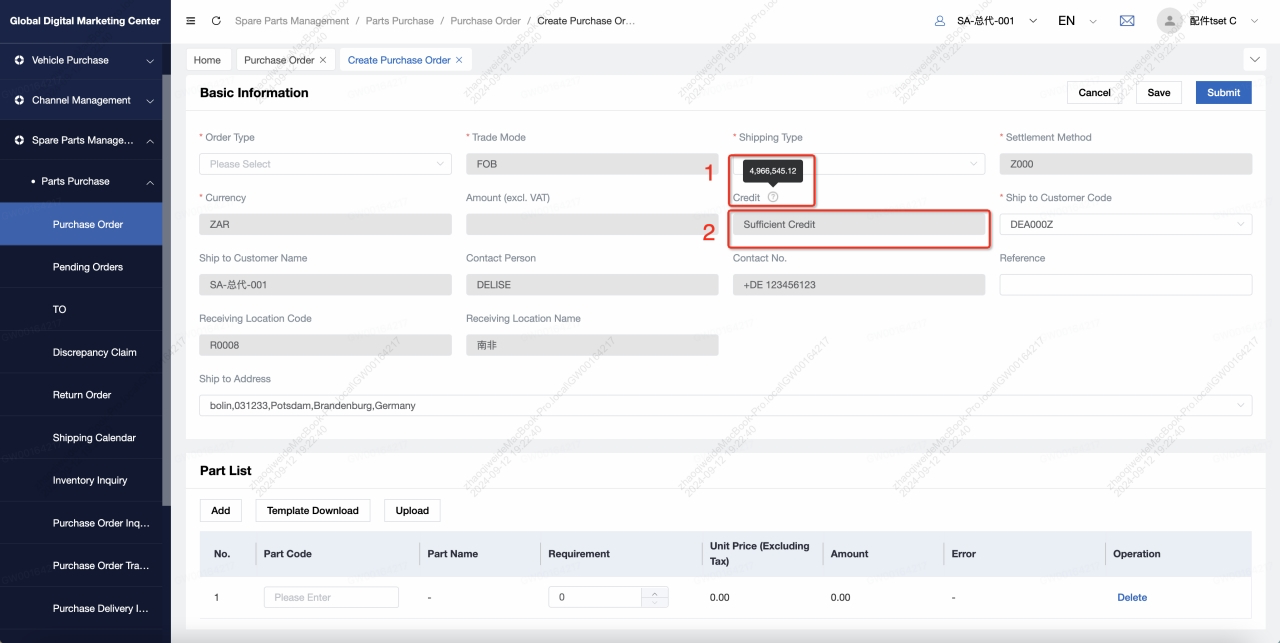
Dealer can view credit while creating PO· Available Credit Calculation:Available Credit = (Credit Limit) + (Sum of payment) – (The amount for all Confirmed, Confirmed, Shipped, Finished SO) - (The amount for all freight and insurance)
- Before calculating the result, the unified exchange rate is converted into distributor settlement currency
Dealer can check whether the credit is sufficient while creating PO
- If credit > = Amount (excl. VAT), credit box displays "sufficient credit“
- If credit < Amount (excl. VAT), credit box displays “insufficient credit“
- Conduct real-time judgment when the amount changes
Dealer create PO —— Credit
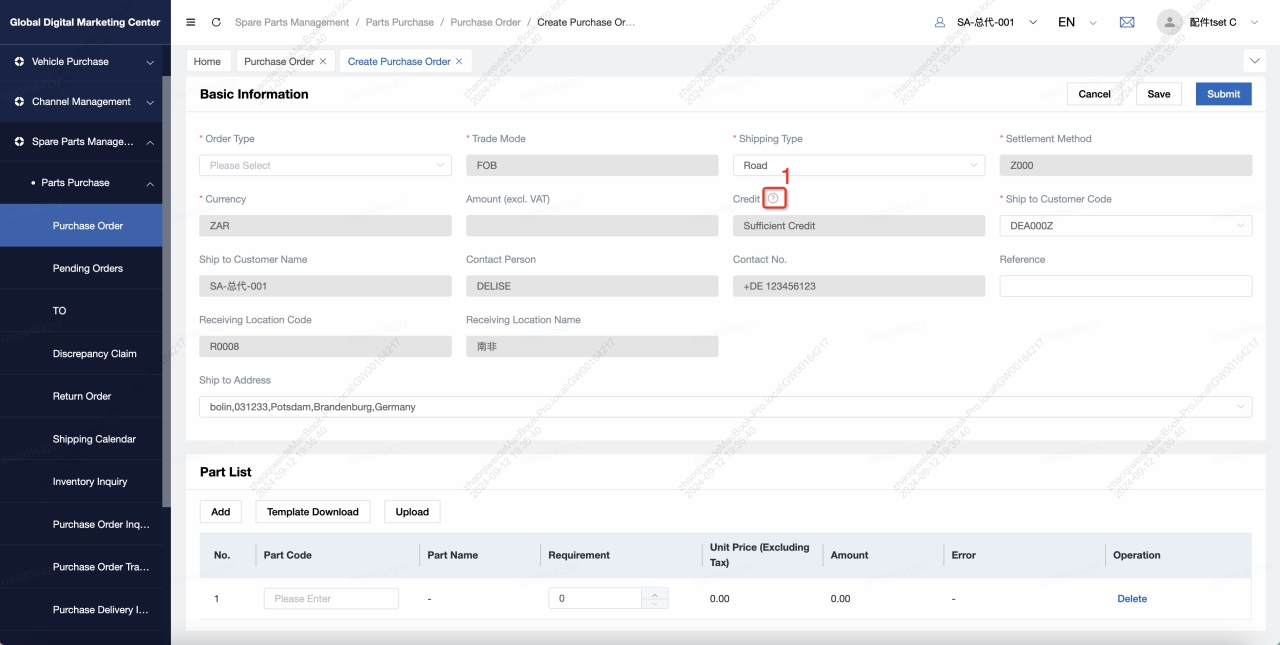
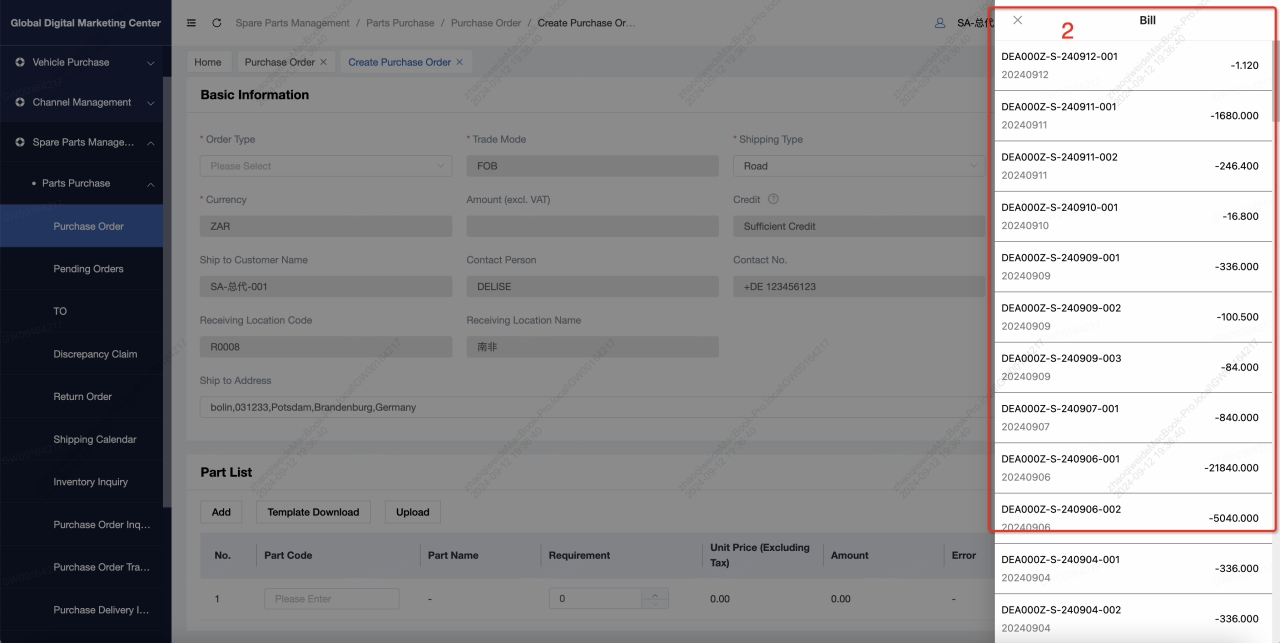
- Dealer can view bill while creating PO· Click the icon next to [Credit] on the page to display the billing details
- The bill details show the amount deducted by the dealer for each order and the amount made by each remittance, sorted by time
Dealer Create SO- Import Template - Error Message
| No. | Order Type | Situation | Error Message |
|---|---|---|---|
| 1 | Stock & Emergency | Part Quantity is 0 | Invalid Demand Amount |
| 2 | Stock & Emergency | Part line is empty | Invalid material code |
| 3 | Stock & Emergency | Supplier Code / Name, one of each is empty | Invalid material code |
| 4 | Stock & Emergency | Duplicate parts exist in the imported template | Existing repeat material code |
| 5 | Stock & Emergency | One of the purchase price, sales price and tax inclusive price of the material is blank | Invalid Part Price |
Dealer confirm PO
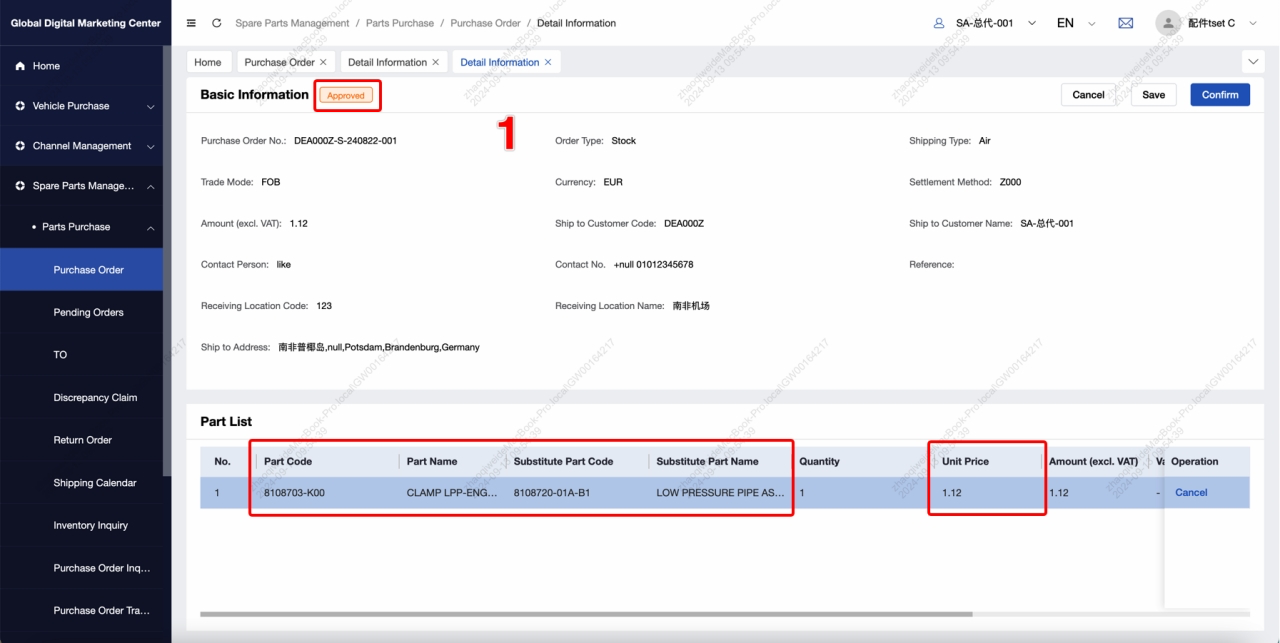
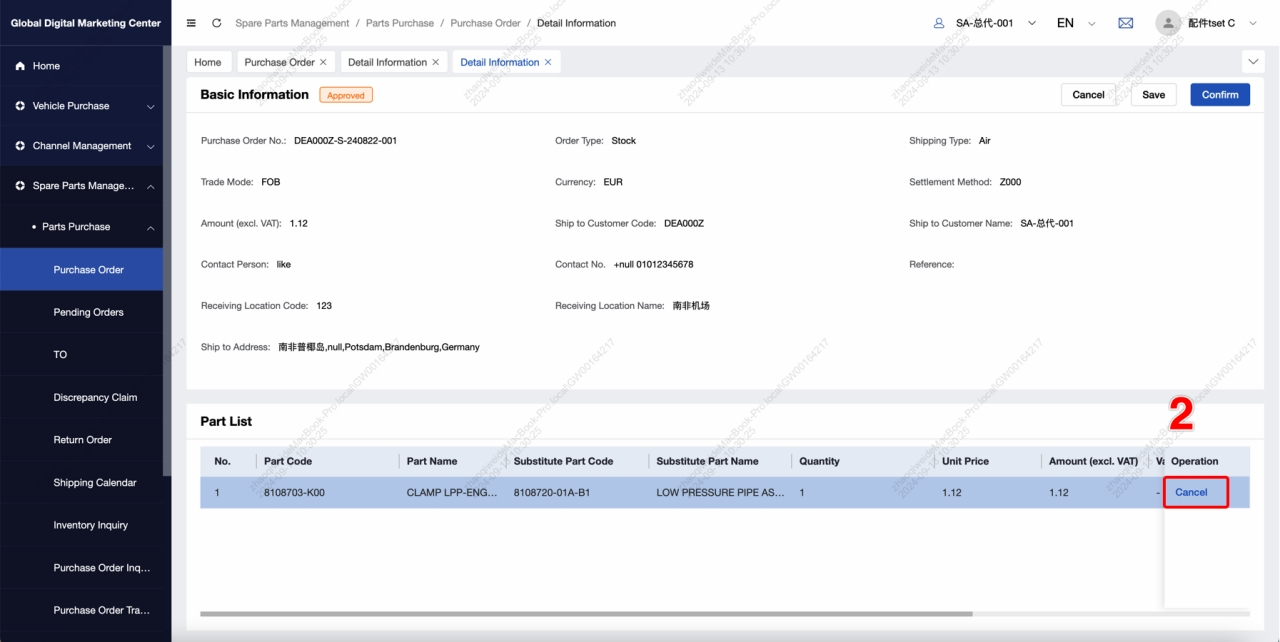
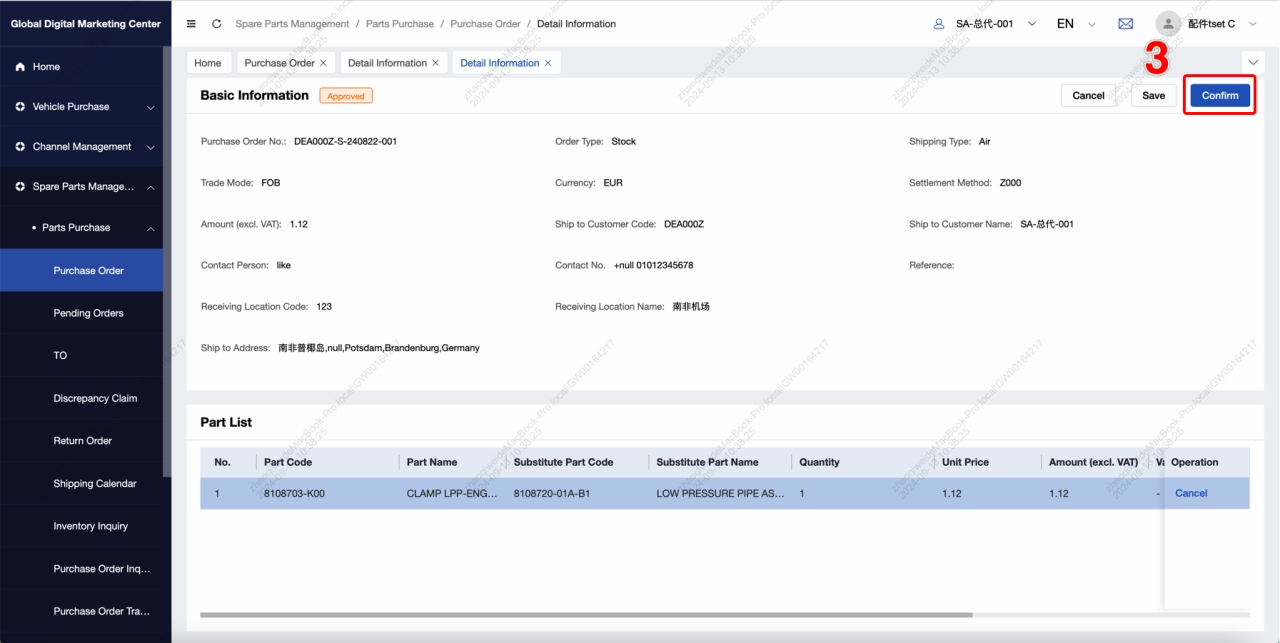
- If there are parts that need to be replaced in the dealer's order, an order with status [Approved] will be automatically removed to store the replaced parts when submitting. The order shows the original parts and substitute parts, as well as the substitute parts price.
- Dealer can cancel parts
- The dealer can click [Cancel] on the part line to cancel the currently replaced part, and the status of the current part line will change to 'Canceled' after cancellation.
- When all parts lines are cancelled, the current order status changes to 'Closed'.
- After the dealer confirms that there is no problem with the replacement parts, he can click [Confirm] to confirm the order, and the order status will be changed to 'Confirmed' after confirmation.
Transport Order
The process of delivery notice
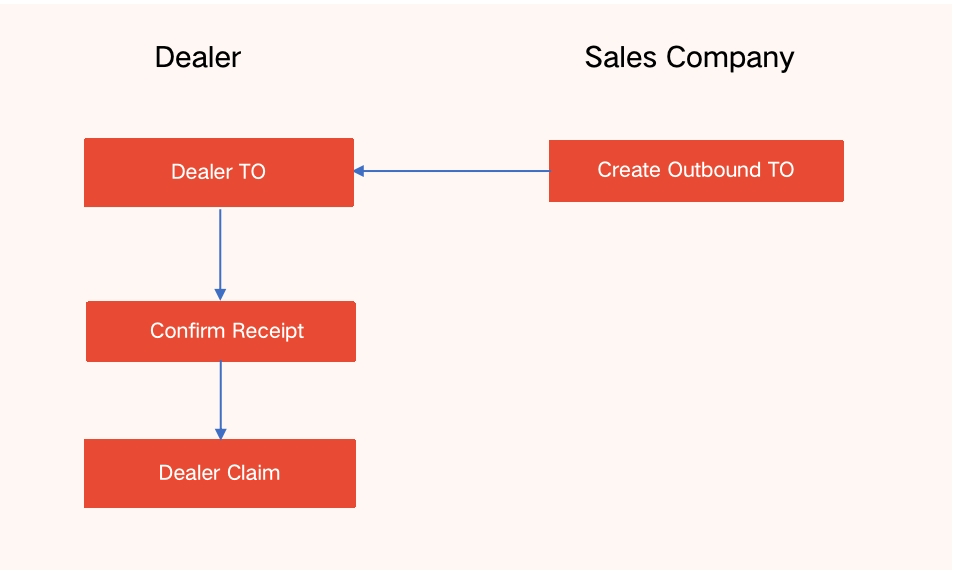
Business Background:
After sales company creates outbound TO, dealer can view ‘Shipped’ outbound TO in the menu of TO. Moreover, dealer can confirm the receipt of outbound TO, if the goods dealer received is abnormal, dealer can submit dealer claim.
Dealer can View Transport Order
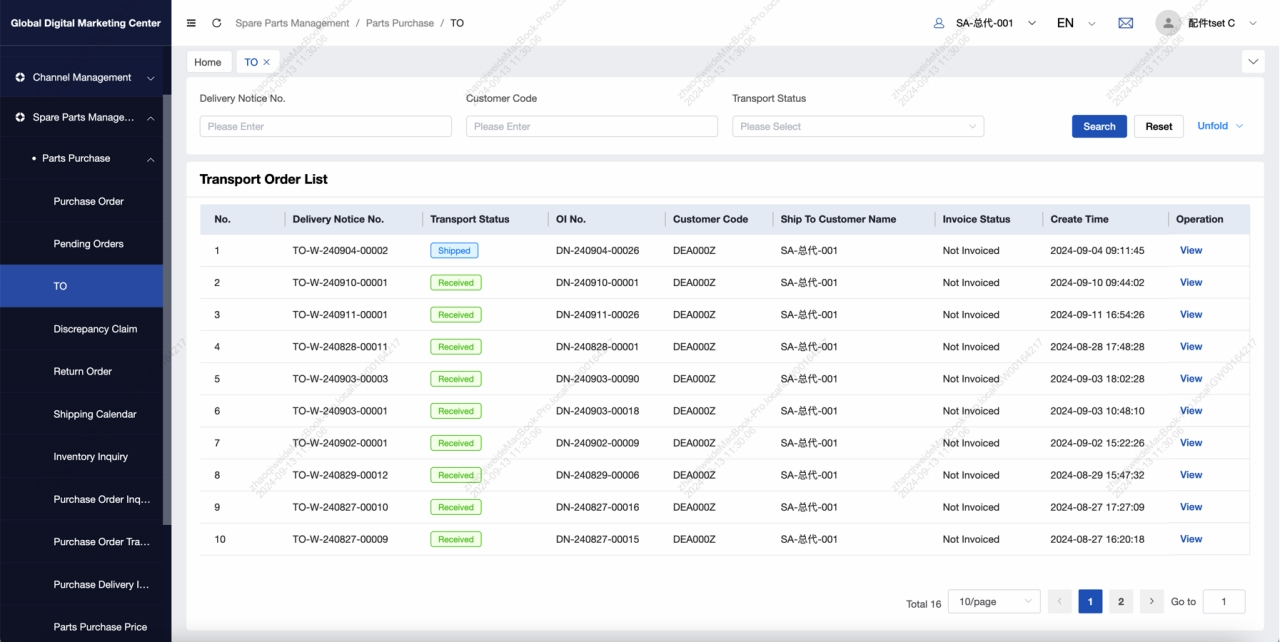
Dealer can view the list of transport order to which he belongs in “Spare Parts Management – Parts Purchase - TO”
Dealer can search transport order by TO No., Transport status, invoice status, DN No., and create time
Receipt confirmation, Dealer Claim
The process of receipt confirmation, dealer claim
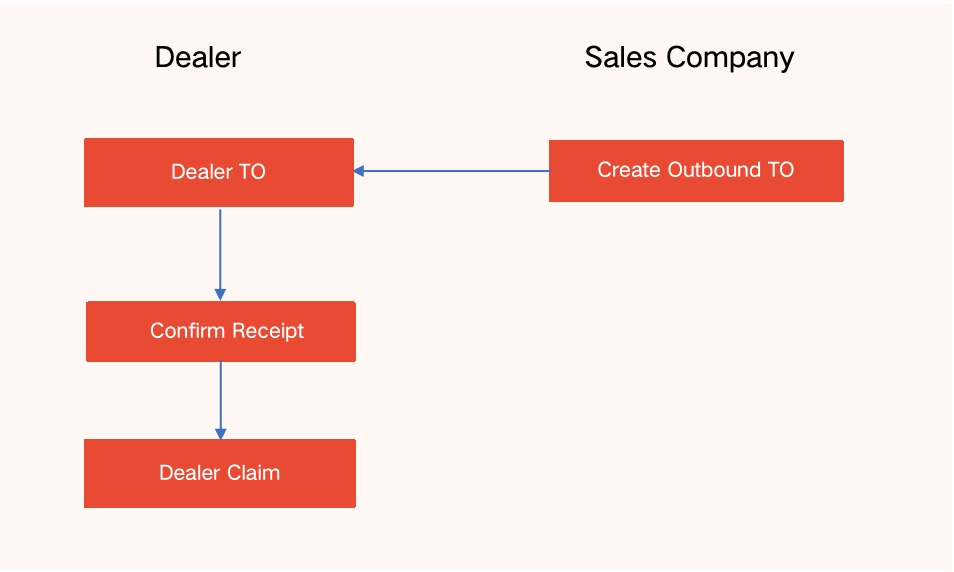
Business Background:
Dealer can receive goods from the transport order to be received. When the transport order status is completed, dealer can submit claim.
Dealer can Confirm Receipts for TO
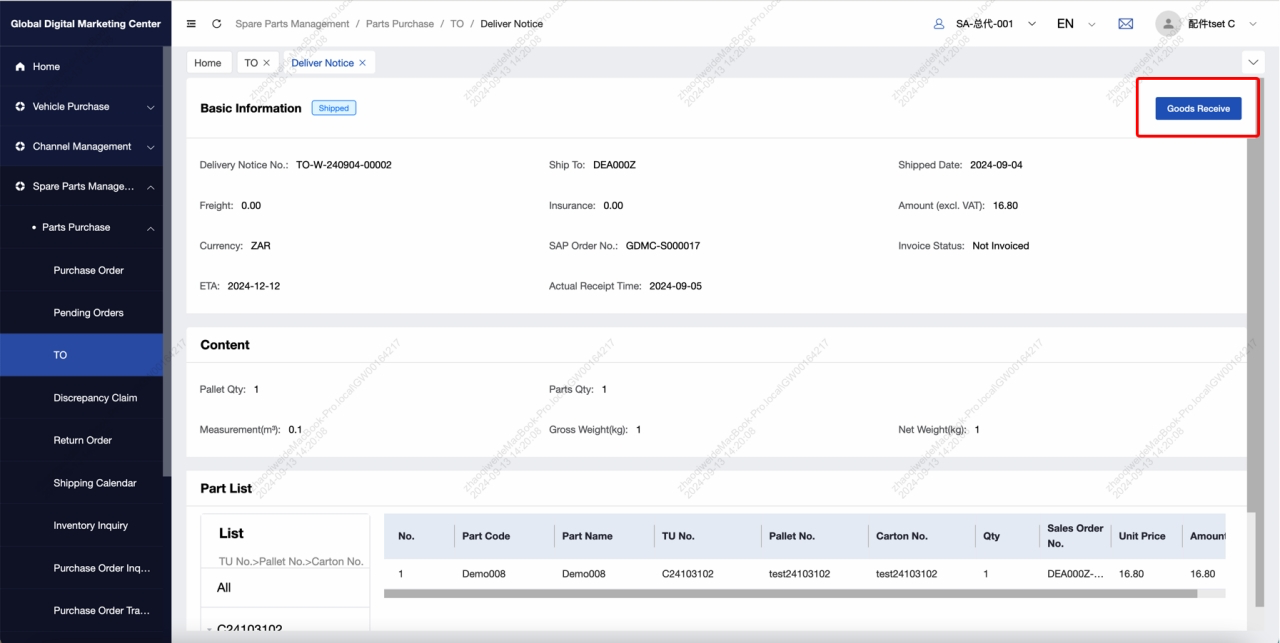
Dealer clicks the "Goods Receive" button on the TO detail page, and after the second confirmation, the transport order status will turn to "Received"
Dealer Create Dealer Claim
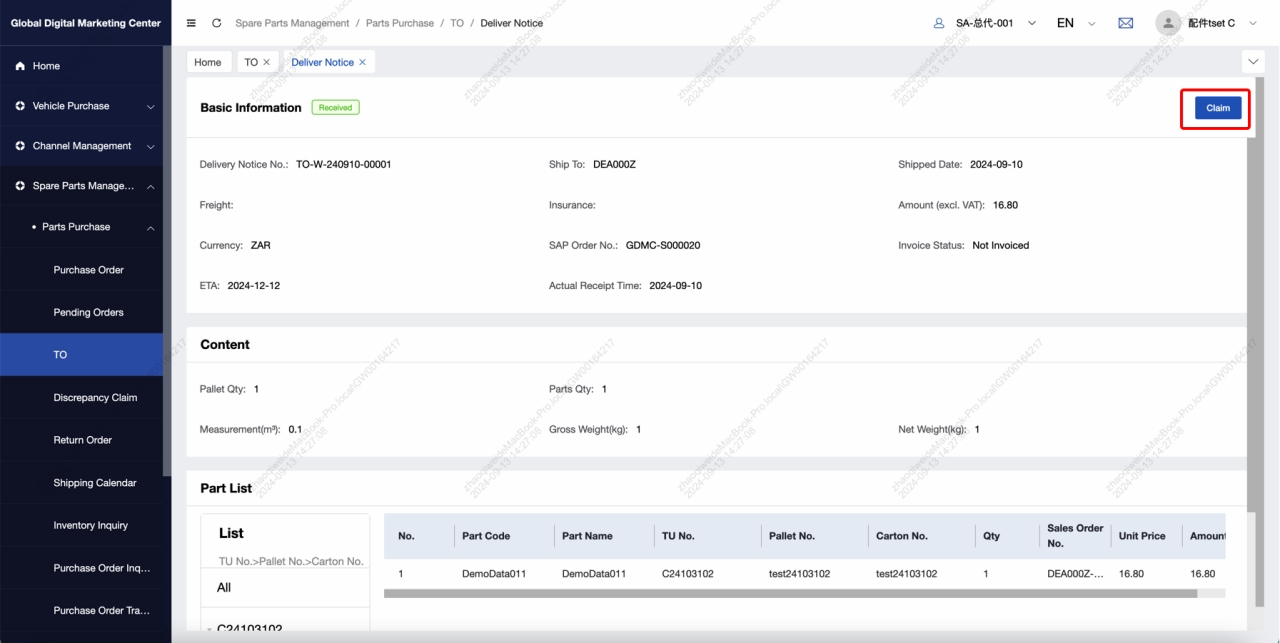
When transport order status turns to ‘Received’, dealer can view the "Claim" button on the detail page, and submit dealer claim within 7 days of receipt of goods
Dealer Submit Dealer Claim
- Click [Claim] on the ‘Received’ transport order page
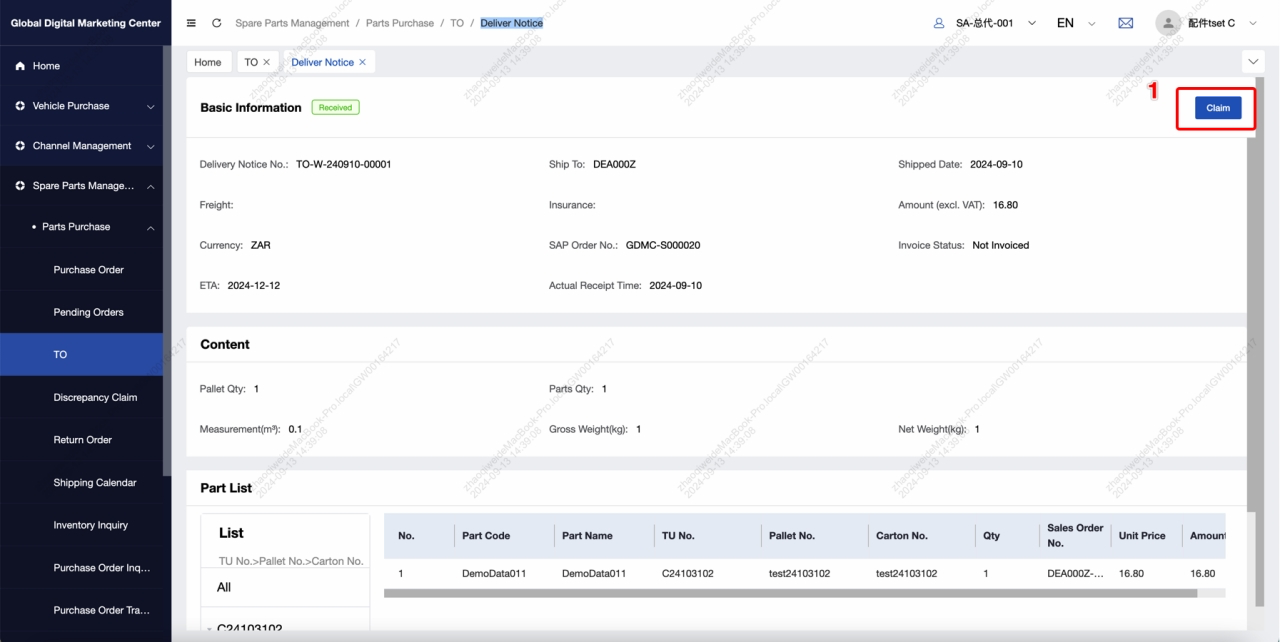
- Click [Add], then enter claim information
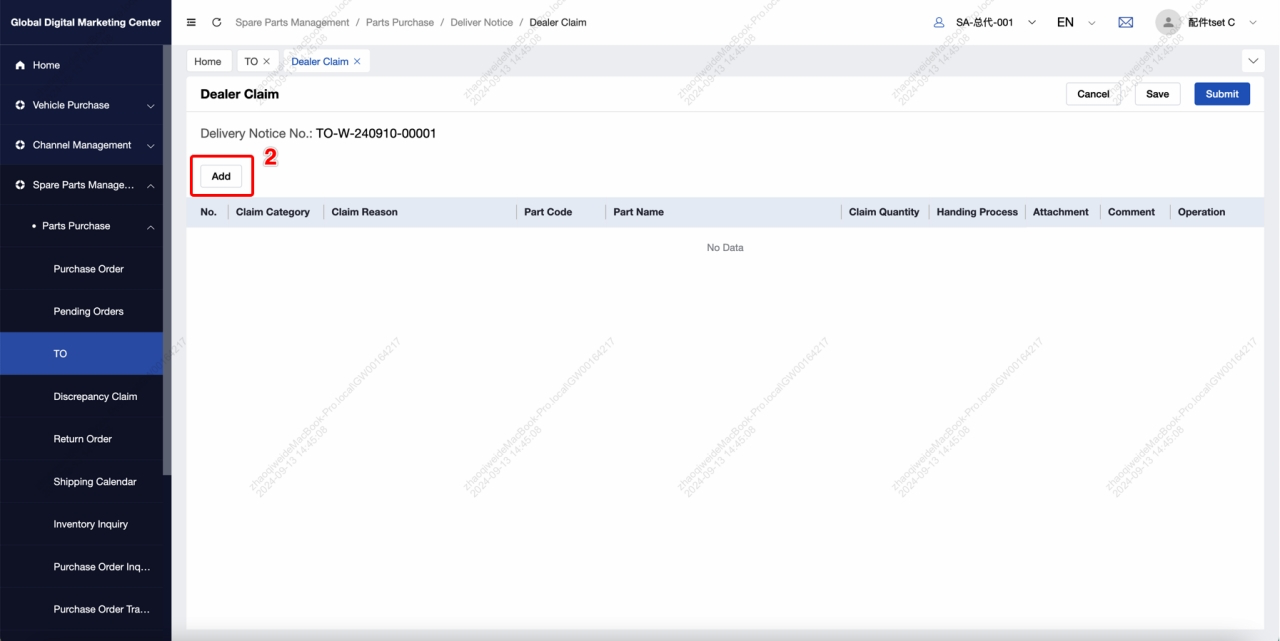
- Click [Submit], Dealer Claim will be generated, and sales company order manager can also view the DC
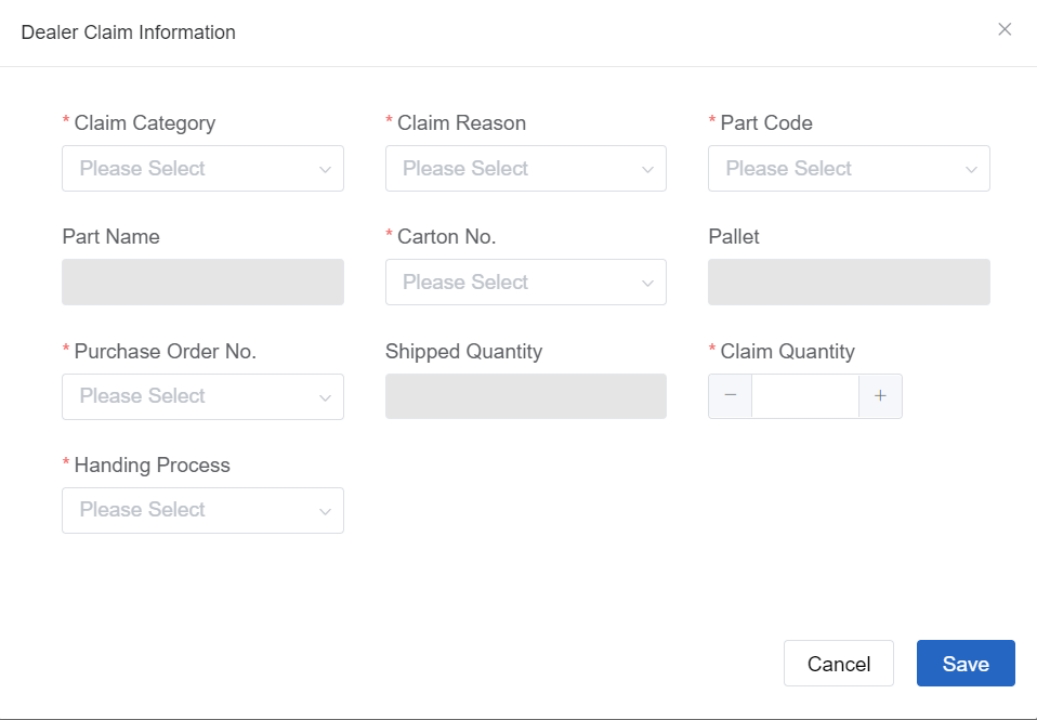
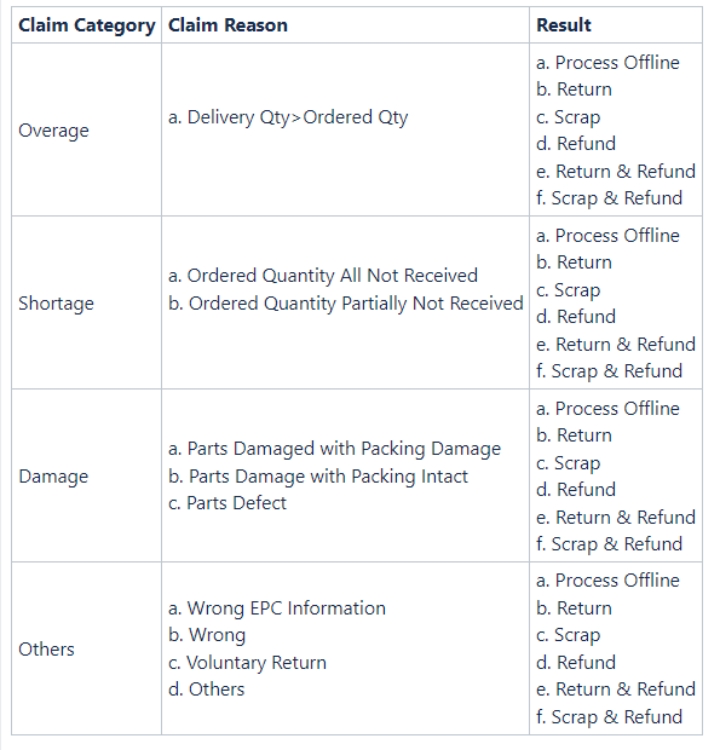
Dealer Claim – Return, Return & Refund
- If dealer chooses Return/ Return & Refund, then Shipping information need to be entered
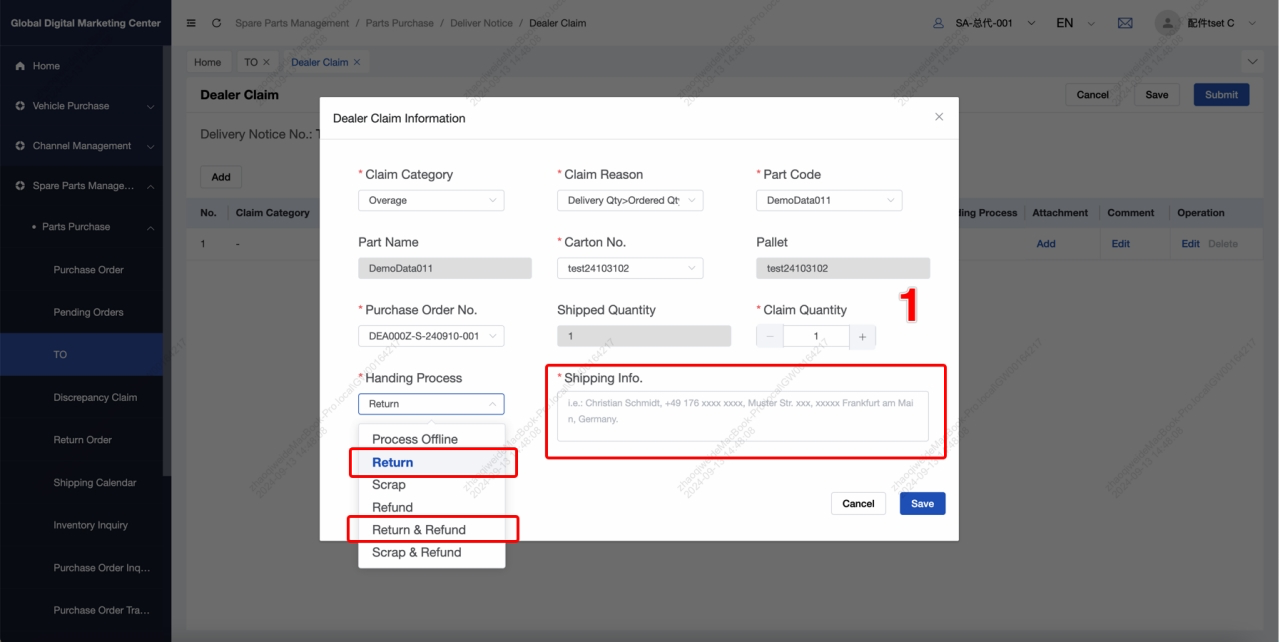
- After sales company approve the Dealer Claim, the return order will be created, the status is ‘Created’
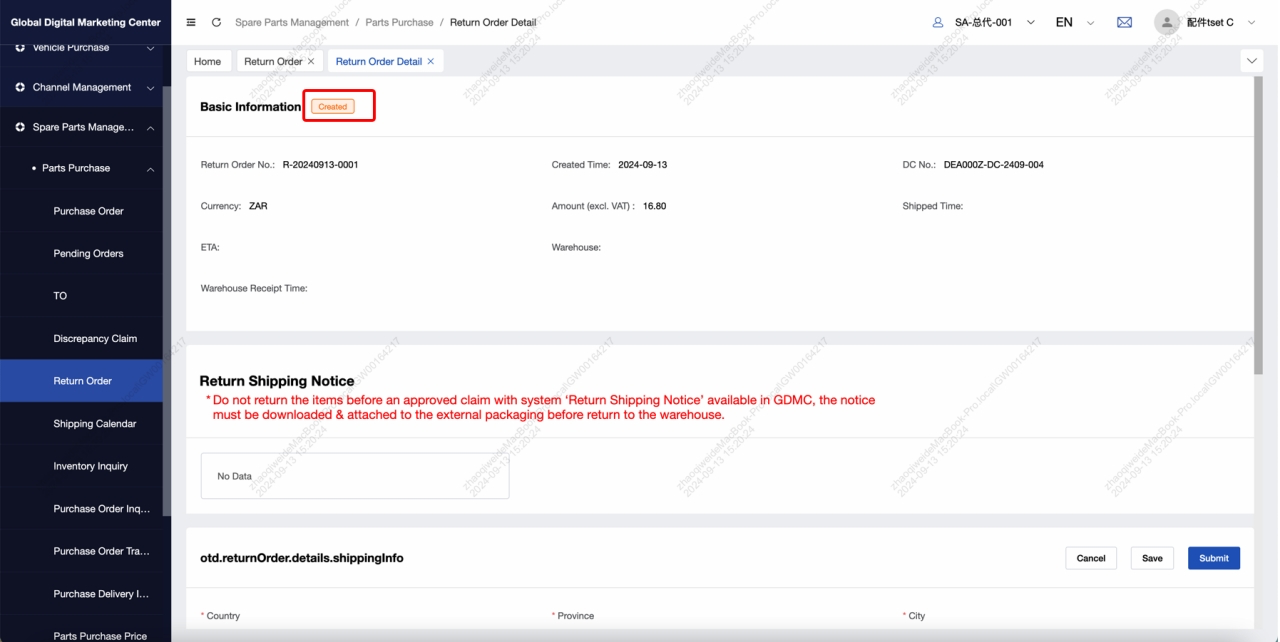
Dealer Claim – Return, Return & Refund
- Dealer needs to fill in shipping information in the ‘Created’ return order
- Click [Submit], then the return order status will change to ‘Submitted’
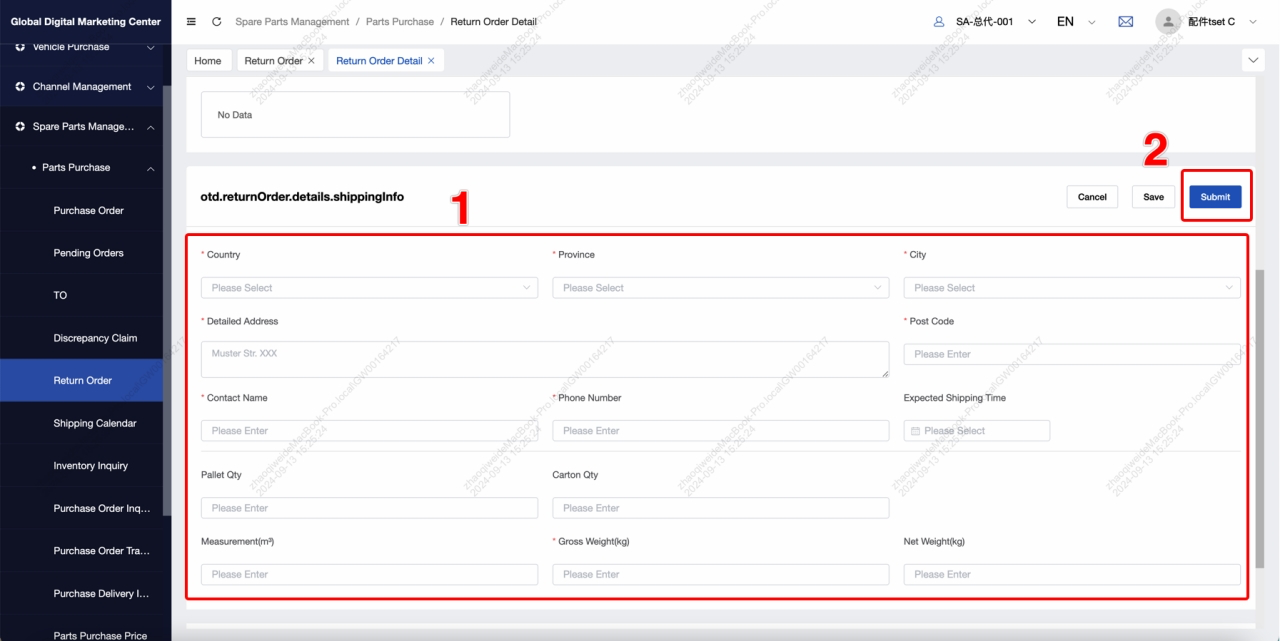
- After sales company OM uploads the label, dealer can view the return shipping notice, and return the goods to the warehouse with it
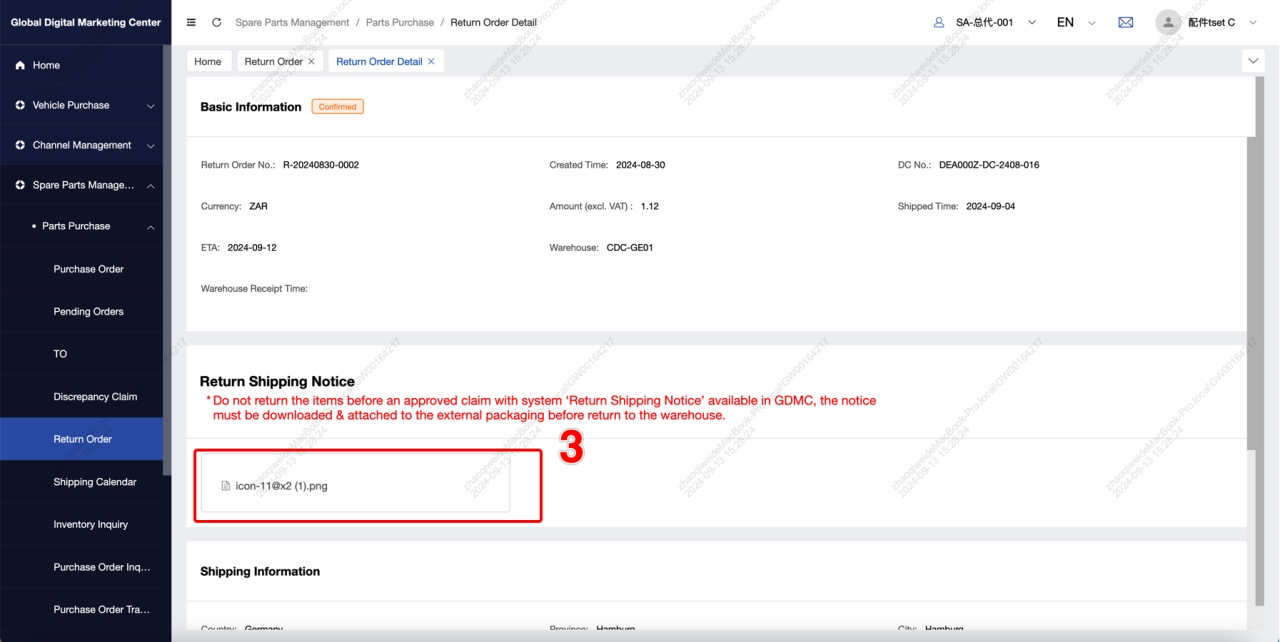
Dealer Claim – Return, Return & Refund
- After WMS returns the actual goods receipt (GR) of return order, the status of the return order will change to ‘Received’
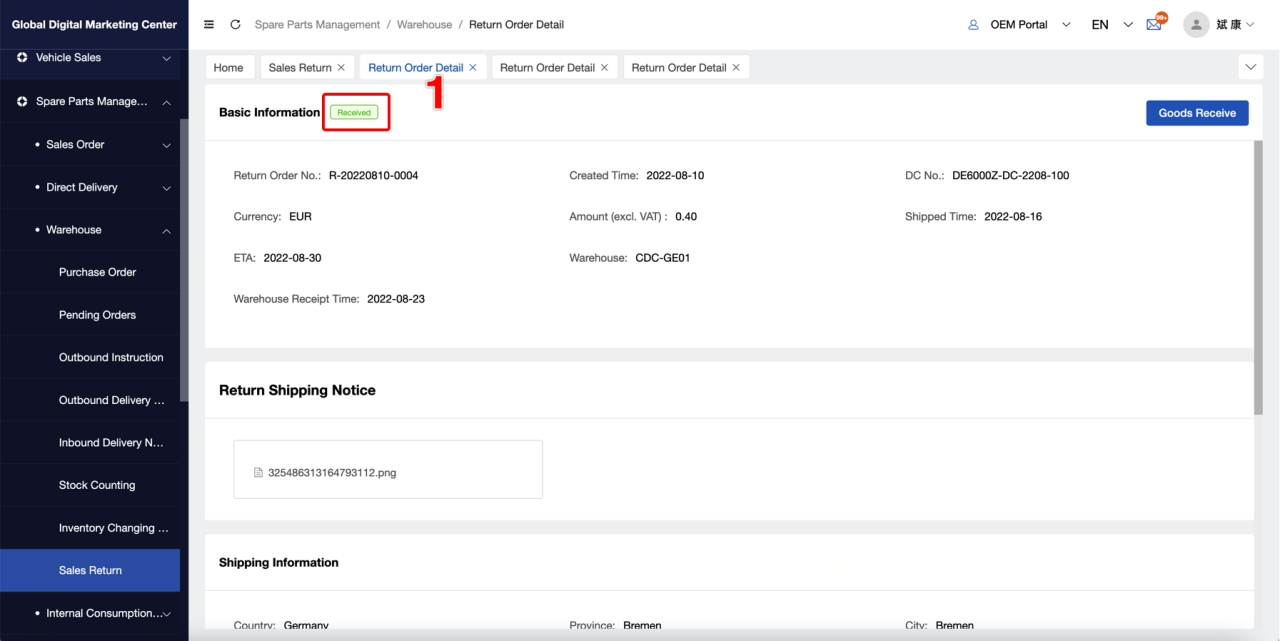
- Dealer can view quantity of actual received
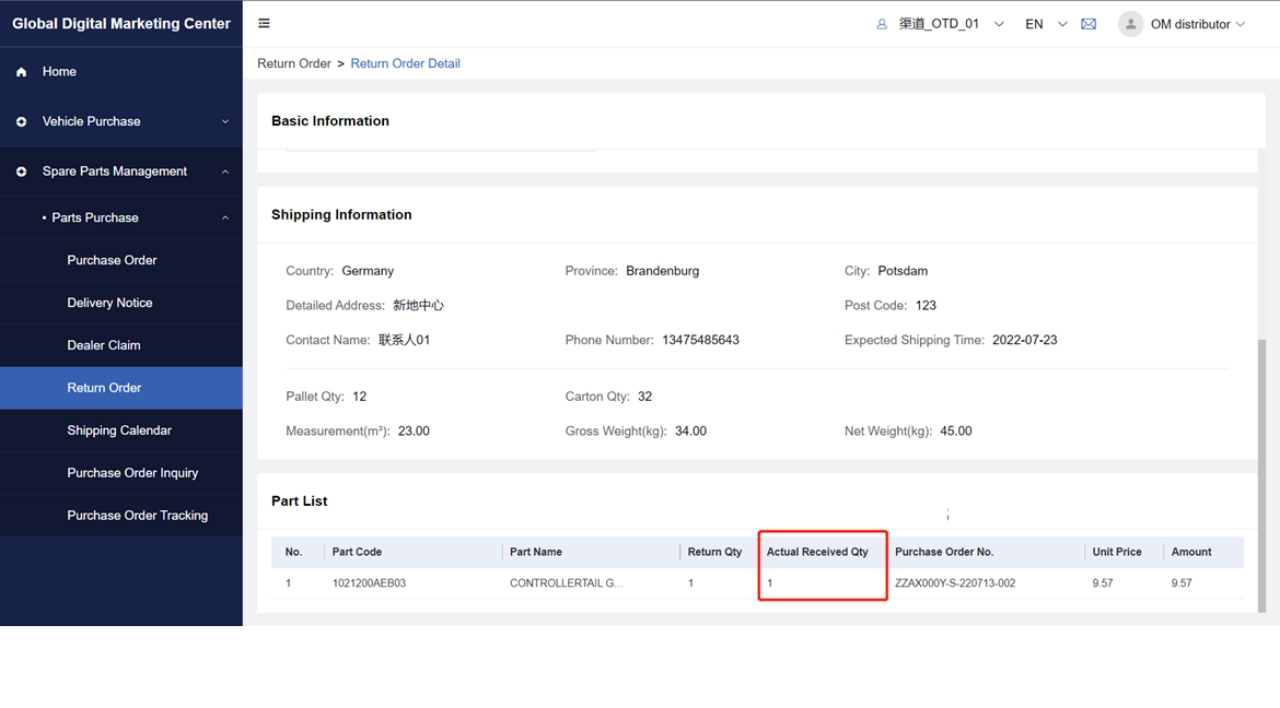
- After sales company OM click [Finish] on the Dealer Claim, the status of Dealer Claim will change to ‘Finished’, and Dealer can view the changing status
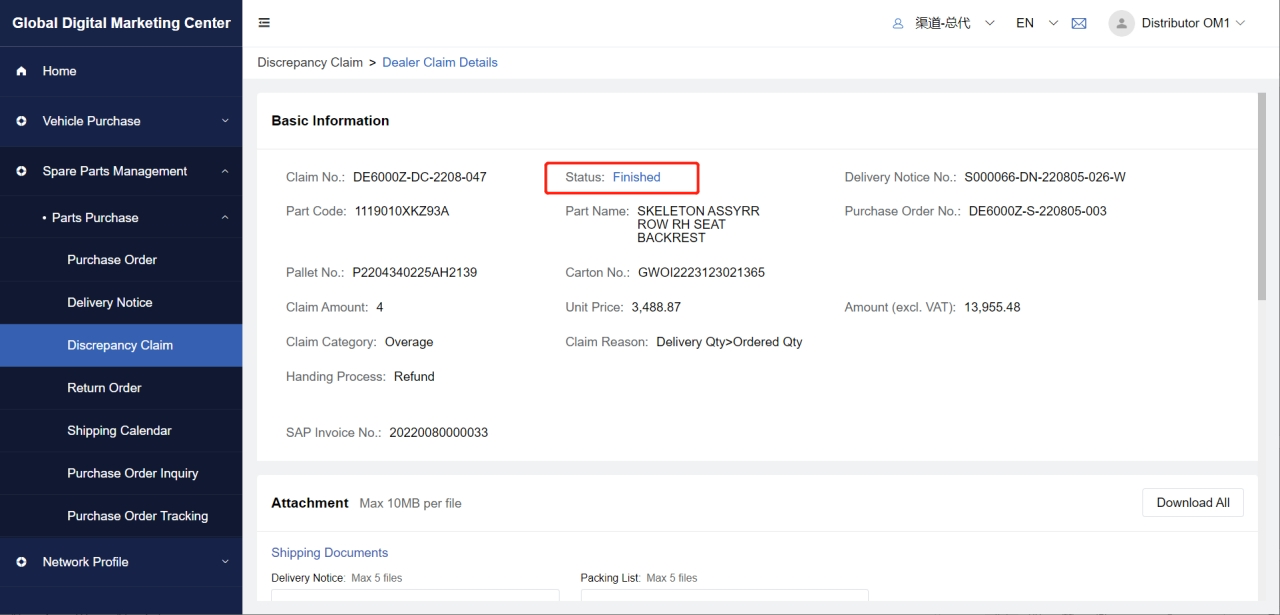
Return Order
- Created:
If the result is Return / Return & refund, when the sales company OM confirms the DC, the ‘Created’ Return Order will be generated
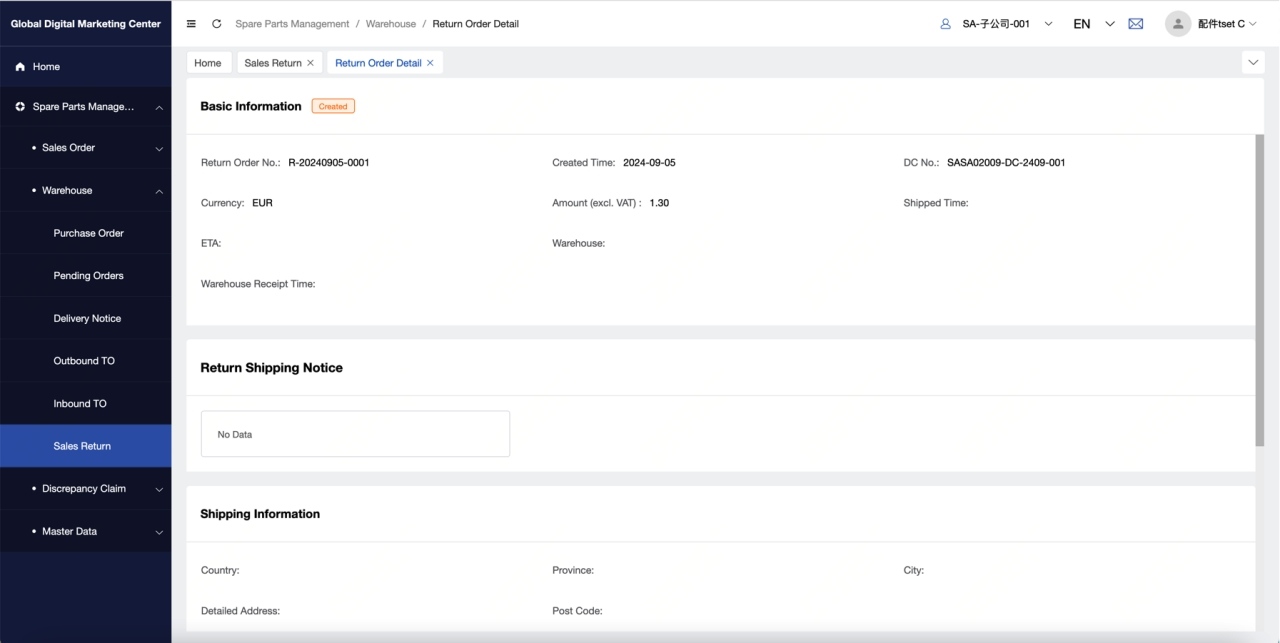
- Submitted:
Distributors have entered Shipping Information, and submit to sales company
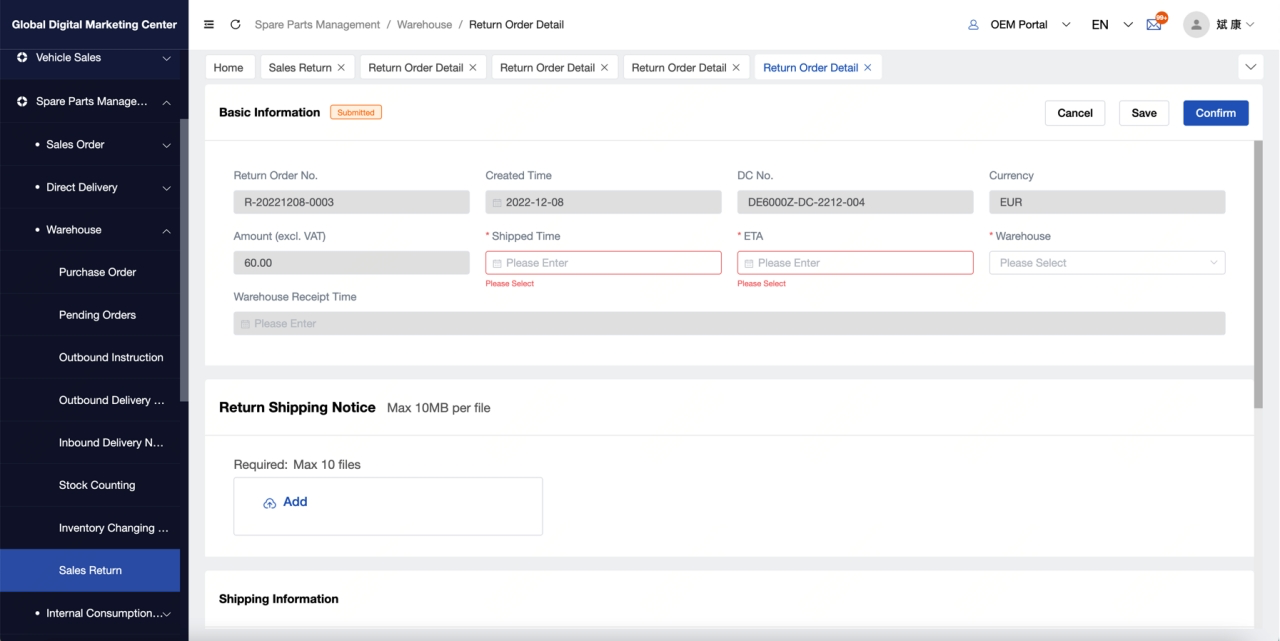
- Confirmed:
Sales company OM has entered Shipped Time, ETA, and warehouse Name, and confirm the Return Order
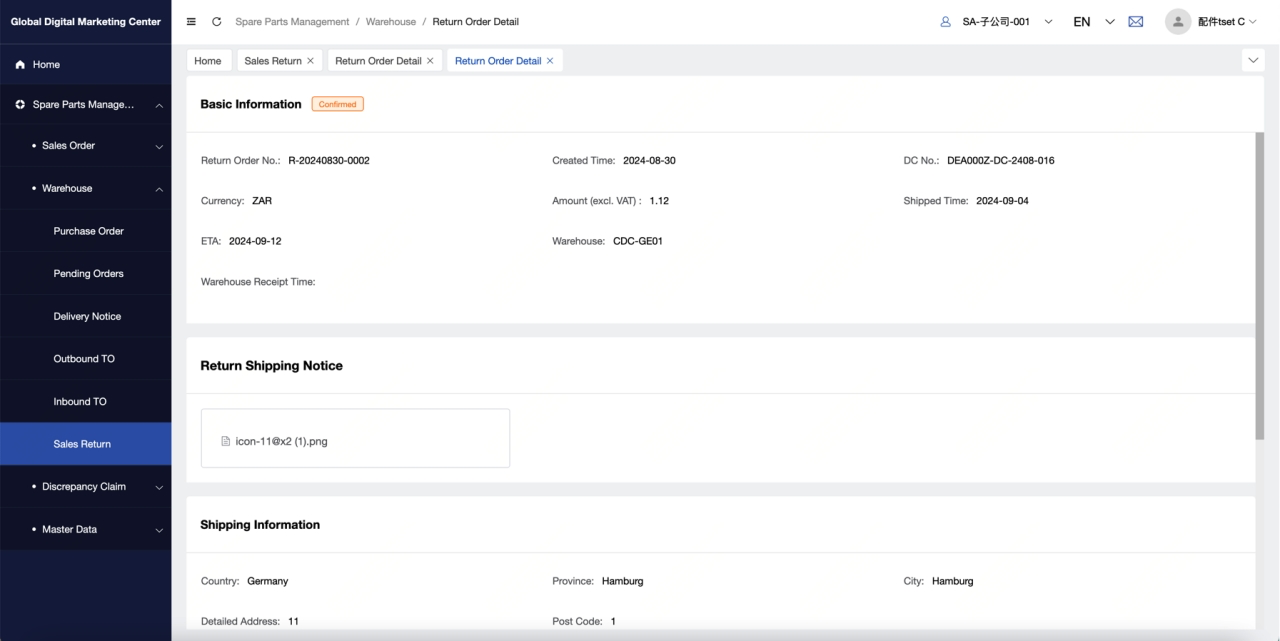
- Received:
GDMC has received GR of Return Order from WMS
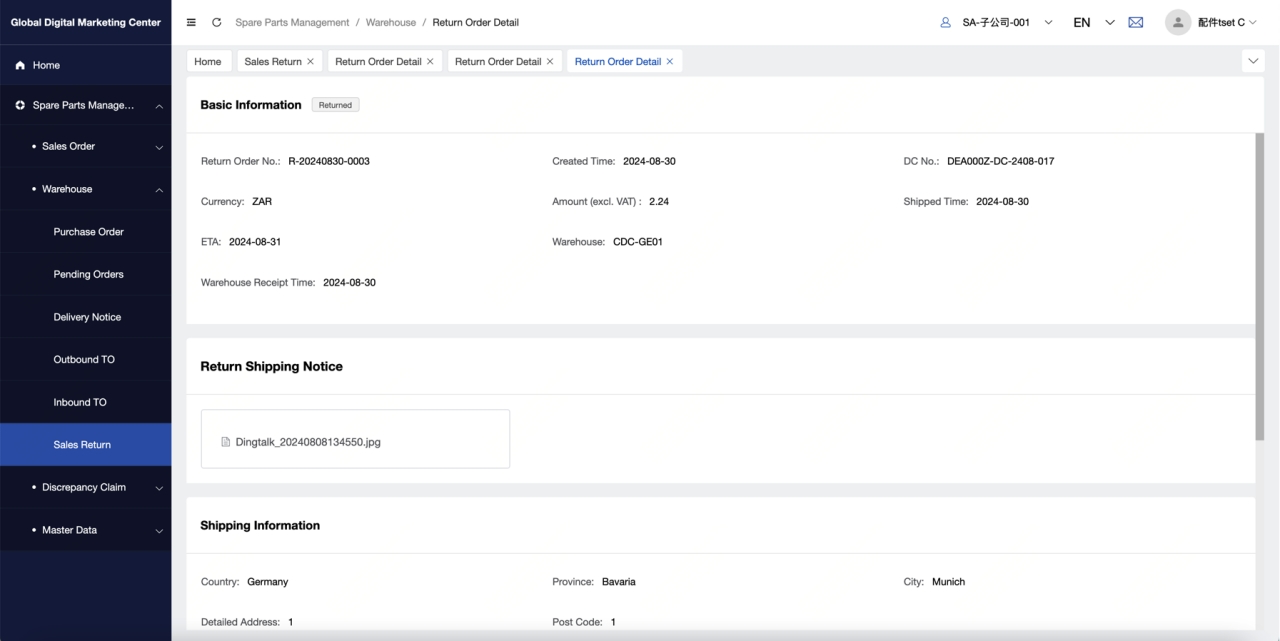
- Returned:
After sales company OM click [Confirm Return] on the ‘Received’ Return Order
Dealer Views Return Order List
Dealer can filter the conditions through Return Order No., Warehouse, RO Status, Purchase Order No., DC No., ETA, and RO Created Time, and can reset the filtering conditions
Dealer can only view the return orders of his own channels and subordinate channels
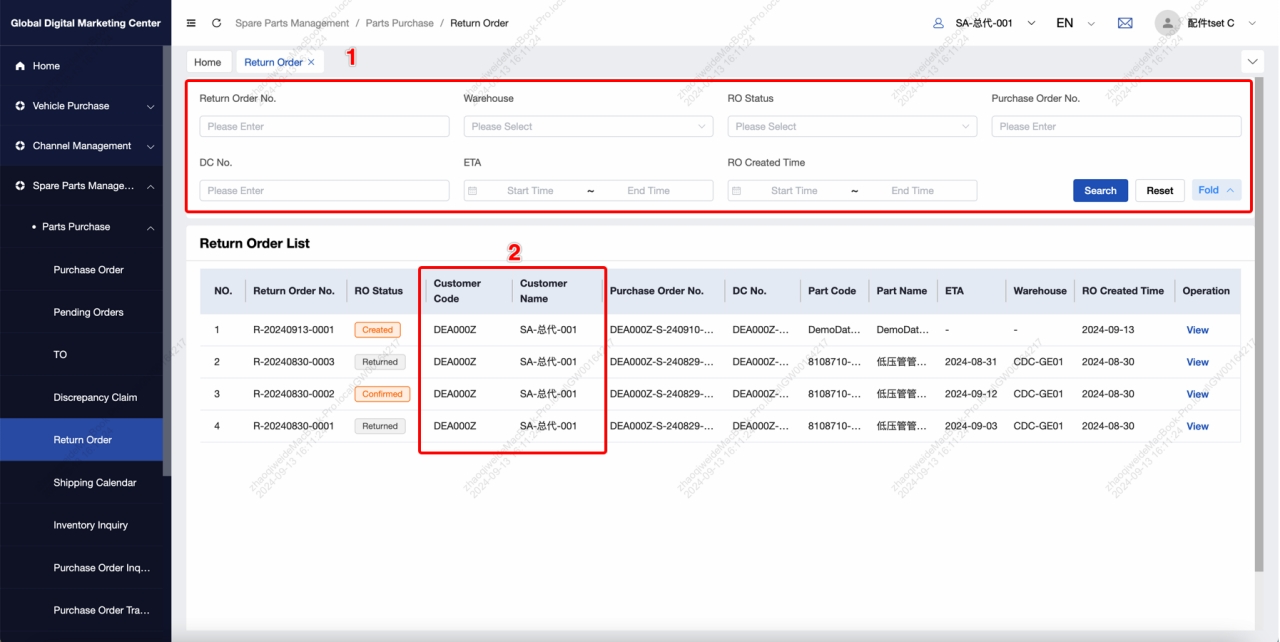
Dealer Claim – Refund, Scrap & Refund
- Dealer chooses Refund/ Scrap & Refund
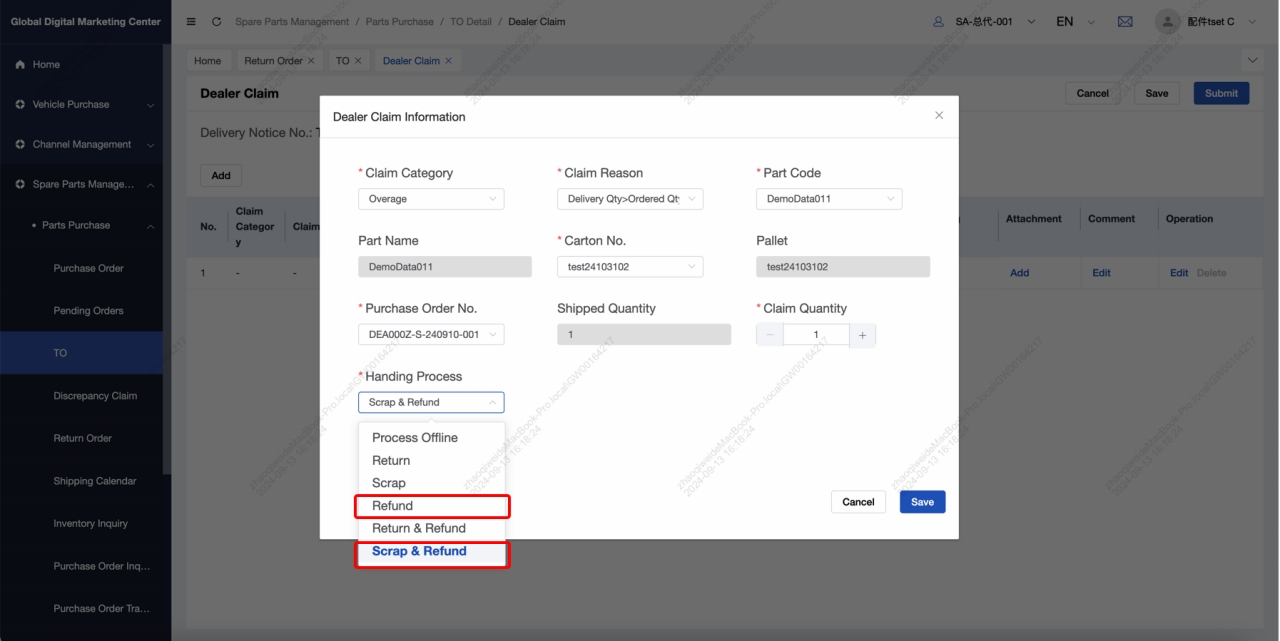
- After the Dealer Claim is processed by sales company, the status of Dealer Claim will change to ‘Finished’
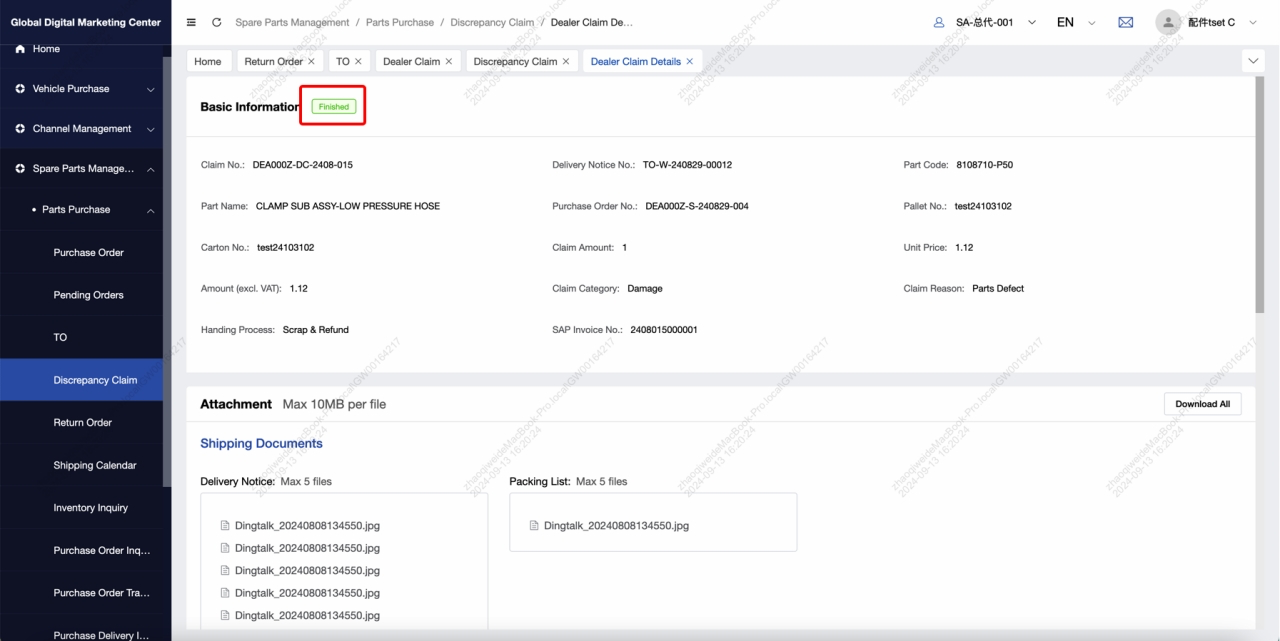
At the end
If you have any questions, please feel kind to contact to me. Thank you!