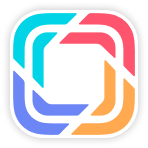Overview
You can place N+4 Order in this page, these orders probably will to be sent to GWM Headquarters for production and Import to South Africa. So if you want to get the vehicles as soon as possible, you may go to the "Purchase Order" to place.
Place Planned Order
1. Go to "Planned Order"
Click Order MGT - Planned Order to go to Planned Order page:
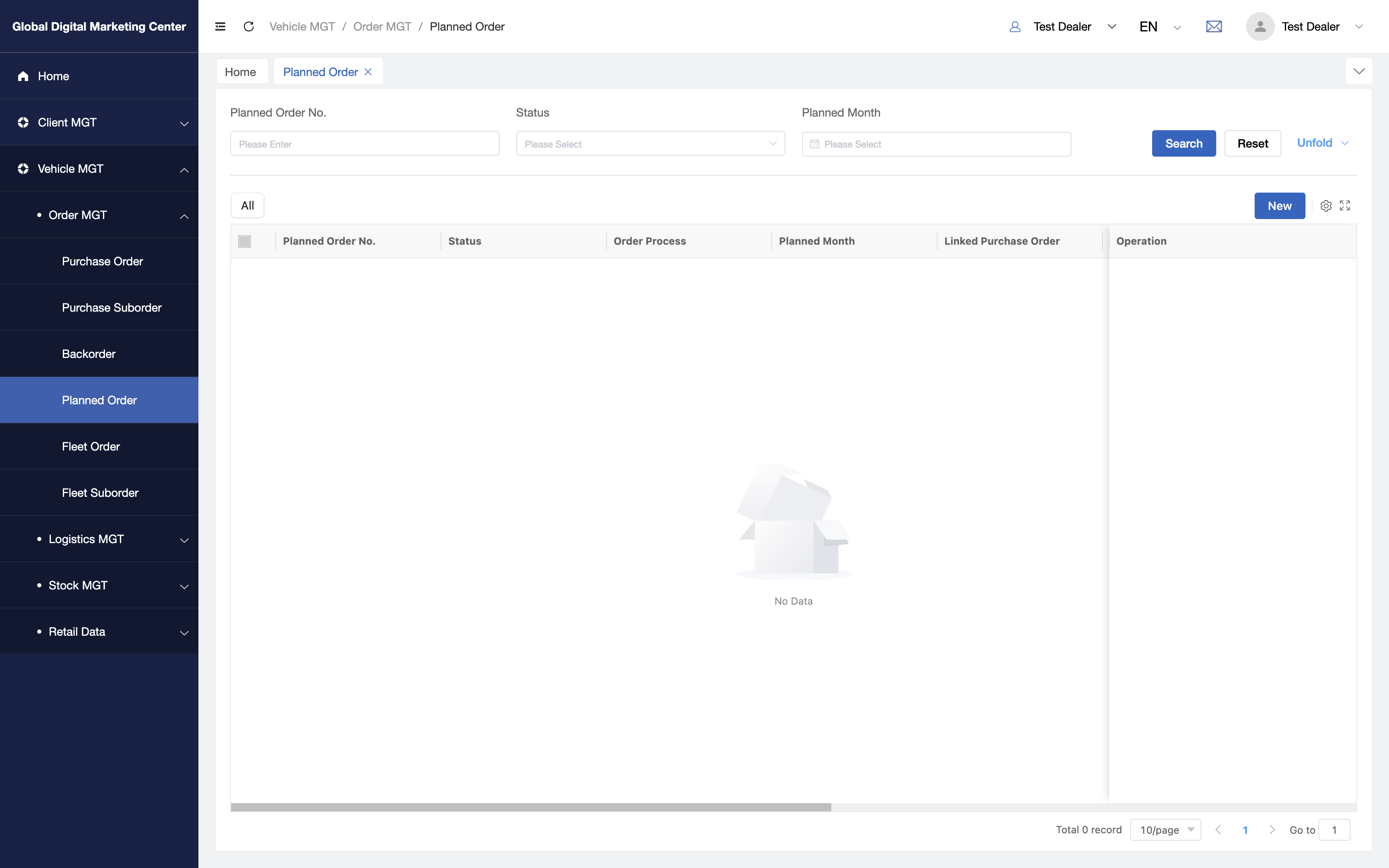
2. Click "New"
When you click New, you will go to the planned order page:
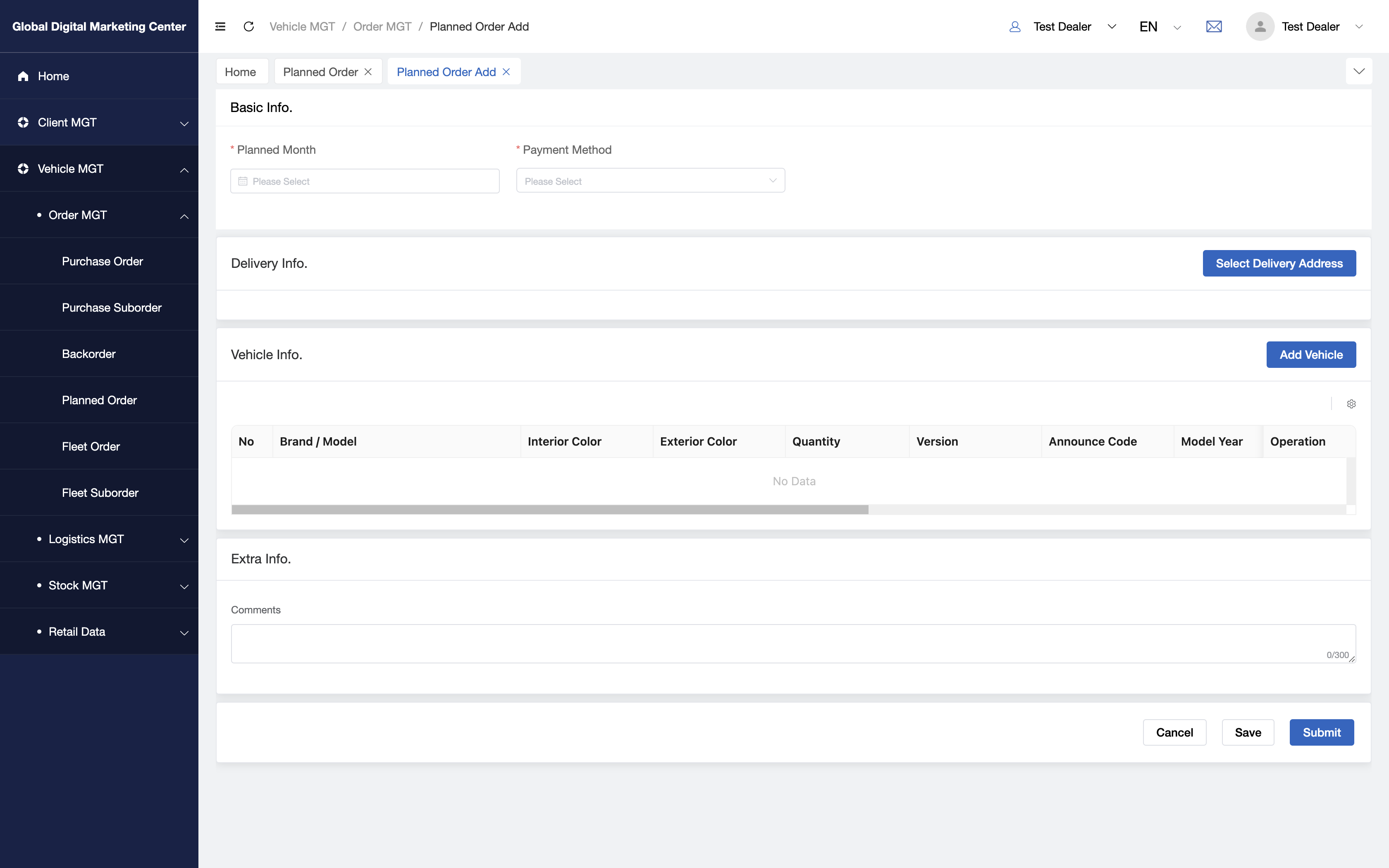
3. Fill in the forms
In this page, you need to fill in the forms with Basic Info,Delivery Info,Vehicle Info,Extra Info:
- Basic Info:
- (1) Select Planned month
- (2) Select Payment method
- Delivery Info:
- (1) Select Delivery address: Click the button and select address you want;
- Vehicle Info:
- (1) Add Vehicle: Click
Add Vehicle, and choose withBrand,Model,Interior Color,Exterior ColorandQuantity, when you finished the selection, clickSubmitto add the vehicles.
- (1) Add Vehicle: Click
- Extra Info:
- At last, if you have any comments with the order or vehicles, you can input the comments here.
4. Submit
Click Submit to submit the order.
5. Congratulations
Now you have already learned how to place an planned order in GDMC!
View Planned Order
1. Click "View"
When you want to check the order's details, you can click View in Operation column.
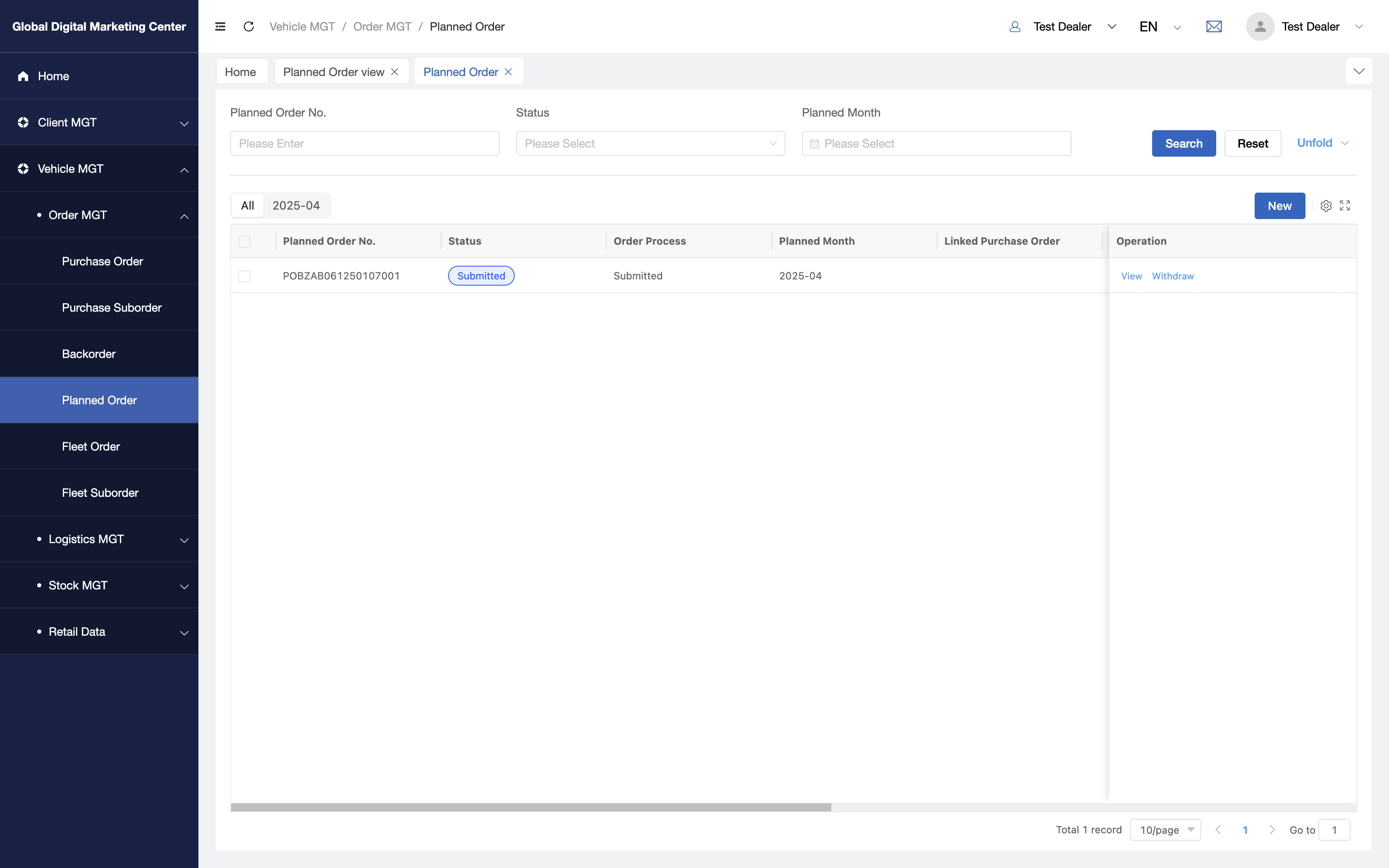
2. View Details
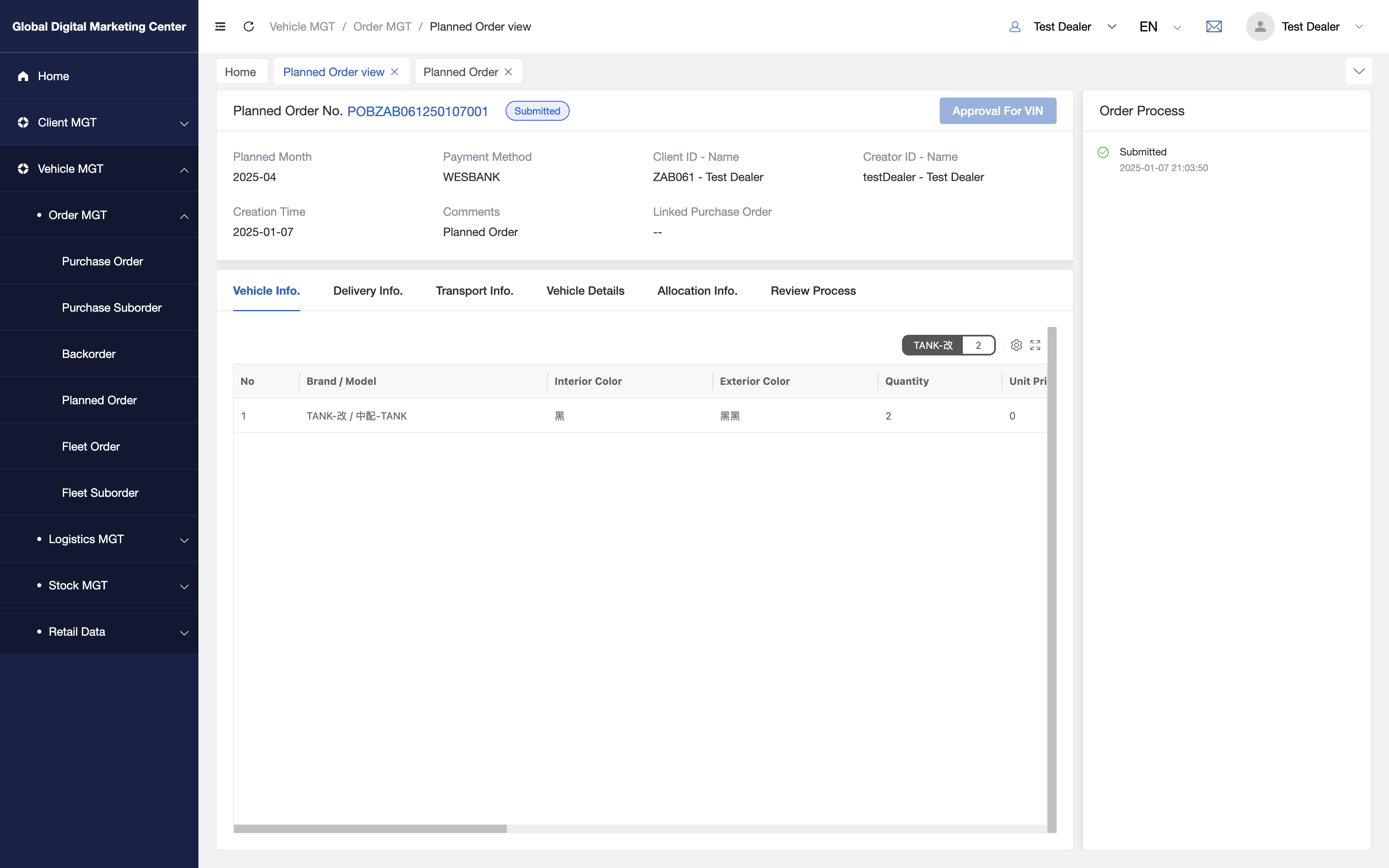
As you see, you can see the modules like Basic Info , Vehicle Info, Delivery Info , Transport Info, Vehicle Details, Allocation Info, Review Process and Order Process.
Basic Info:
- You can see the order details in it, like
Order Numer,Creator ID and Name,Creation TimeandComments.
- You can see the order details in it, like
Delivery Info:
- This tab contain the delivery address you choosed in this order.
Transport Info:
- You can see the transport order which is related to this order.
Vehicle Details:
- You can see the vehicle details in this tab, one vehicle one row.
Payment Info:If you paid for this order and you can upload your POP file in it.
Allocation Info:
- This tab contains all the vehicles that HMSA allocated for you, you can see them and approval for what you want.
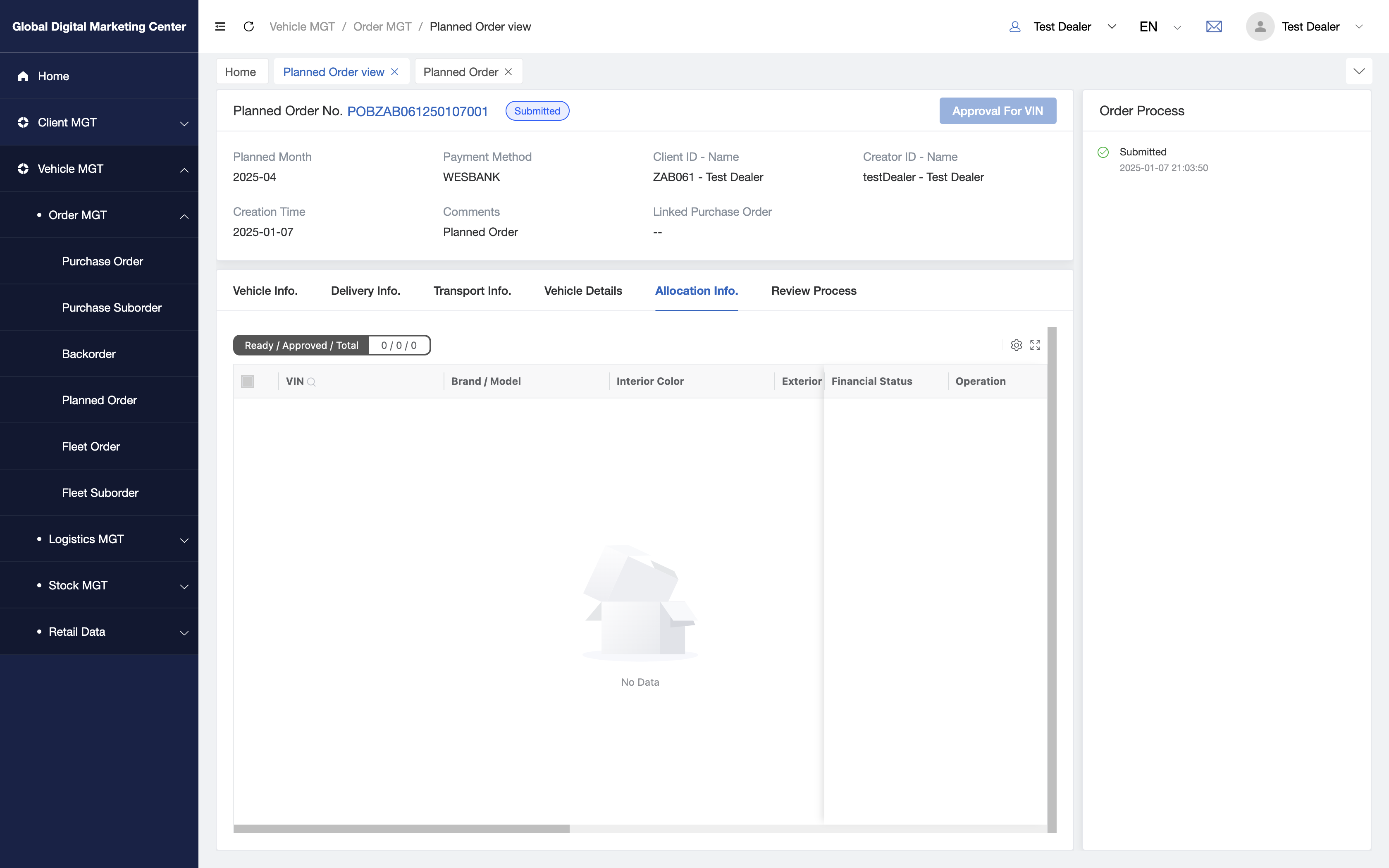
- When HMSA allocated VINs to this order, you can click
Approval for VINto approve the vehicles you want. After you approved for the VINs, system will request to bank to use your credit line if you use theFloorplan Facilityto pay for this order. Otherwise, you need to pay offline and said to us if you useCash Payment.
Review Process:
- This tab contains all the review process, so you can see the review details about this order in it.
Order Process:
- Here are all information and details for transparency about this order.
Request other dealers vehicle
You can request other dealers P3 vehicle, all the vehicles in P3 can be requested before units arrived at SA port. For this part, you can study at "Public Pool".