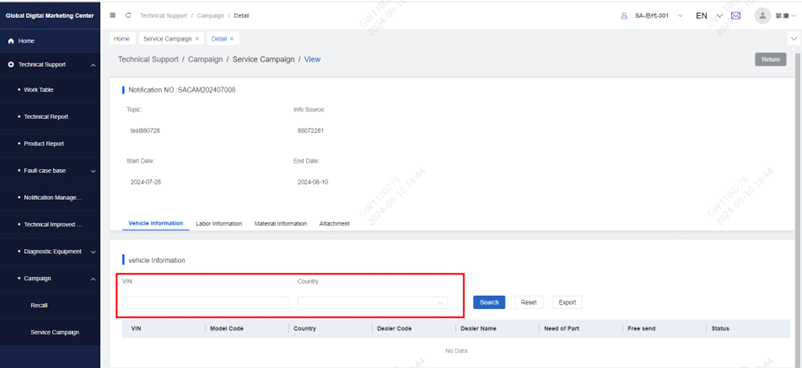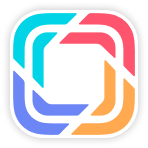1 Technical Report
1.1 Introduction
The dealer can initiate a technical assistance request and submit it to the subsidiary technician.
● The technician of the subsidiary replies to the treatment plan through the communication function. The dealer can continue to communicate with the technician of the subsidiary company through the communication function until the conclusion of the report.
The technical report of the final status can generate fault cases for other dealers to learn.
1.2 Operation
Click Technical Report to enter the technical report list, and query the submitted data of the technical report according to the conditions
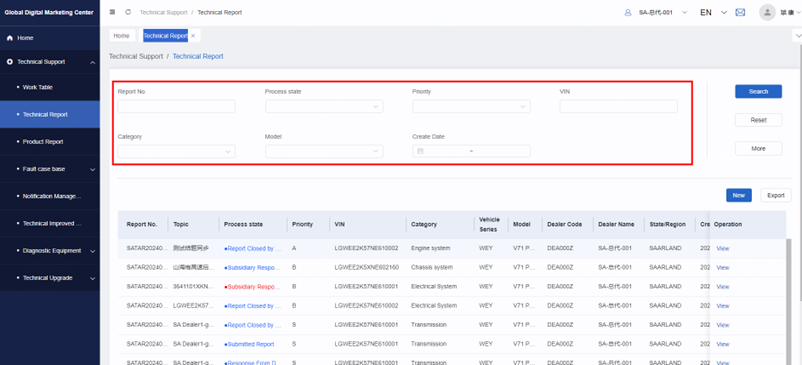
Click New to enter the report creation page, fill in Basic Information, Vehicle Information, Material information and Descriptions, and click Submit after filling in
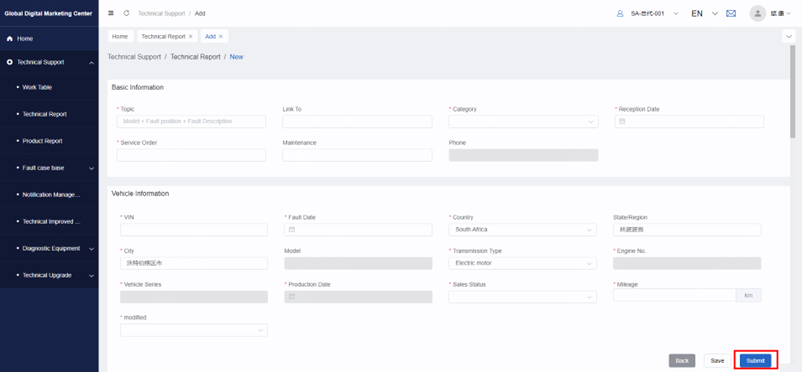
The report in the list can be clicked on the View button to enter the details page
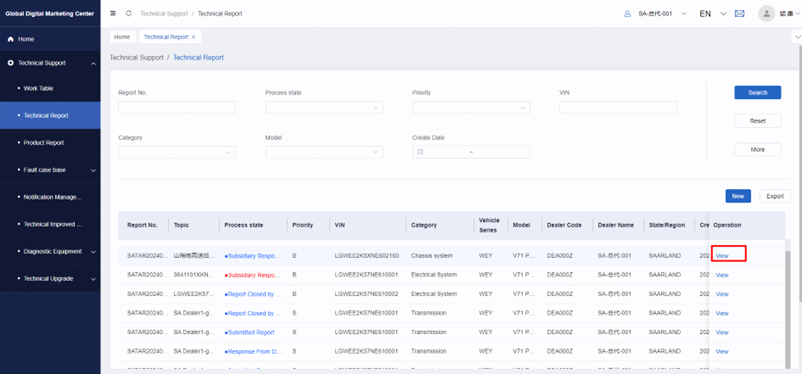
After submission to the subsidiary technician for processing, you can communicate with the subsidiary technician online, according to the processing situation can select the communication status, edit the information content and click send. Final status reports can no longer initiate online communication.
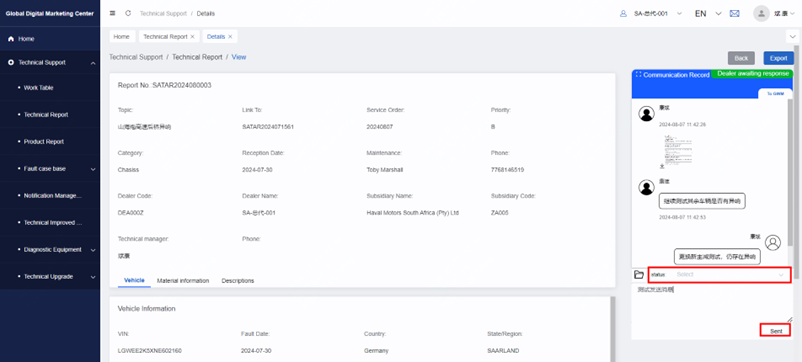
Report details support export, click export, generate PDF document
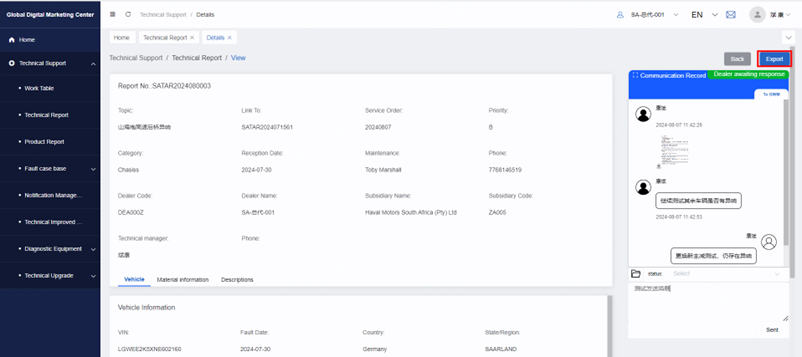
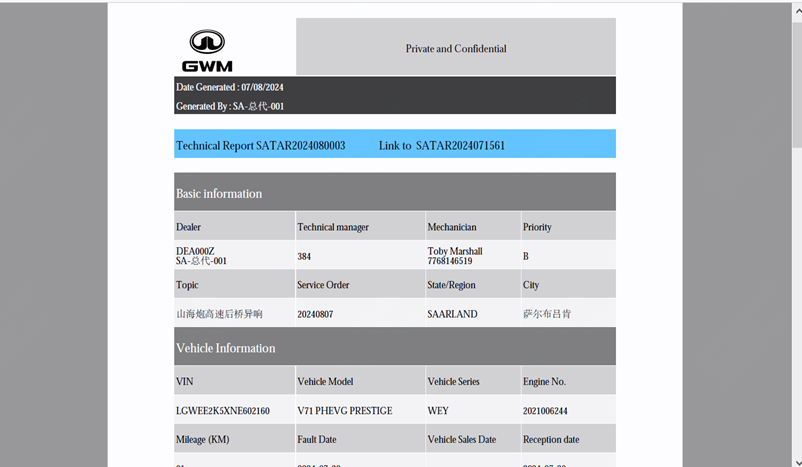
2 Product Report
2.1 Introduction
Dealers can initiate product reports and submit them to the subsidiary technicians.
● The technician of the subsidiary replies to the treatment plan through the communication function. The dealer can continue to communicate with the technician of the subsidiary company through the communication function until the conclusion of the report.
● The quality report of the final status can generate fault cases for other dealers to learn.
2.2 Operation
● Click Product Report to enter the technical report list, and query the submitted data of the technical report according to the conditions
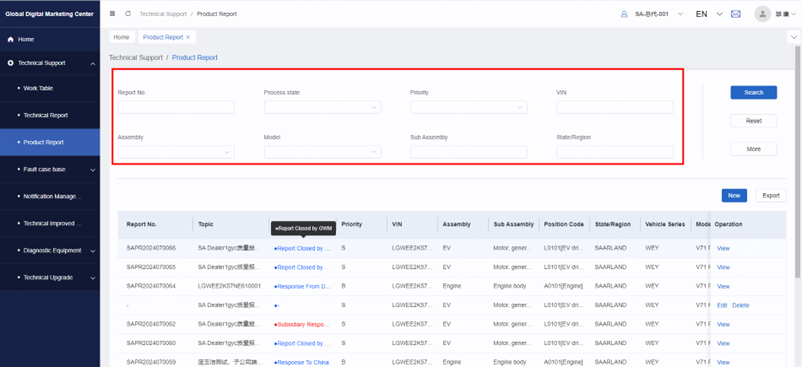
Click New to enter the report creation page, fill in Basic Information, Vehicle Information, Material information, Supplementary Information and Descriptions, Fill it out and click Submit
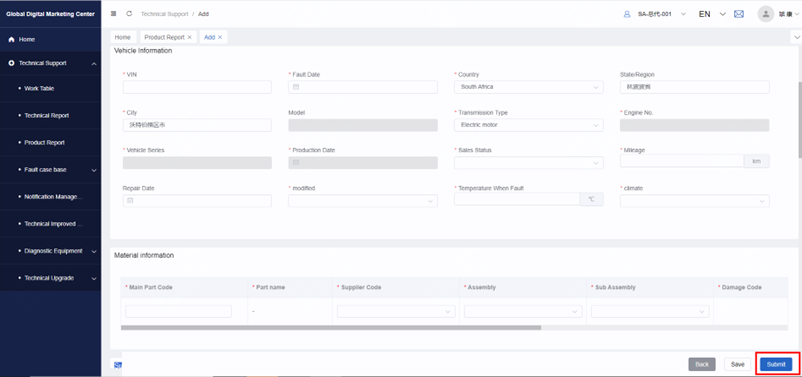
● The report in the list can be clicked on the view button to enter the details page, and the report to be submitted can be deleted and edited
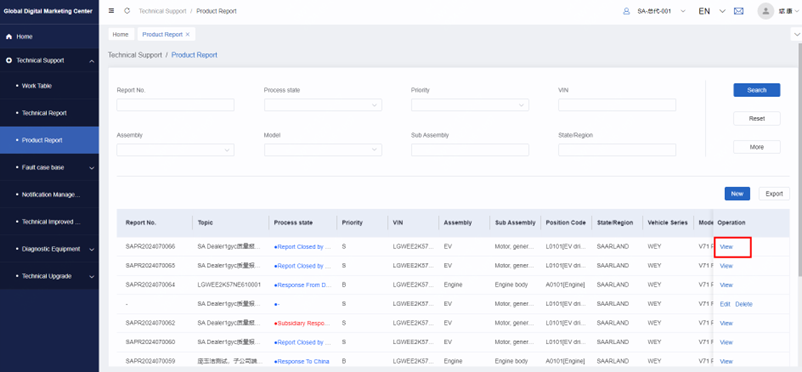
After submission to the subsidiary technician for processing, you can communicate with the subsidiary technician online, according to the processing situation can select the communication status, edit the information content and click send. Final status reports can no longer initiate online communication.
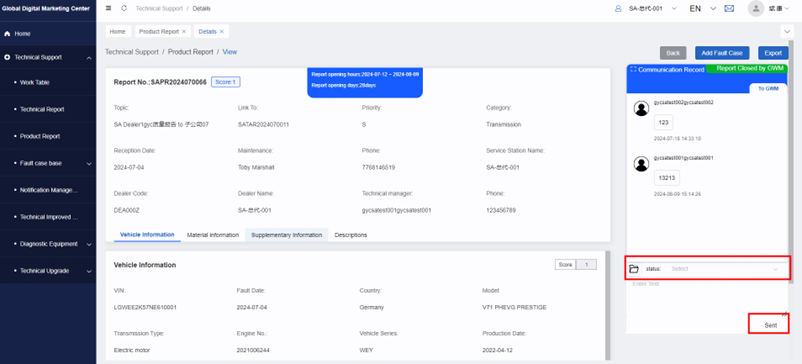
Report details support export, click export to generate PDF document
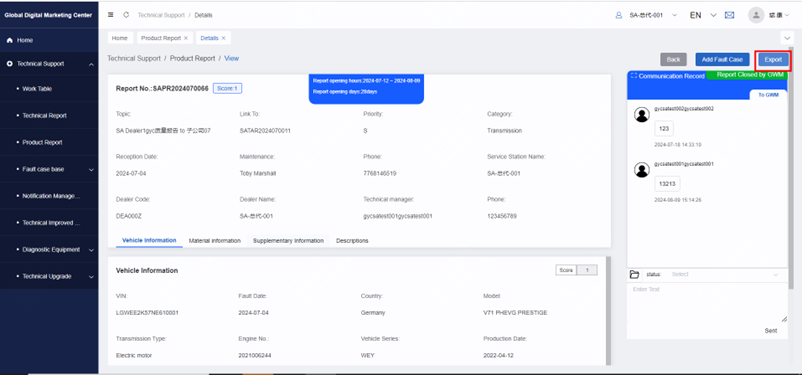
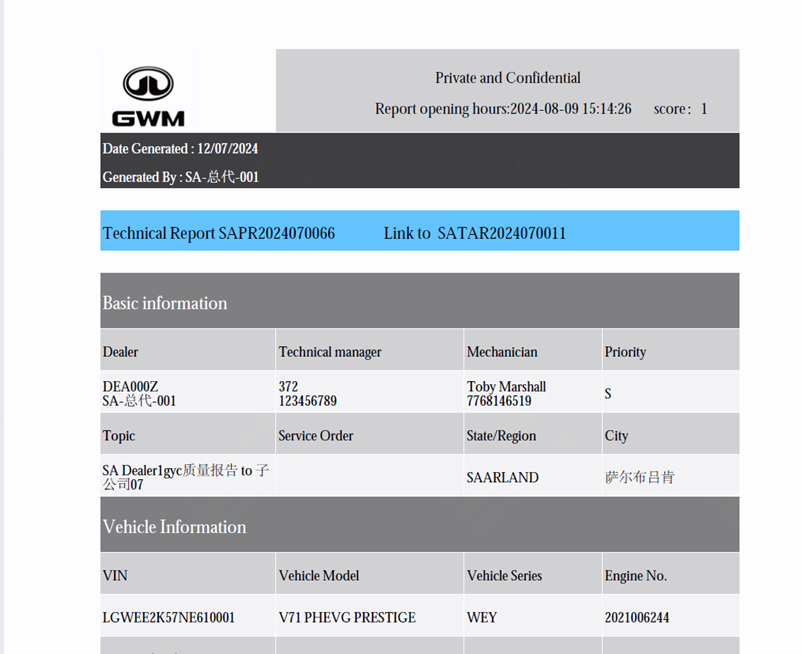
The conclusion of the quality report supports one-click generation of fault cases, click on the fault case, jump to the fault case new page
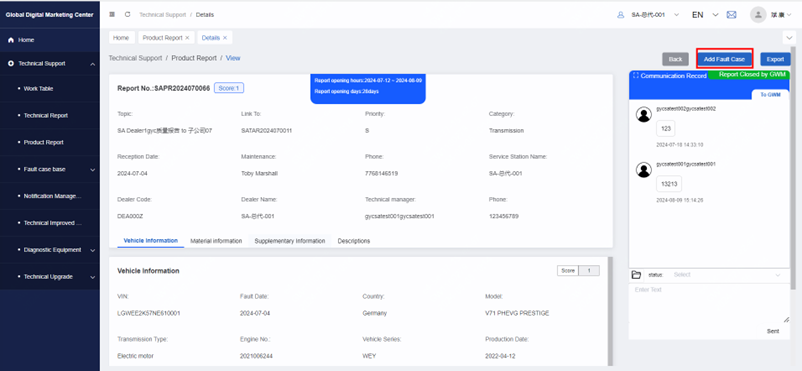

3 Fault case base
3.1 Introduction
● There are three menus: My Failure Case Base, Local Failure Case Base and Global Fault Case.
● My Failure Case Base:Dealers can convert the more classic daily reports into fault cases, which are reviewed and approved by subsidiary technicians and headquarters for other dealers to comment and praise.
● Local Failure Case Base:Dealers can review and comment on cases submitted and approved by other organizations in the South African market.
● Global Fault Case:All GWM market review cases can be liked and commented.
3.2 Operation
Click Fault case base to enter the fault case menu, click My failure case base to enter the list, and query the submitted data of the technical report according to the conditions
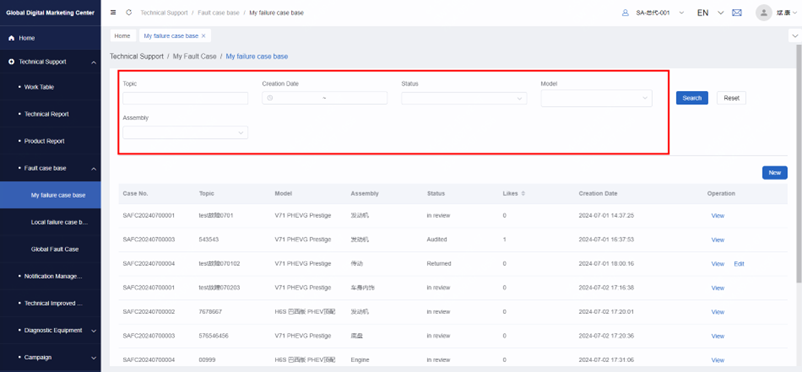
Click "New" to enter the case creation page, fill in Basic information, Vehicle Information, Fault description and other information, click "submit" after completion, the subsidiary technician will review, and the subsidiary will arrive at the headquarters for review after completion.
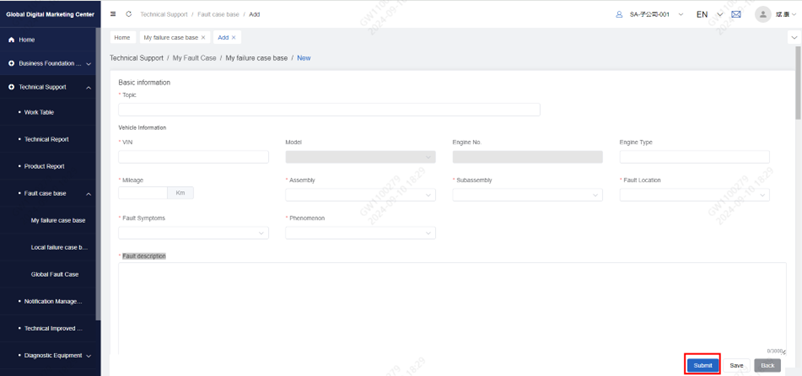
After the headquarters audit is completed, dealers can see the approved cases in the Local failure case base, open the details page, you can view the comment information and the number of likes given by other dealers.
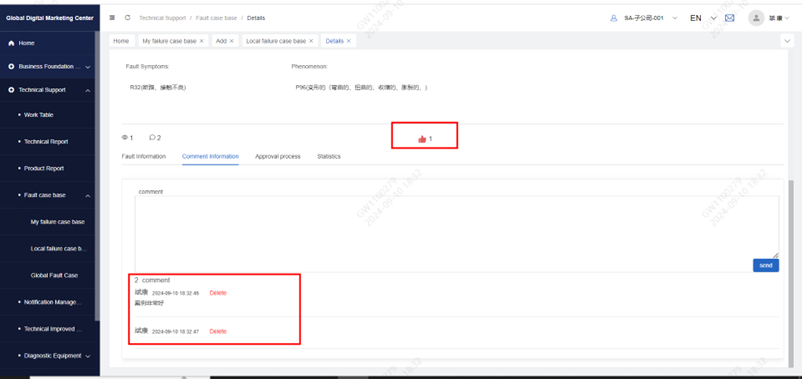
● Click Global Fault Case to view global cases, click the case details page, you can like and comment.
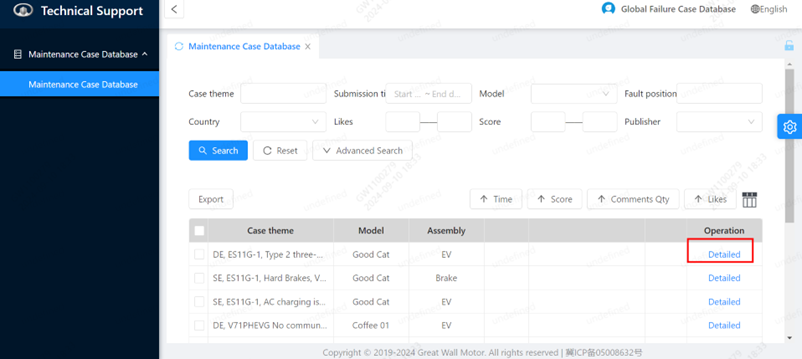
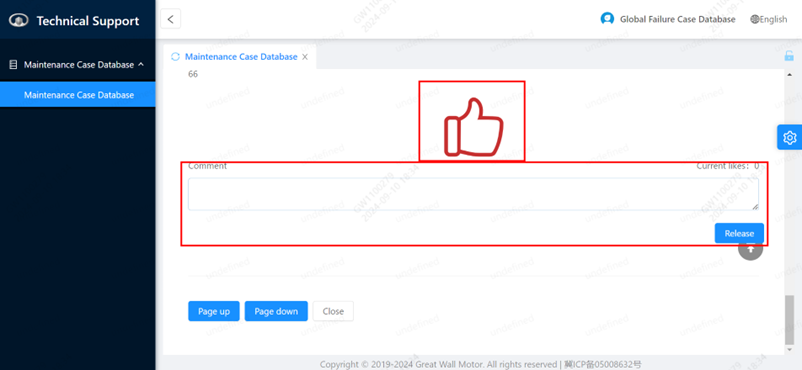
4 Notification Management
4.1 Introduction
Receive the business notice issued by the technician of the subsidiary company, and can only operate the view and return receipt.
4.2 Operation
● Click Notification Management to enter the service notification menu, which supports data query based
on conditions
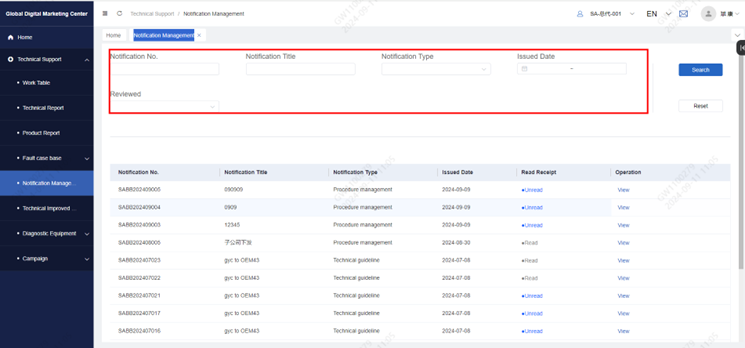
The list shows the business notice issued by the subsidiary to the distributor. Click on the details to enter the details page to view the key information
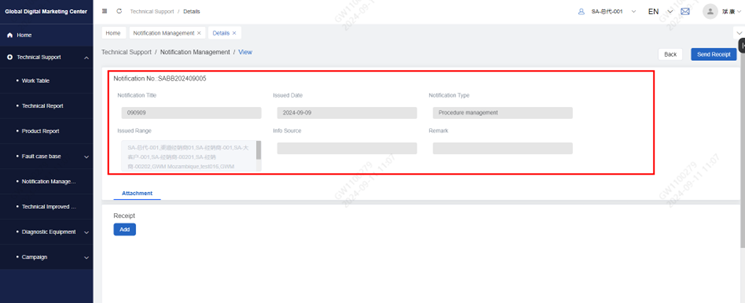
If the notification of the subsidiary requires a return receipt, the dealer needs to upload the return receipt attachment, and then click to upload the attachment
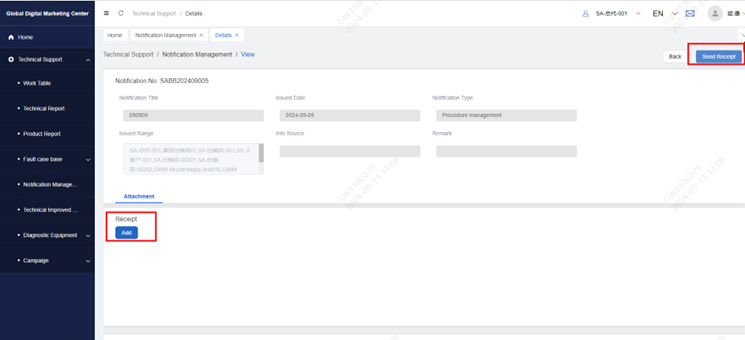
5 Technical Improve info
5.1 Introduction
Receive the technical improvement information issued by the technician of the subsidiary company, and can only be operated and viewed.
5.2 Operation
● Click Technical Improved Info to enter the menu of technical improvement information and support data query according to conditions
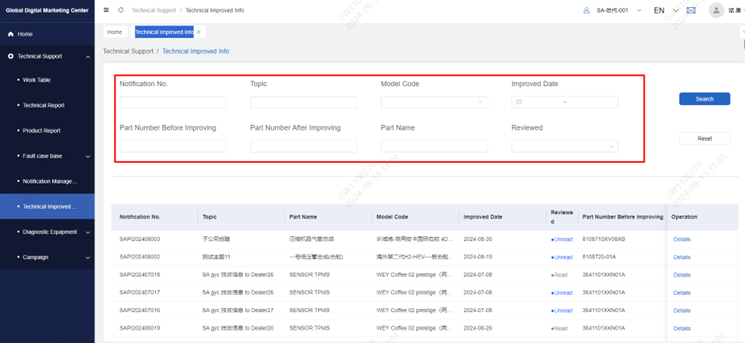
● The list shows the technical improvement information sent by the subsidiary to the distributor. Click on the details to enter the details page to view the key information
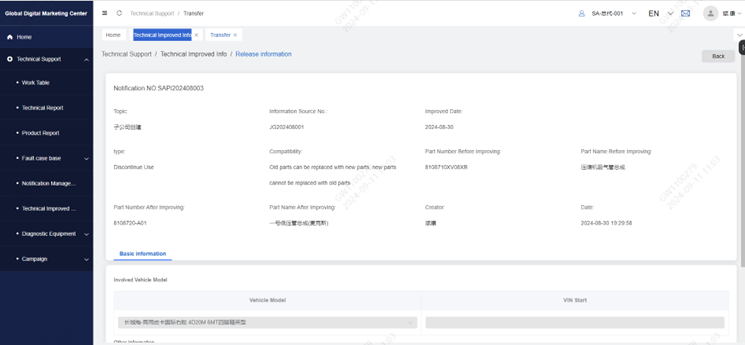
● If the subsidiary sends technical modification information via email, users can log in to the mailbox to view the main information and attachments of technical modification information
6 Diagnostic Equipment
6.1 Introduction
It is divided into three menus: diagnostic equipment data, diagnostic equipment upgrade list and diagnostic equipment exception list.
● Equipment Database:After purchasing the diagnostic instrument, submit the diagnostic equipment data to the technician of the subsidiary company. After the technician of the subsidiary company reviews the basic information of the equipment, submit it to the headquarters, open the diagnostic instrument software account, and return the account and password to the service station number and service number password.
● Software Updating:When the right to use the diagnostic instrument software expires, you need to submit an application for software upgrade. After the dealer submits it, it reaches the technician of the subsidiary company, the technician of the subsidiary company issues CI, and the dealer receives and checks the CI. After the device is successfully upgraded, the upgrade status is changed to upgrade completed.
● Abnormal Report: If there is a problem in the use of the diagnostic instrument, the dealer can submit an abnormal order, and the subsidiary can handle the anomaly and communicate online.
6.2 Operations
Click Diagnostic Equipment, you can see Equipment Database, Software Updating, Abnormal Report three menus
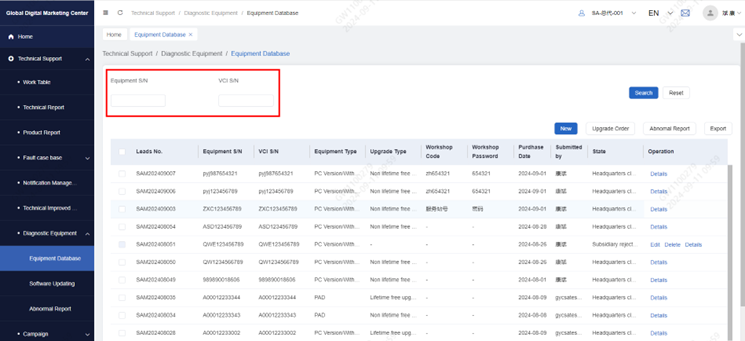
● Click new to enter the new page, fill in the basic information of the equipment and click Submit. After submission, it will arrive at the subsidiary and headquarters for review.

After the headquarters completes the review, return the service station number and service station password, and the distributor can log in to the software according to the account.
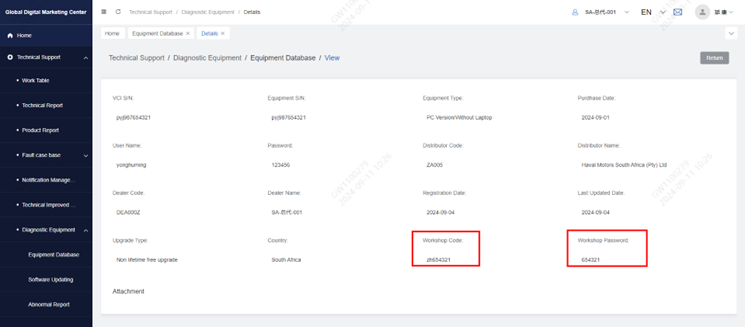
Software Updating
The completed equipment can generate an upgrade order. Select the equipment that needs to be upgraded, click
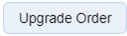
to enter the upgrade order page, check whether the information is filled in correctly, click Submit, and the subsidiary will review
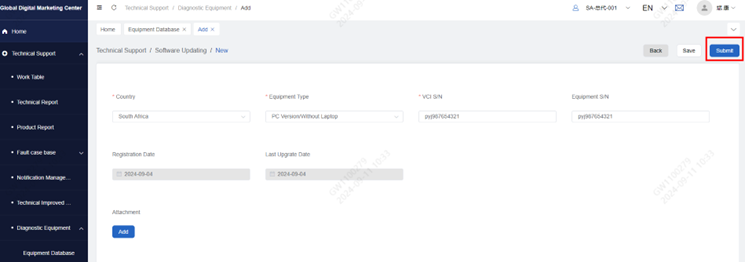
● After the subsidiary completes the audit, the dealer can compile CI. The dealer can click Software Updating menu to find the corresponding equipment and support to check the upgrade progress from
the list
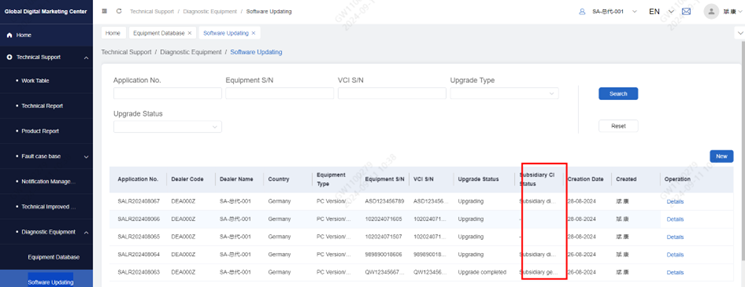
Click on the details of the upgrade order to view the CI generated by the subsidiary to the dealer
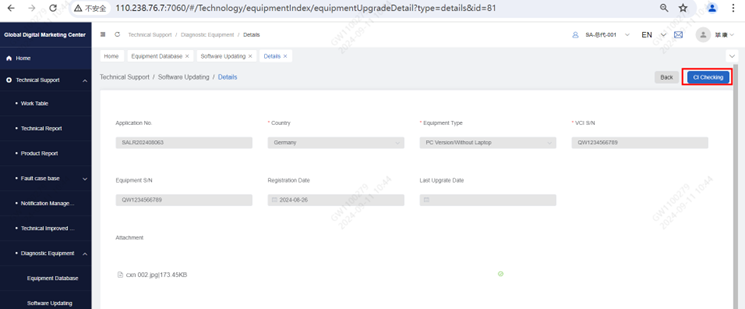
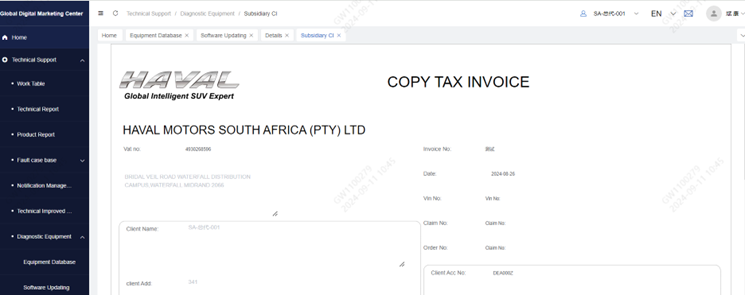
Note: There are two entrances to the upgrade list. ① Select the registered device from the diagnostic device data list page and click. ② Click the Software Updating menu and click the new button to enter the new page.
Abnormal Report
Note: There are two entrances to the exception list. ① Select the registered device from the diagnostic device data list page and click
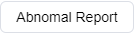
② Click the Abnormal Report menu and click the new button to enter the new page.
● Select the registered device and click
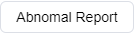
to enter the new page of the exception list, check the basic information of the device, fill in the abnormal description, and click Submit to reach the subsidiary for processing
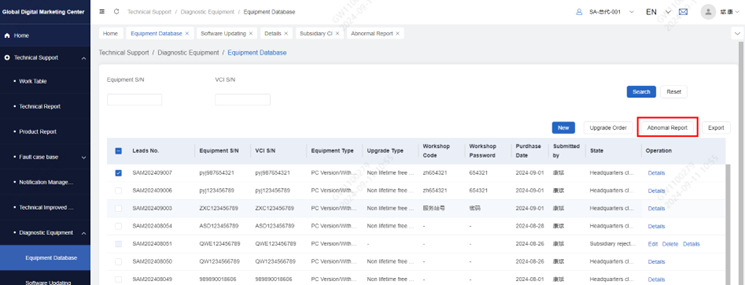
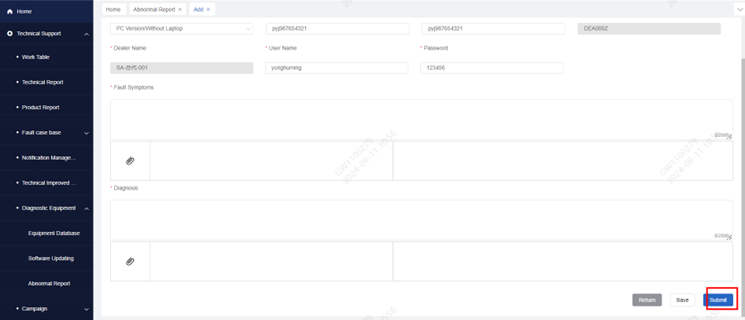
● Support online communication after the abnormal order is submitted, and the dealer can communicate with the subsidiary
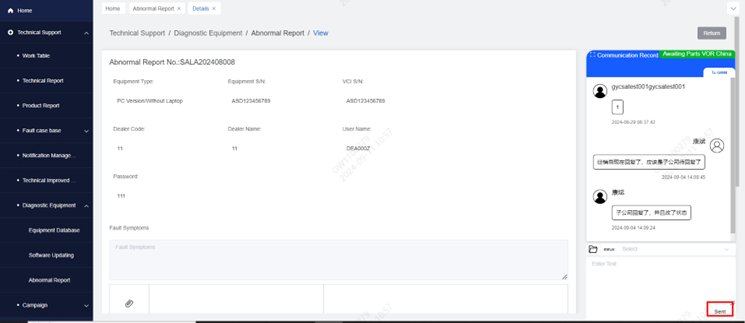
After the abnormal order is processed, the subsidiary side can conclude the problem, and the dealer can also trigger the conclusion through the communication status and select Report Closed by China
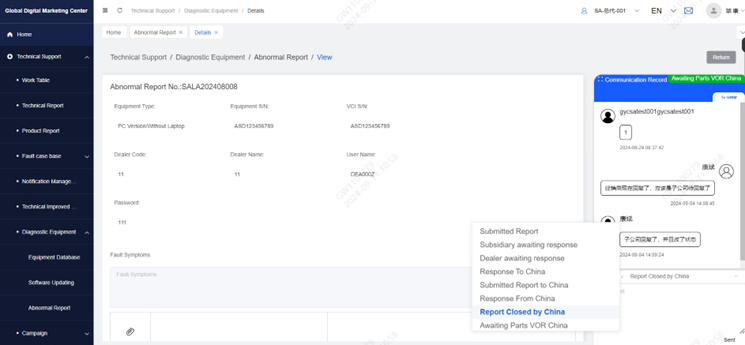
7 Campaign
7.1 Introduction
Divided into two menus: Recall and service activities.
● Recall:Receive recalls issued by subsidiary technicians, view vehicle information and carry out vehicle repairs.
● Service Campaign:Receive the service activities issued by the subsidiary technicians, and carry out the response work according to the activities.
7.2 Operation
7.2.1 Recall
Click "Recall" to enter the "Recall" menu, which supports search data according to conditions and export
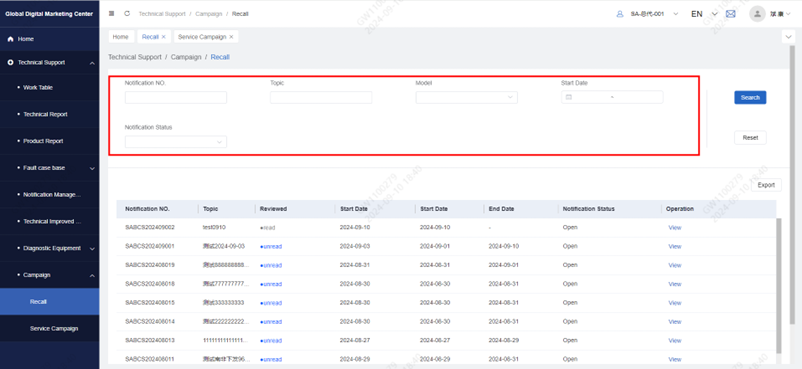
● Click view to enter the details page, you can view the details sent by the subsidiary to the dealer, the vehicle default limits the dealer's vehicle organization, support by country, and VIN query, support export
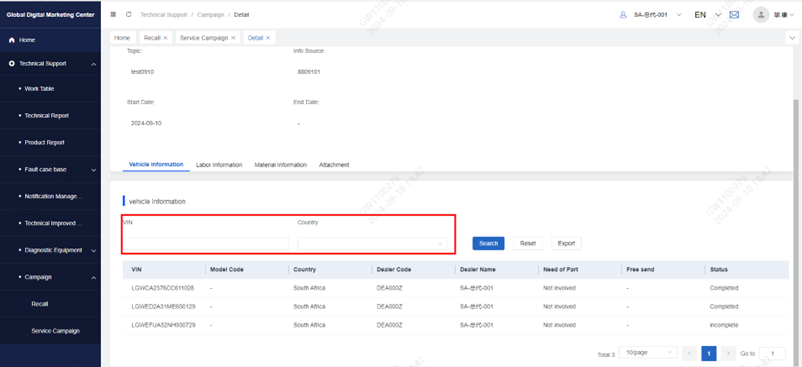
7.2.2 Service Campaign
● Click Service Campaign to enter the Service Campaign menu, which supports search data according to conditions and export
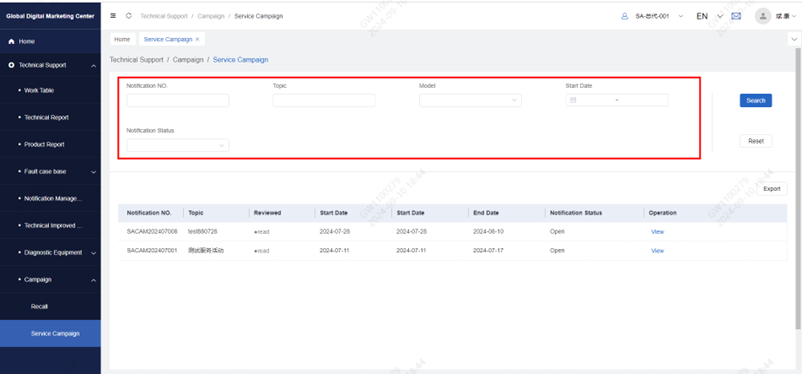
● Click view to enter the details page, you can view the details sent by the subsidiary to the dealer, the vehicle default limits the dealer's vehicle organization, support by country, and VIN query, support export