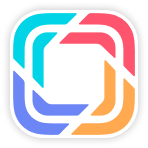Overview
Through this function, you can study how to place order, view order and manage your orders. Let's study it!
Place order
1. Go to "Purchase Order"
Click Order MGT - Purchase Order, then you will see:
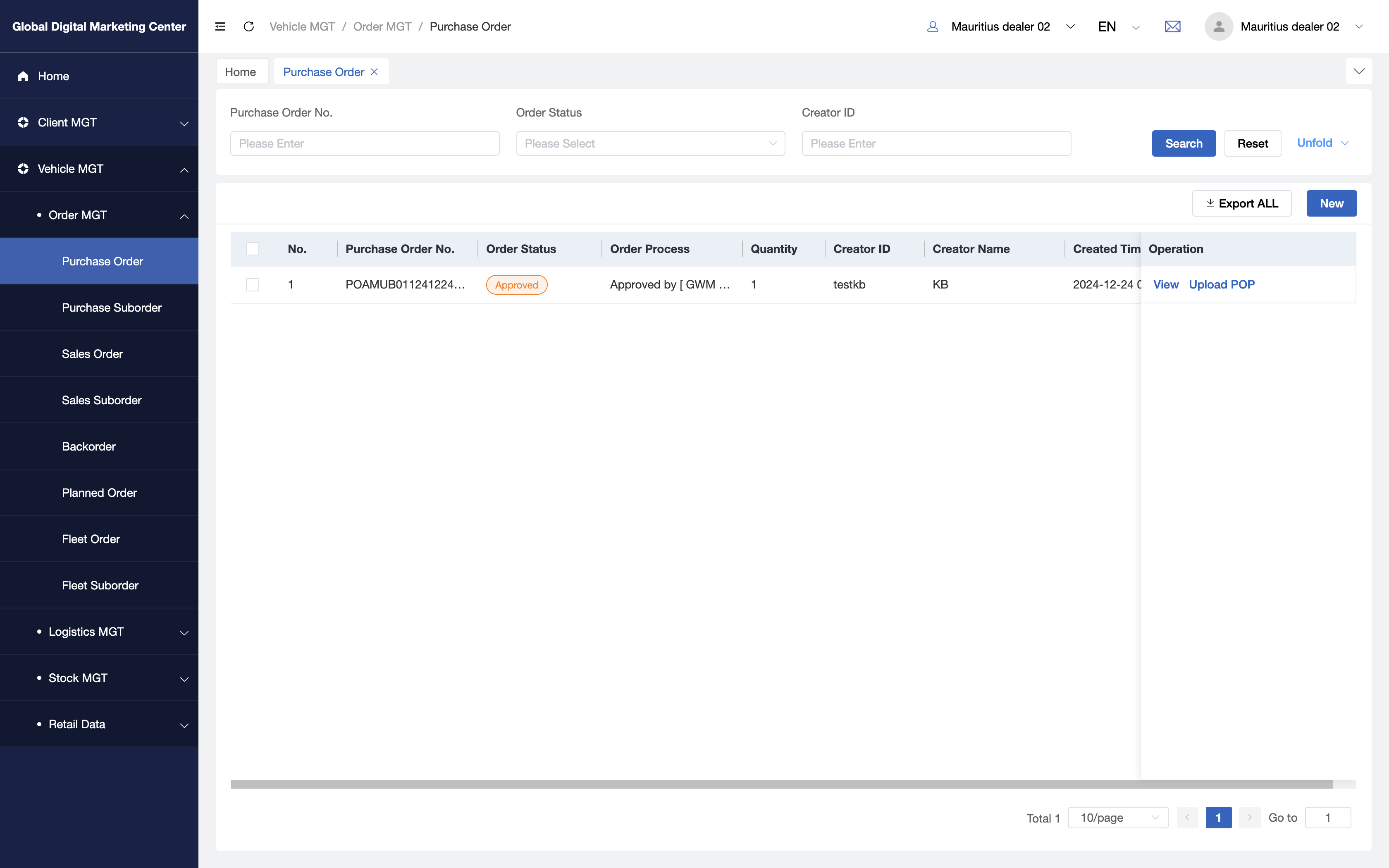
2. Click "New"
When you click New, you will enter the purchase order page:
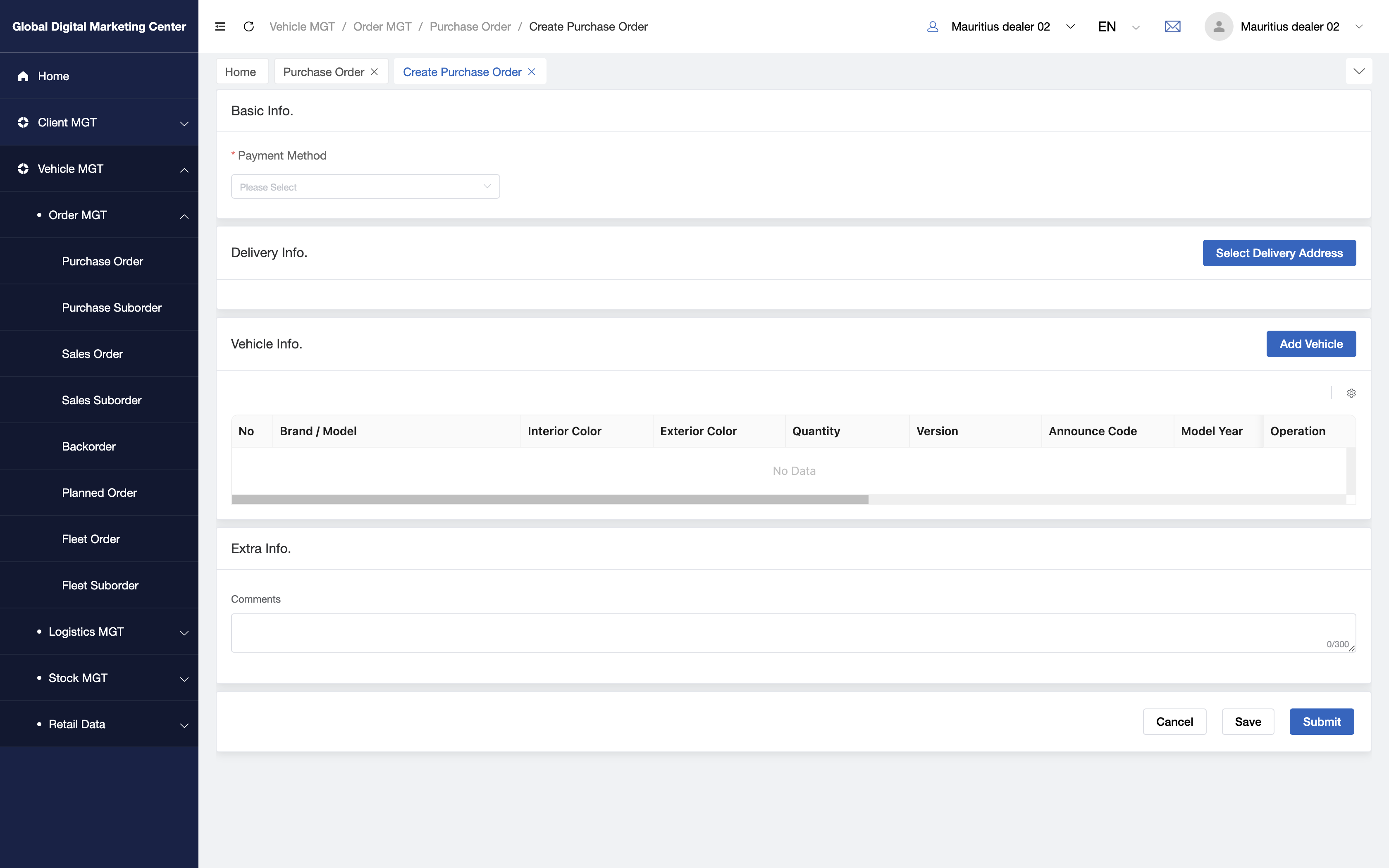
3. Fill in the forms
In this page, you need to fill in the forms with Basic Info,Delivery Info,Vehicle Info,Extra Info:
- Basic Info:
- (1) Select Payment method
- Delivery Info:
- (1) Select Delivery address: Click the button and select address you want;
- Vehicle Info:
- (1) Add Vehicle: Click
Add Vehicle, and choose withBrand,Model,Interior Color,Exterior ColorandQuantity, when you finished the selection, clickSubmitto add the vehicles. 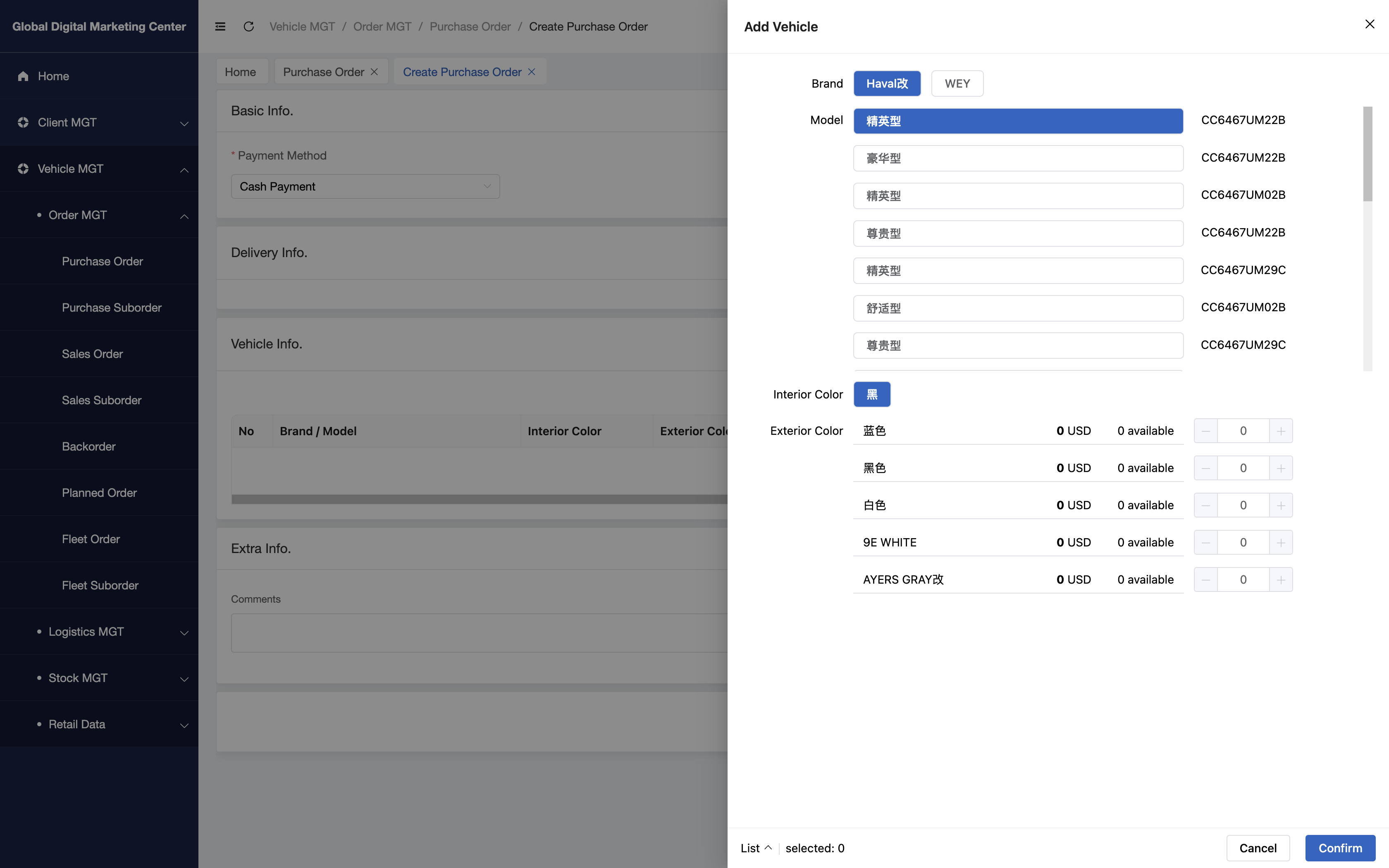
- (1) Add Vehicle: Click
- Extra Info:
- At last, if you have any comments with the order or vehicles, you can input the comments here.
4. Submit
Click Submit to submit the order.
5. Congratulations
Now you have already learned how to place an order in GDMC!
View Order
1. Click "View"
When you want to check the order's details, you can click View in Operation column.
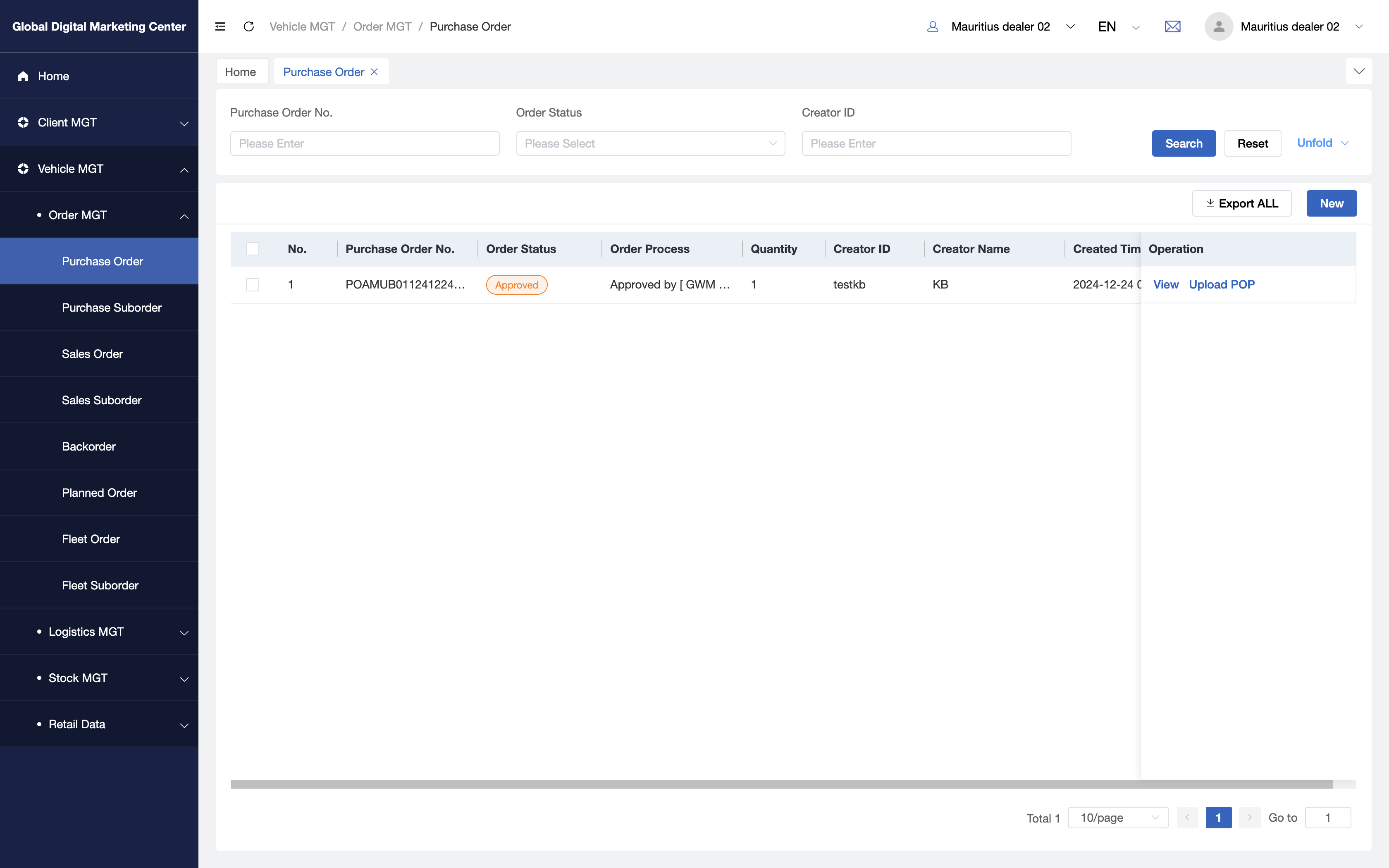
2. View Details
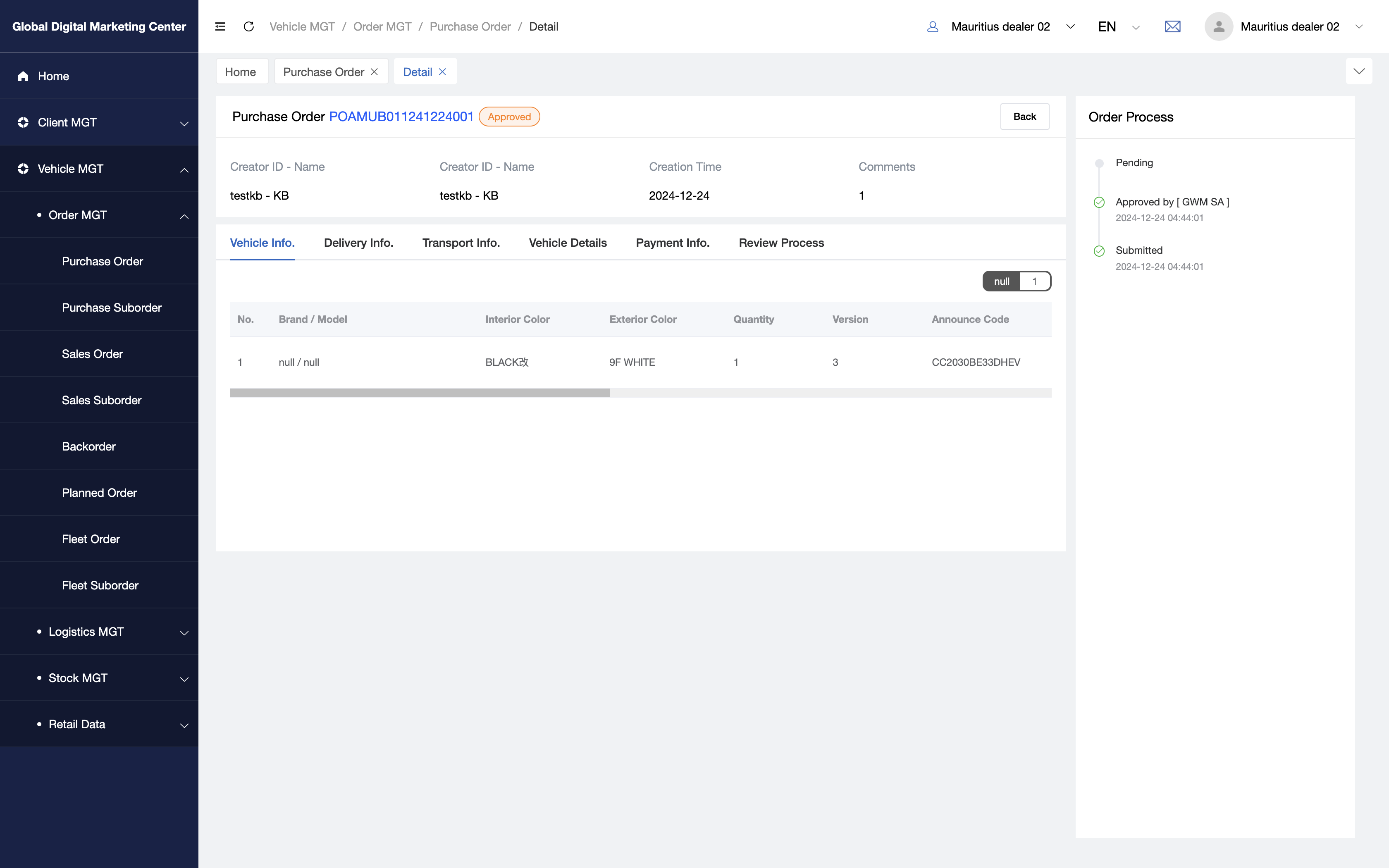
As you see, you can see the modules like Basic Info , Vehicle Info, Delivery Info , Transport Info, Vehicle Details, Payment Info, Review Process and Order Process.
Basic Info:
- You can see the order details in it, like
Order Numer,Creator ID and Name,Creation TimeandComments.
- You can see the order details in it, like
Delivery Info:
- This tab contain the delivery address you choosed in this order.
Transport Info:
- You can see the transport order which is related to this order.
Vehicle Details:
- You can see the vehicle details in this tab, one vehicle one row.
Payment Info:
- If you paid for this order and you can upload your POP file in it.
Review Process:
- This tab contains all the review process, so you can see the review details about this order in it.
Order Process:
- Here are all information and details for transparency about this order.
Details Description
Payment Method
Cash Payment
- If you pay by cash, you need to pay for this order and upload your POP;
Financial Managerwill check POP as soon as possible;- After the payment confirmed, our logistics manager will arrange the delivery of vehicles to you.
WESBANK or ABSA
- If you pay by
WESBANKorABSA, after you submit the order, ourLogistics Managerwill allocate VIN to you and approved for these VINs. - When the vehicles approved by
Logistics MangerorFinancial Manager, our system will request to theWESBANKorABSAto check if you have enough money to pay for these VINs. - When you have enough money, the bank will use the credit line in your available credit line, then bank will pay for us and our
Logistics Managerwill arrange the delivery of vehicles to you.