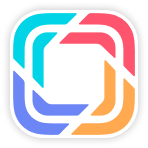Vehicle Price Data
You can setup the vehicle price data here.
Function List
Vehicle Price Data - List
Click Vehicle MGT - Master Data - Vehicle Price Data to:
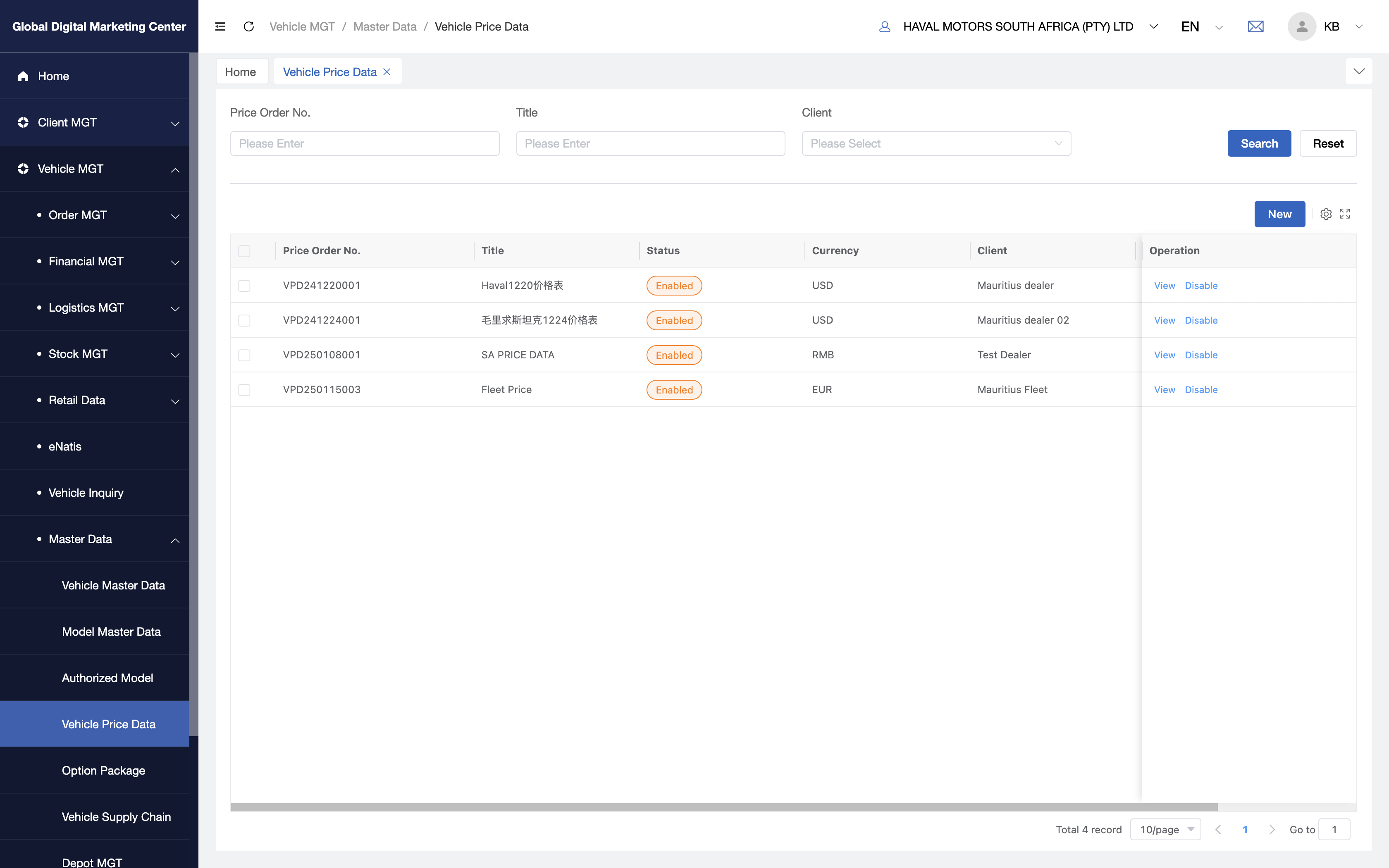
Vehicle Price Data - New
1. click New:
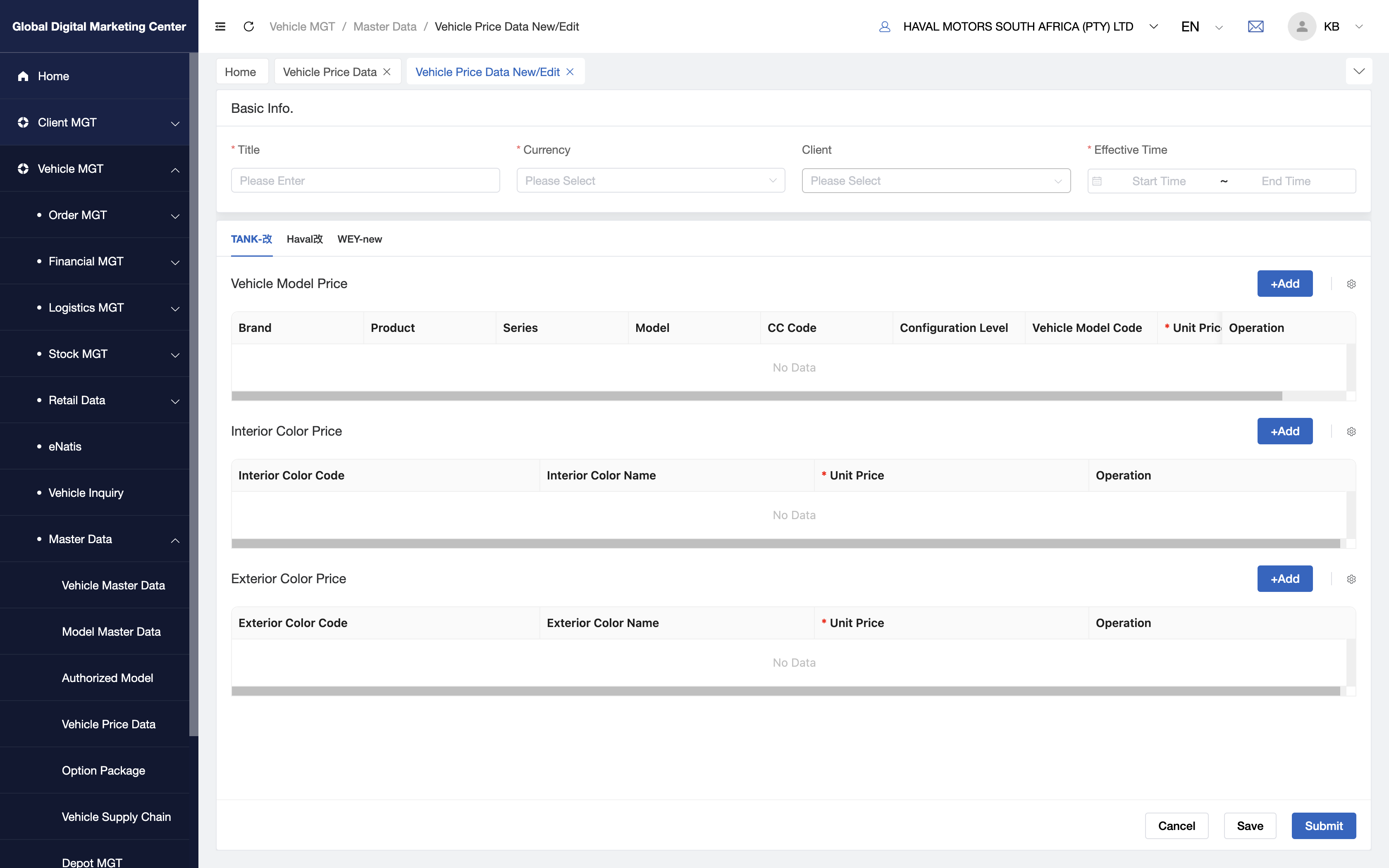
Each price data order has all the vehicles that you can set the price for, the Title , Currency, and the Effective Time are required, then you can select vehicles to set the price, after you Submit the price order, it's done.
2. Basic Info:
Title: Input the price data title;
Currency: Select the price data currency, i.e. ZAR;
Client: Select the effective clients;
Effective Time: It means the effective time of this price data.
Add Vehicle and input price:
You can see we separate the vehicles by brand: GWM / HAVAL / ORA / TANK, so you need to add vehicles in each brand you want.
3. Add Vehicle:
3.1 Search Vehicle:
Click Add, then you will see:
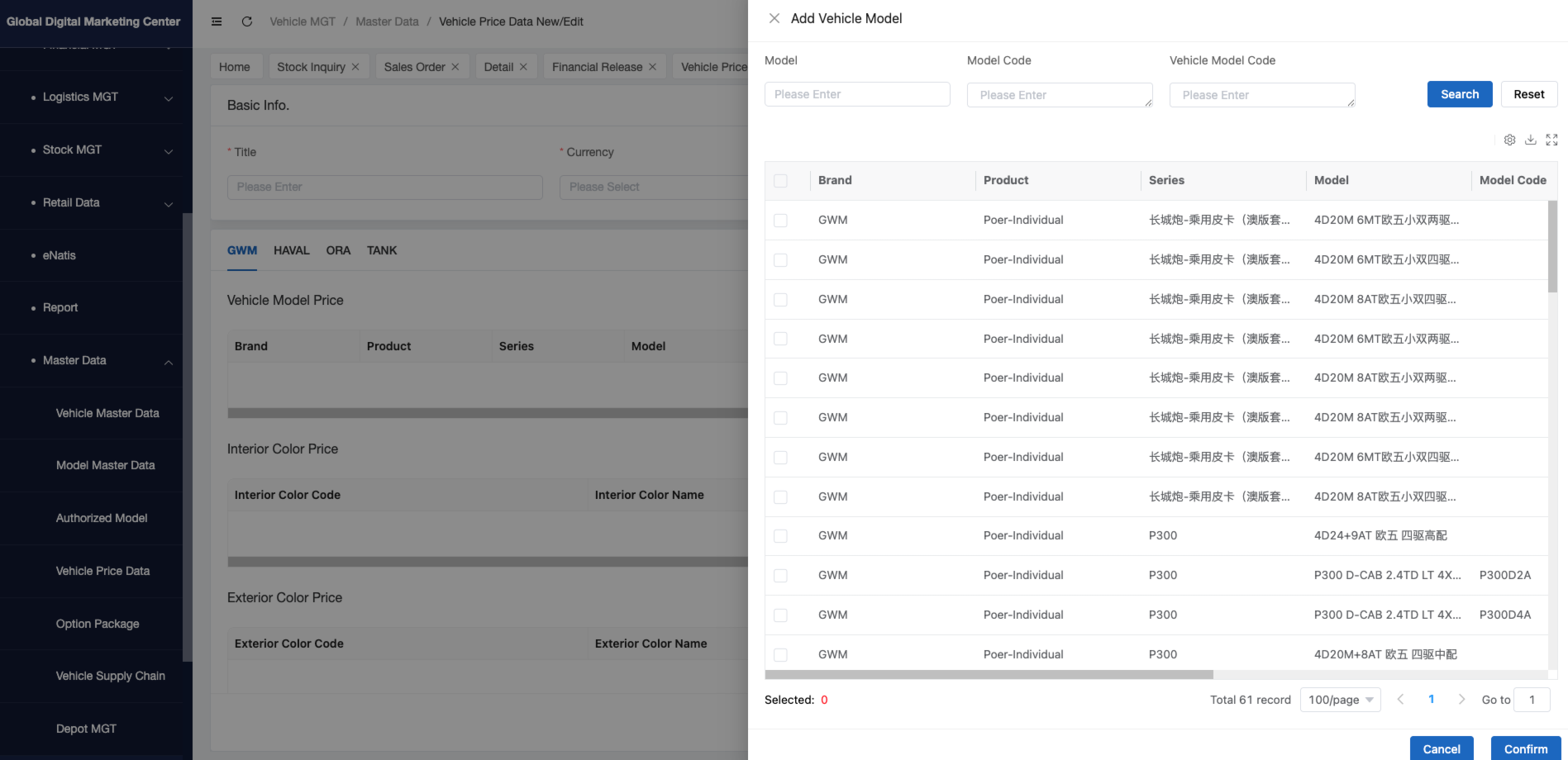
You can search by Model, Model Code, Vehicle Model Code;
Model: Model Description in SA;Model Code: Model Code in SA, you can batch input the model code and search, one model code one row.
3.2 Select and Confirm:
After you search the vehicles, you can select the vehicles and click Confirm;
3.3 Input the price:
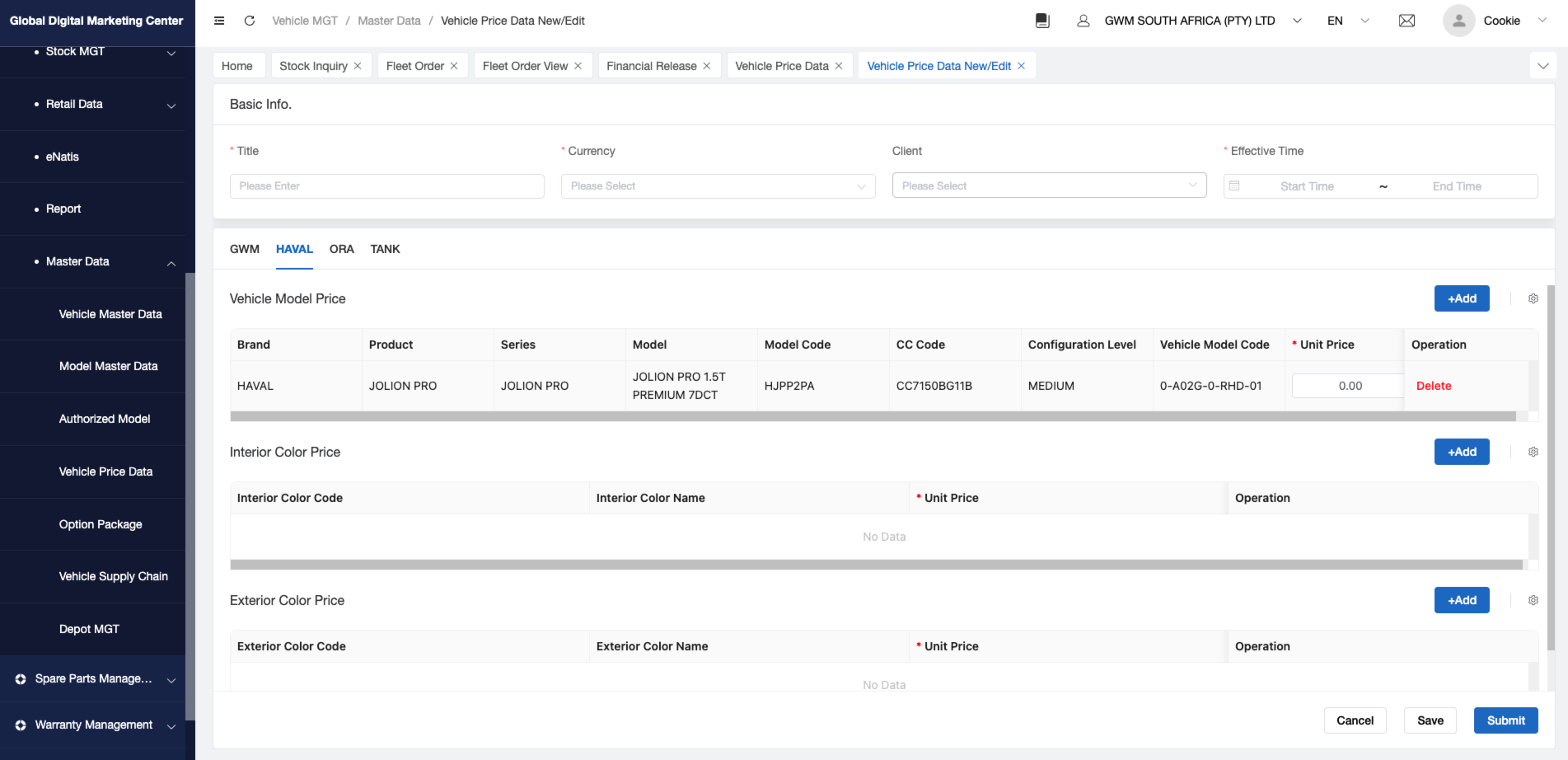
After the vehicle goes into the table, you can modify the Unit Price one by one.
4. Submit the price data:
After all the price confirmed, you can click Submit to submit this price data.