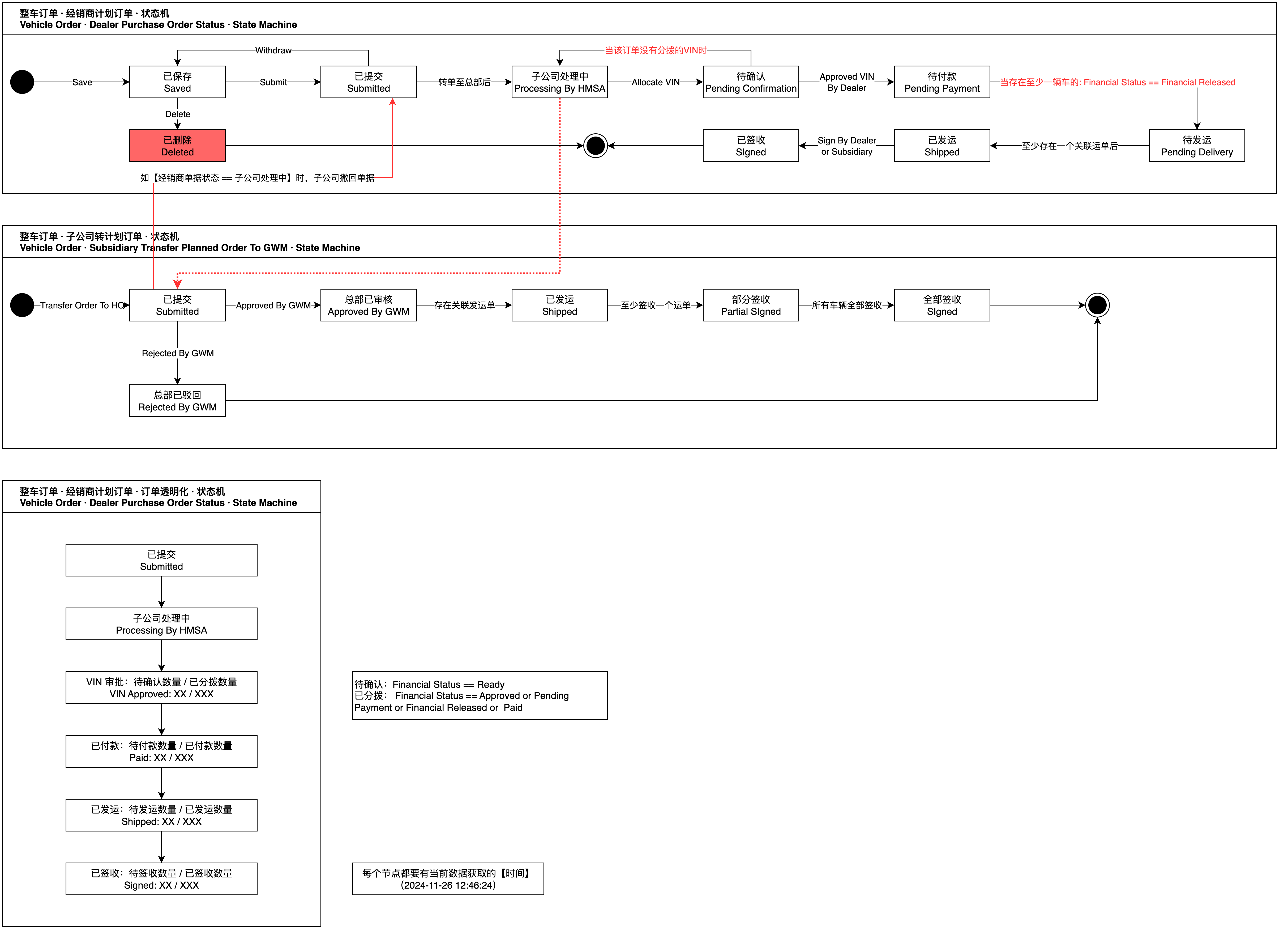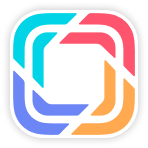Overview
When dealer places N+3 Order in this page, you will see them. And according to your business, you can batch transfer the orders to GWM HQ and then deal with them.
Planned Order - List
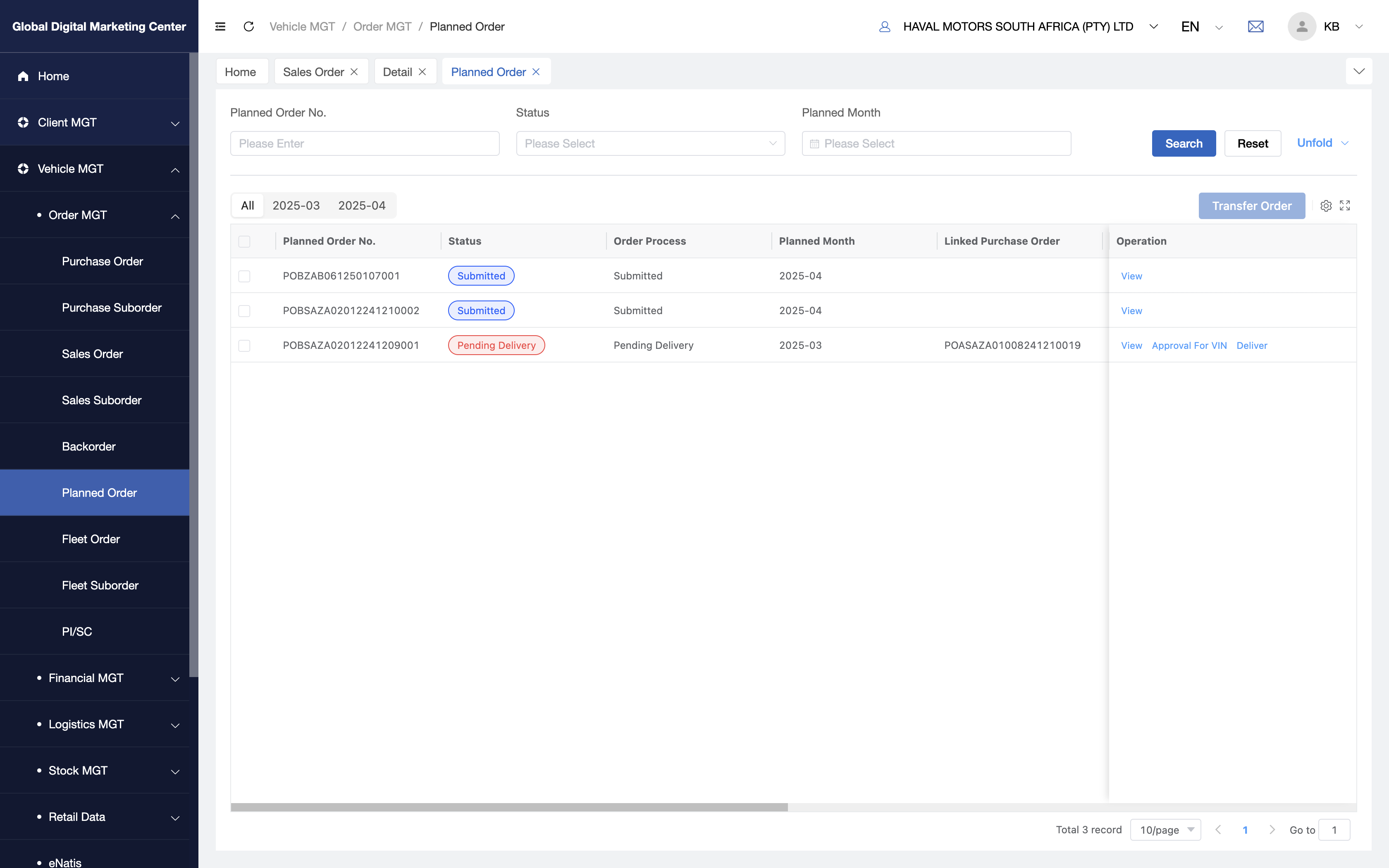
You can manage the planned order in this function, such as View details, Allocate VIN, Approval for VIN, and so on.
Transfer Order
When you want to transfer orders to GWM HQ, you need to do:
- Select the order you want in checkbox;
- Click
Transfer Order; - Confirm the information about orders and click
Submitto GWM HQ.
Planned Order - View
Click View to go to the details page:
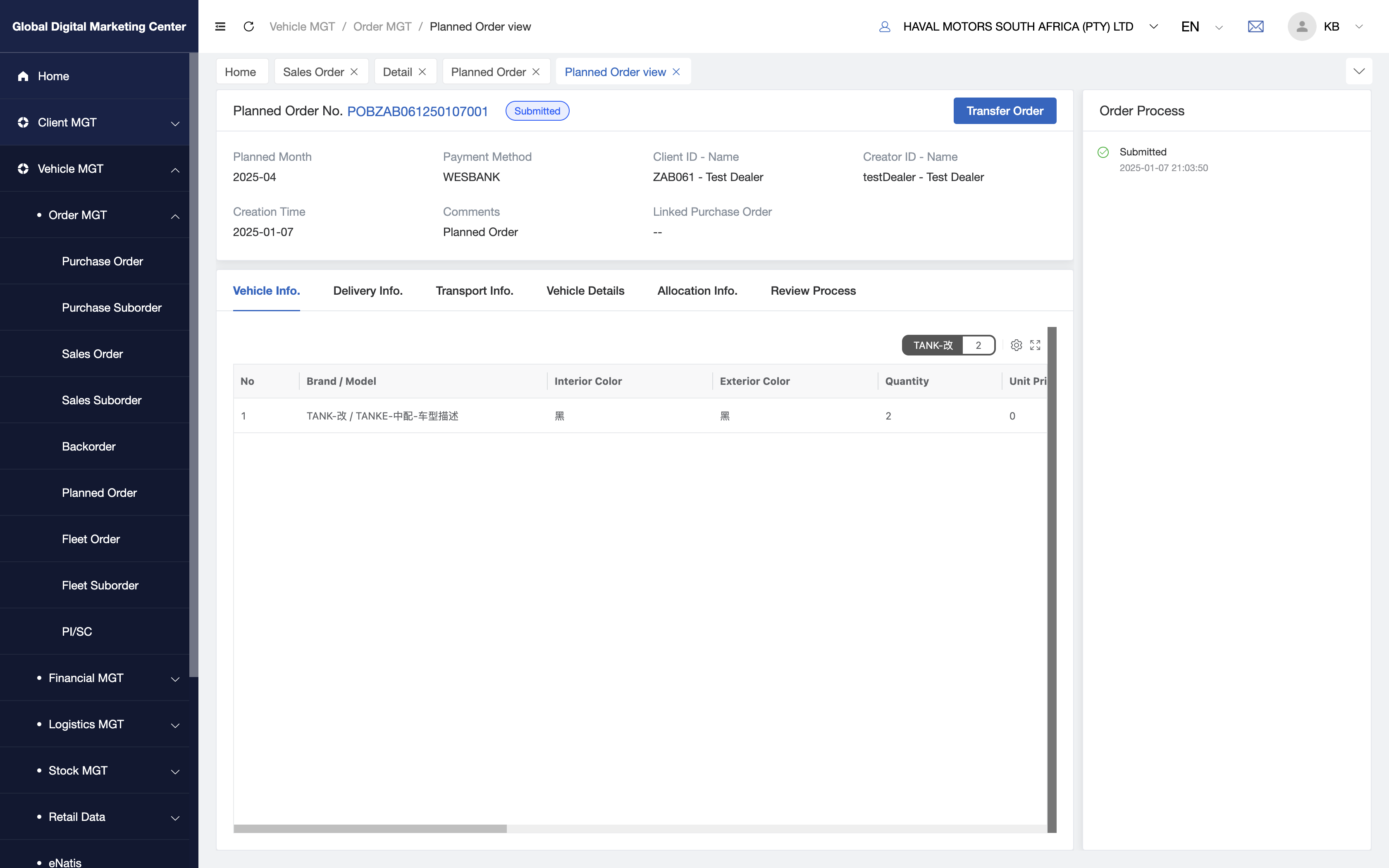
As you see the tabs like Basic Info, Vehicle Info, Delivery Info, Transport Info, Vehicle Details, Allocation Info, Review Process, Order Process.
Basic Info:
- You can see the order details in it, like
Order Numer,Creator ID and Name,Creation TimeandComments.
- You can see the order details in it, like
Delivery Info:
- This tab contain the delivery address about this order.
Transport Info:
- You can see the transport order which is related to this order.
Vehicle Details:
- You can see the vehicle details in this tab, one vehicle one row.
Allocation Info:
- You can manage and see the allocation about this order here, you can see which VIN is allocated to this order here.
Review Process:
- This tab contains all the review process, so you can see the review details about this order in it.
Order Process:
- Here are all information and details for transparency about this order.
Tips
Here is the statement machine of planned order, it will help you understand the planned order process: