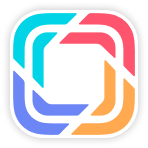Overview
Through this function, you can study how to place order to GWM HQ, view order and manage your orders. Let's study it!
Place order
1. Go to "Purchase Order"
Click Order MGT - Purchase Order, then you will see:
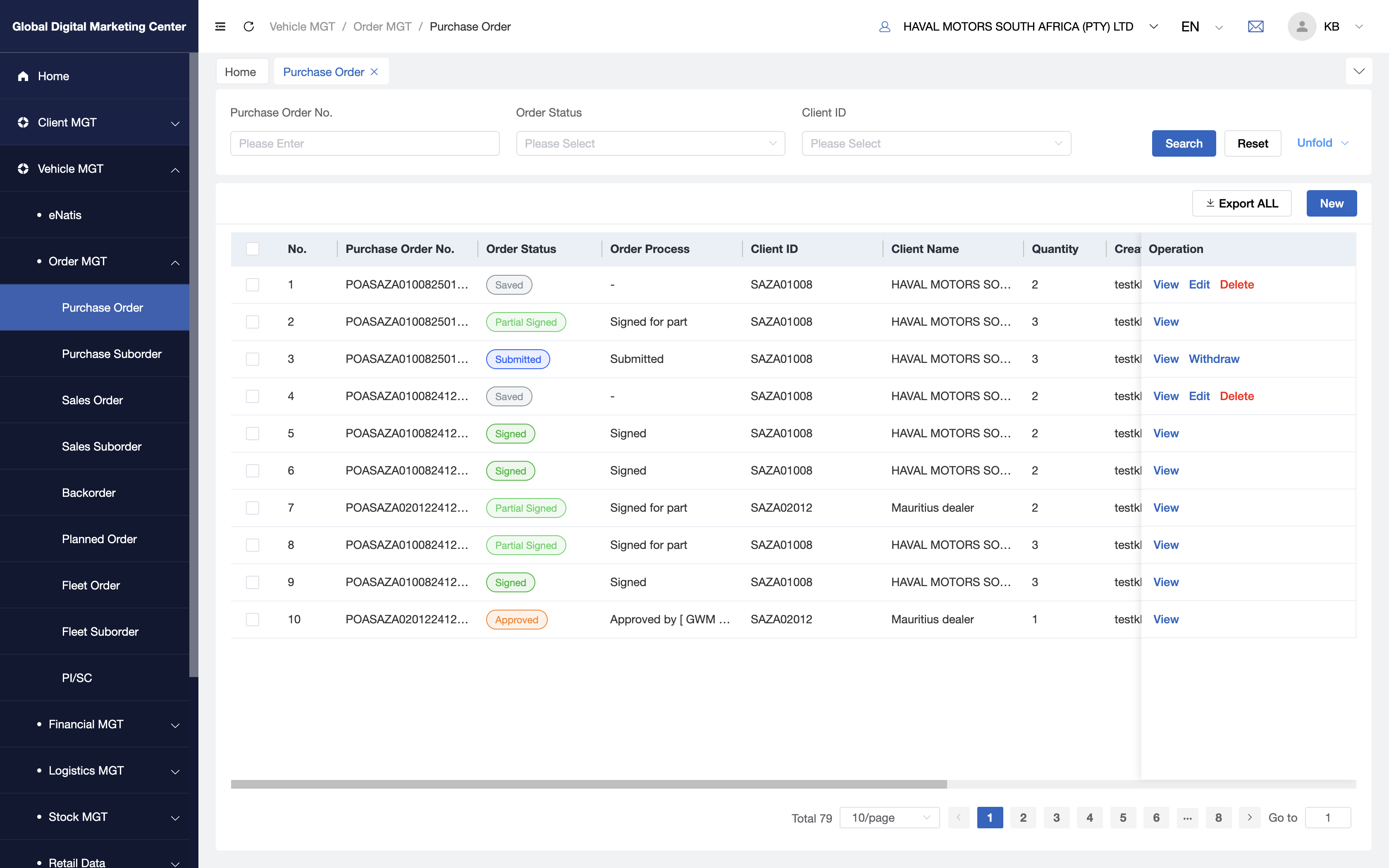
2. Click "New"
When you click New, you will enter the purchase order page:
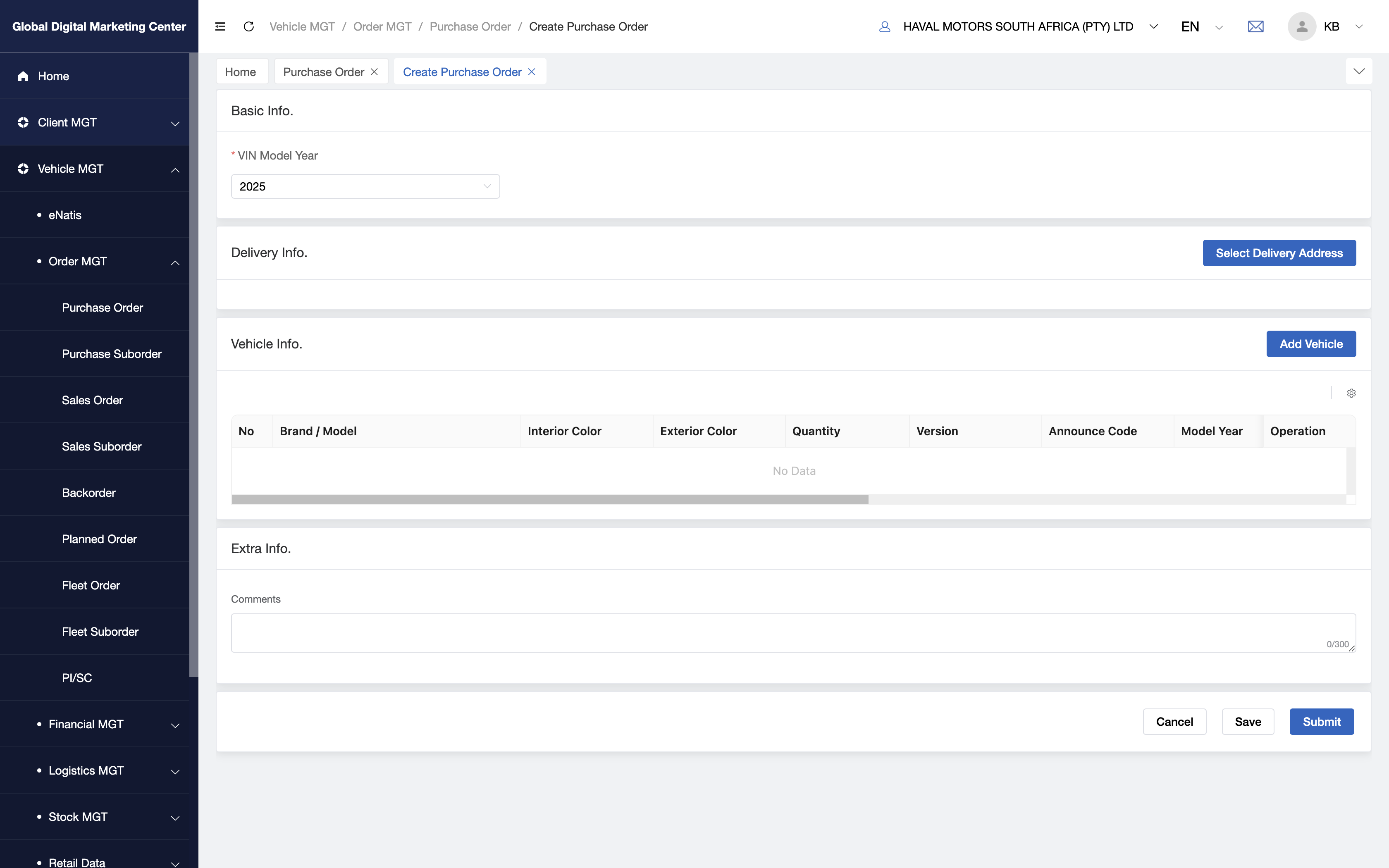
3. Fill in the forms
In this page, you need to fill in the forms with Basic Info,Delivery Info,Vehicle Info,Extra Info:
- Basic Info:
- (1) Select Payment method
- Delivery Info:
- (1) Select Delivery address: Click the button and select address you want;
- Vehicle Info:
- (1) Add Vehicle: Click
Add Vehicle, and choose withBrand,Model,Interior Color,Exterior ColorandQuantity, when you finished the selection, clickSubmitto add the vehicles. 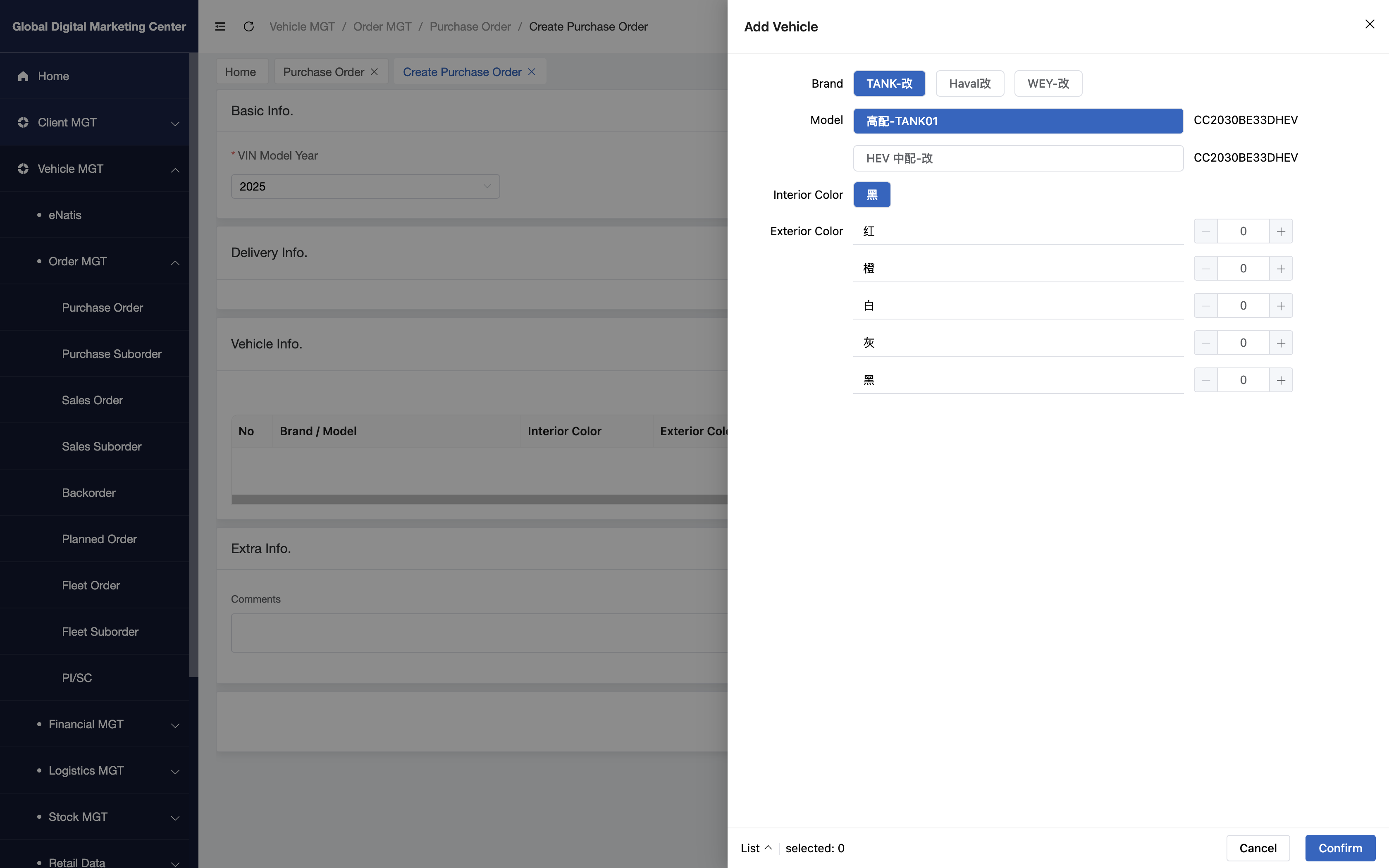
- (1) Add Vehicle: Click
- Extra Info:
- At last, if you have any comments with the order or vehicles, you can input the comments here.
4. Submit
Click Submit to submit the order.
5. Congratulations
Now you have already learned how to place an order in GDMC!
View Order
1. Click "View"
When you want to check the order's details, you can click View in Operation column.
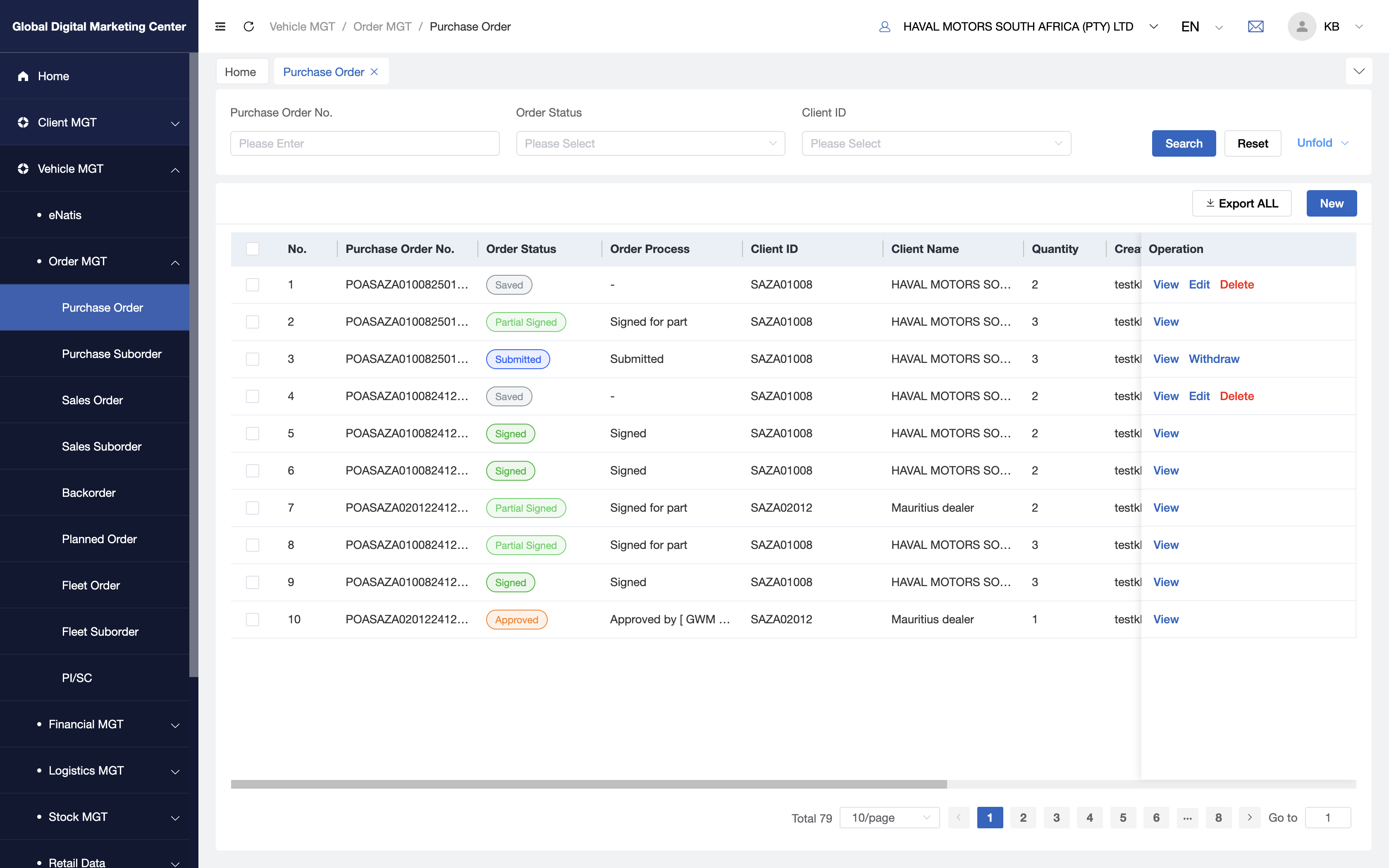
2. View Details
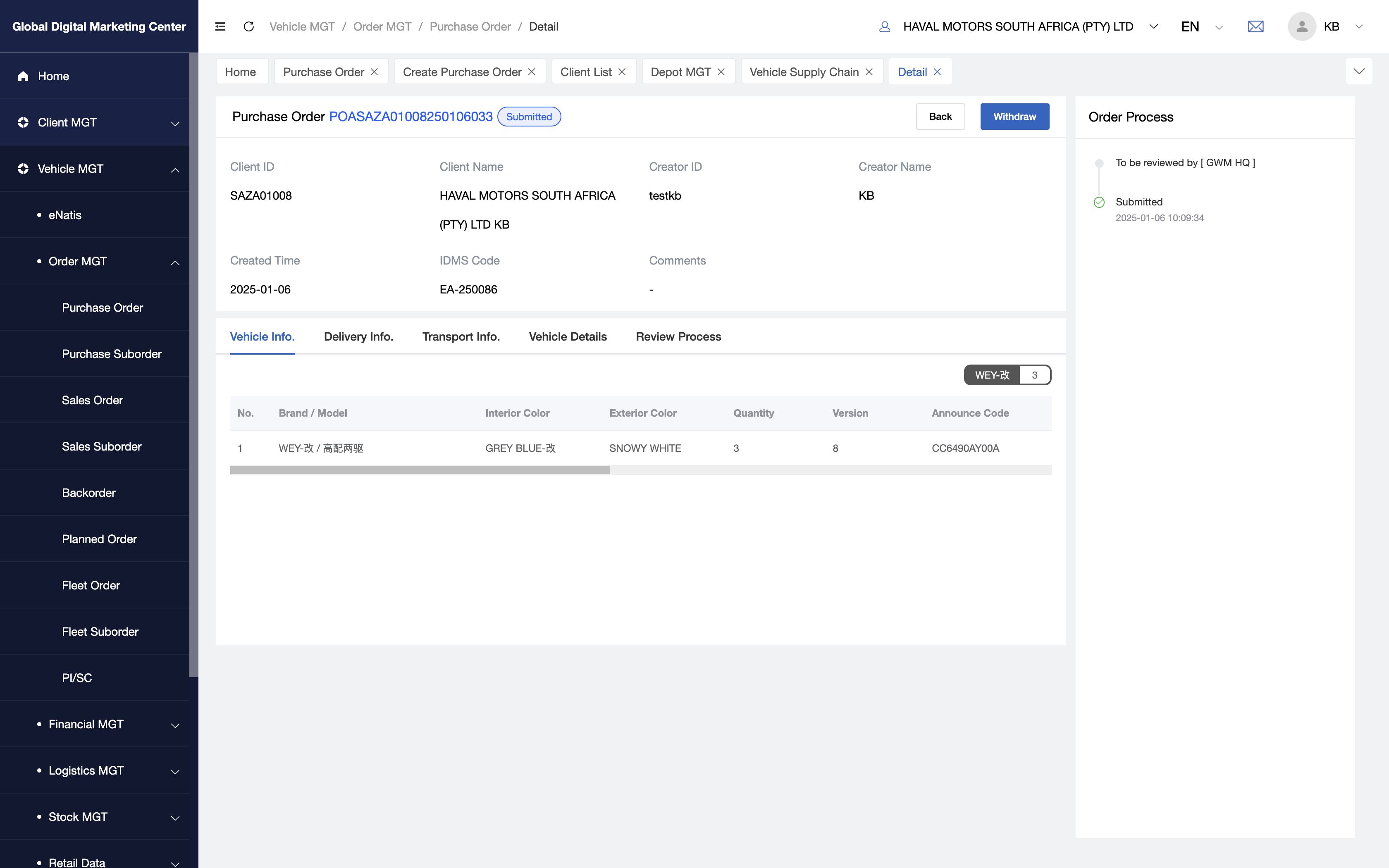
As you see, you can see the modules like Basic Info , Vehicle Info, Delivery Info , Transport Info, Vehicle Details, Review Process and Order Process.
Basic Info:
- You can see the order details in it, like
Order Numer,Creator ID and Name,Creation TimeandComments.
- You can see the order details in it, like
Delivery Info:
- This tab contain the delivery address you choosed in this order.
Transport Info:
- You can see the transport order which is related to this order.
Vehicle Details:
- You can see the vehicle details in this tab, one vehicle one row.
Review Process:
- This tab contains all the review process, so you can see the review details about this order in it.
Order Process:
- Here are all information and details for transparency about this order.
Details Description
VIN Model Year
It means the vehicle VIN's model year, only need to confirm it when you place order to GWM HQ.